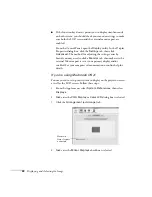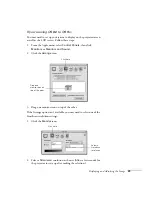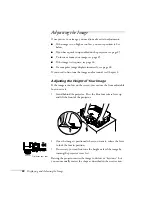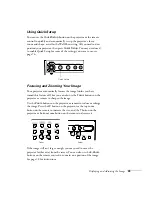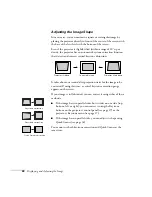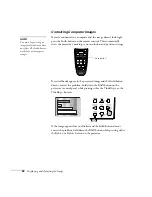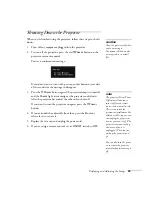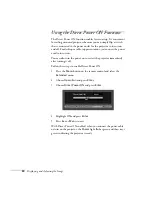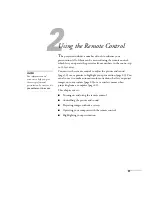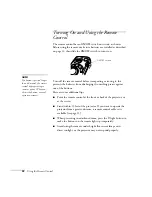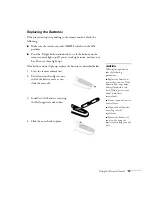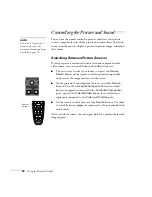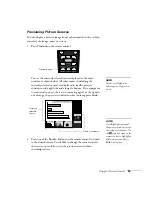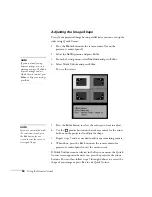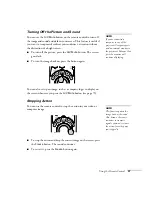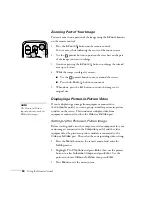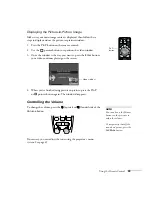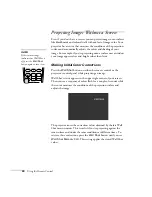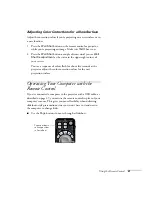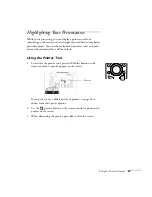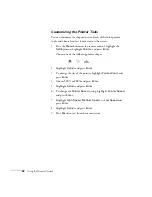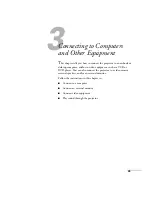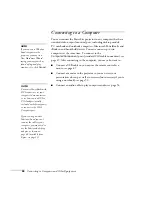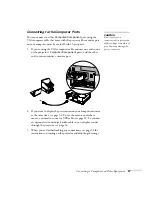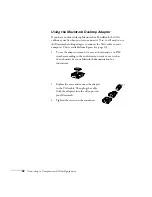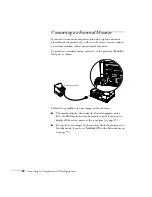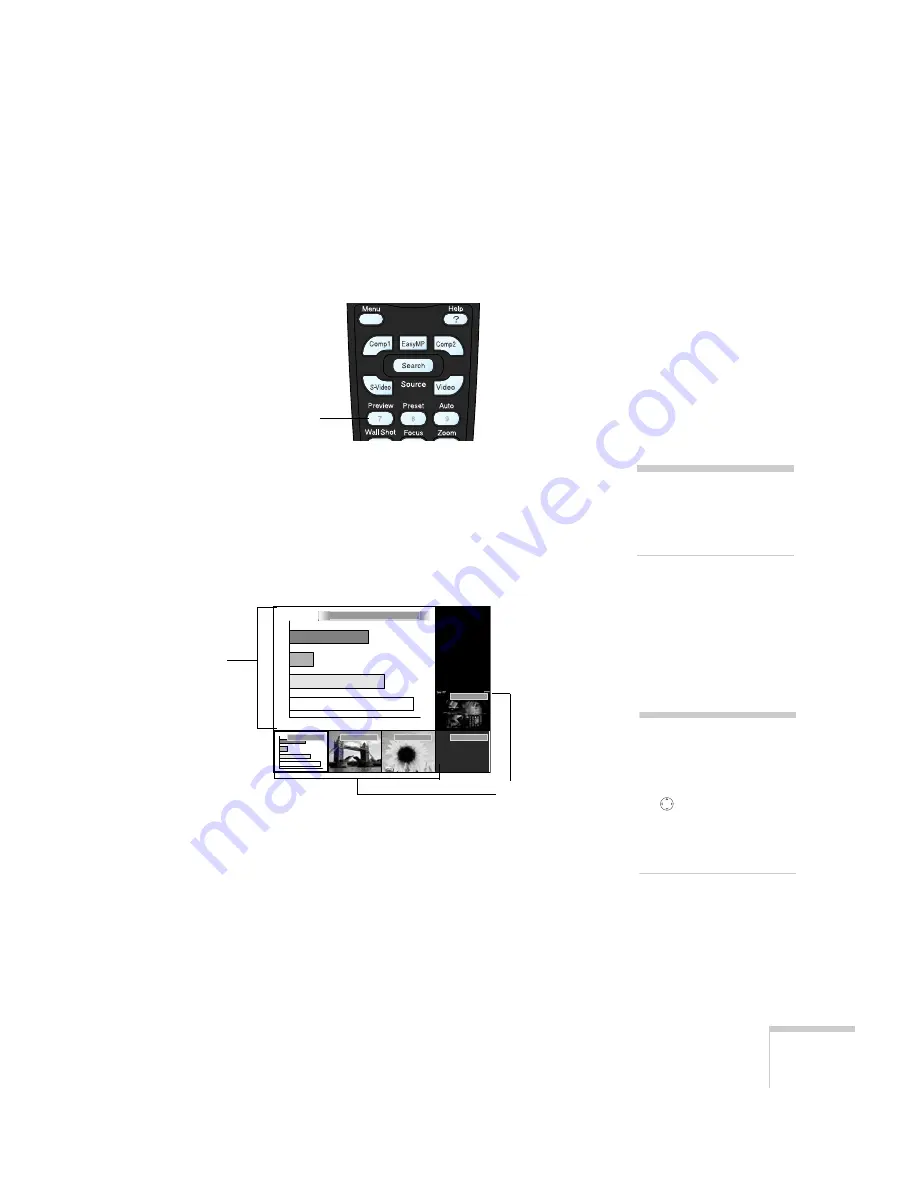
Using the Remote Control
35
Previewing Picture Sources
You can display a preview image from each connected source to help
you select the image source you want.
1. Press
Preview
on the remote control.
You see the currently selected source displayed in the main
window, as shown below. All other sources (including the
currently selected source) are displayed in smaller preview
windows on the right side and along the bottom. If no equipment
is connected to a port, there is no incoming signal, or the signal is
out of range, the preview window for that source appears blank.
2. Press one of the
Source
buttons on the remote control to switch
to the desired source. Press
Enter
to change the source and exit
the screen or press
Esc
to exit the preview screen without
switching sources.
Preview button
note
Movies are displayed as
still images on the preview
screen.
Computer (Analog-RGB)
Video
S-Video
Computer
Computer
Easy MP
Preview windows
Currently
selected
source
note
A red highlight surrounds
the preview window for the
currently selected source. Use
the
pointer button on the
remote control to highlight a
different source and press
Enter
to display it.
Содержание 830p - PowerLite XGA LCD Projector
Страница 1: ...Epson PowerLite 830p Multimedia Projector User sGuide ...
Страница 8: ...8 Contents ...
Страница 14: ...14 Welcome ...
Страница 58: ...58 Connecting to Computers and Other Equipment ...
Страница 78: ...78 Fine Tuning the Projector ...
Страница 94: ...94 Managing Projectors ...
Страница 128: ...128 Notices ...
Страница 134: ...134 Index ...
Страница 147: ...13 Art Pixelworks_DNX_Blk eps 119 ...
Страница 148: ...14 ...