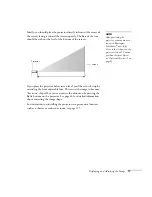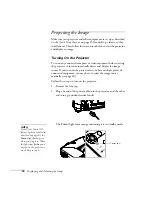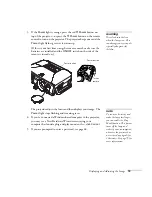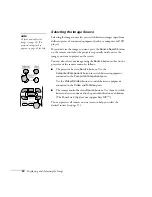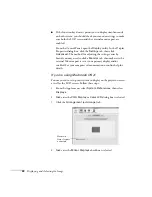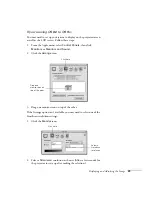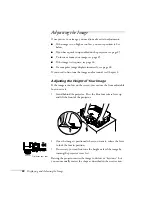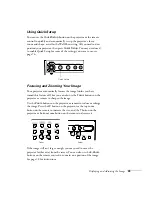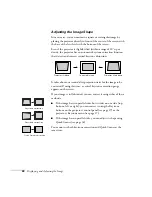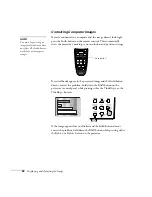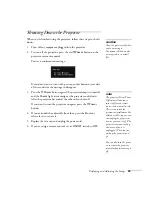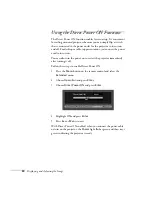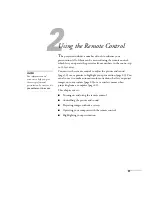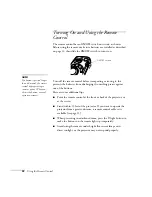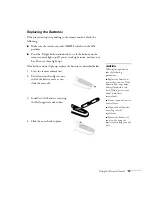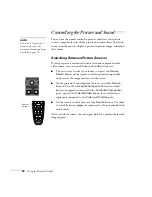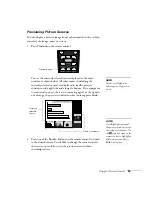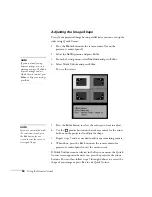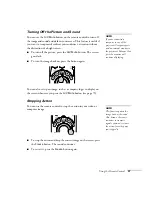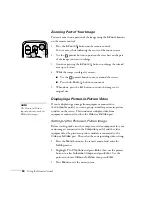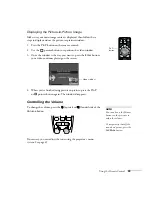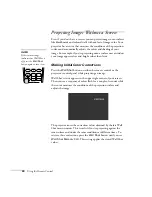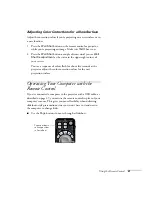Displaying and Adjusting the Image
27
Using Keystone Correction
To adjust your image when it is wider on one side, do the following:
■
Look at the shapes of the icons on the projector’s four keystone
buttons. Press the button whose icon is the opposite of the shape
of your screen image. Continue pressing the button until you are
satisfied with the shape of the image.
■
Or press the
Menu
button on the remote control, select the
Setting
menu, and press
Enter
. From the Setting menu, select
Keystone
and press
Enter
, select
H/V Keystone
and press
Enter
,
then select
Horiz./Vert./Height
and press
Enter
. Select
V-Keystone
(for vertical keystone distortion) or
H-Keystone
(for horizontal keystone distortion) and press
Enter
. Use the
pointer button on the remote control to adjust the keystone
setting as needed.
note
The image will be slightly
smaller after adjusting. If
it’s important to maintain
the correct aspect ratio, use
the menu system to perform
keystone correction, then use
the remote’s
Resize
button
to adjust the aspect ratio. See
page 65.
Keystone
buttons
Menu
button
Содержание 830p - PowerLite XGA LCD Projector
Страница 1: ...Epson PowerLite 830p Multimedia Projector User sGuide ...
Страница 8: ...8 Contents ...
Страница 14: ...14 Welcome ...
Страница 58: ...58 Connecting to Computers and Other Equipment ...
Страница 78: ...78 Fine Tuning the Projector ...
Страница 94: ...94 Managing Projectors ...
Страница 128: ...128 Notices ...
Страница 134: ...134 Index ...
Страница 147: ...13 Art Pixelworks_DNX_Blk eps 119 ...
Страница 148: ...14 ...