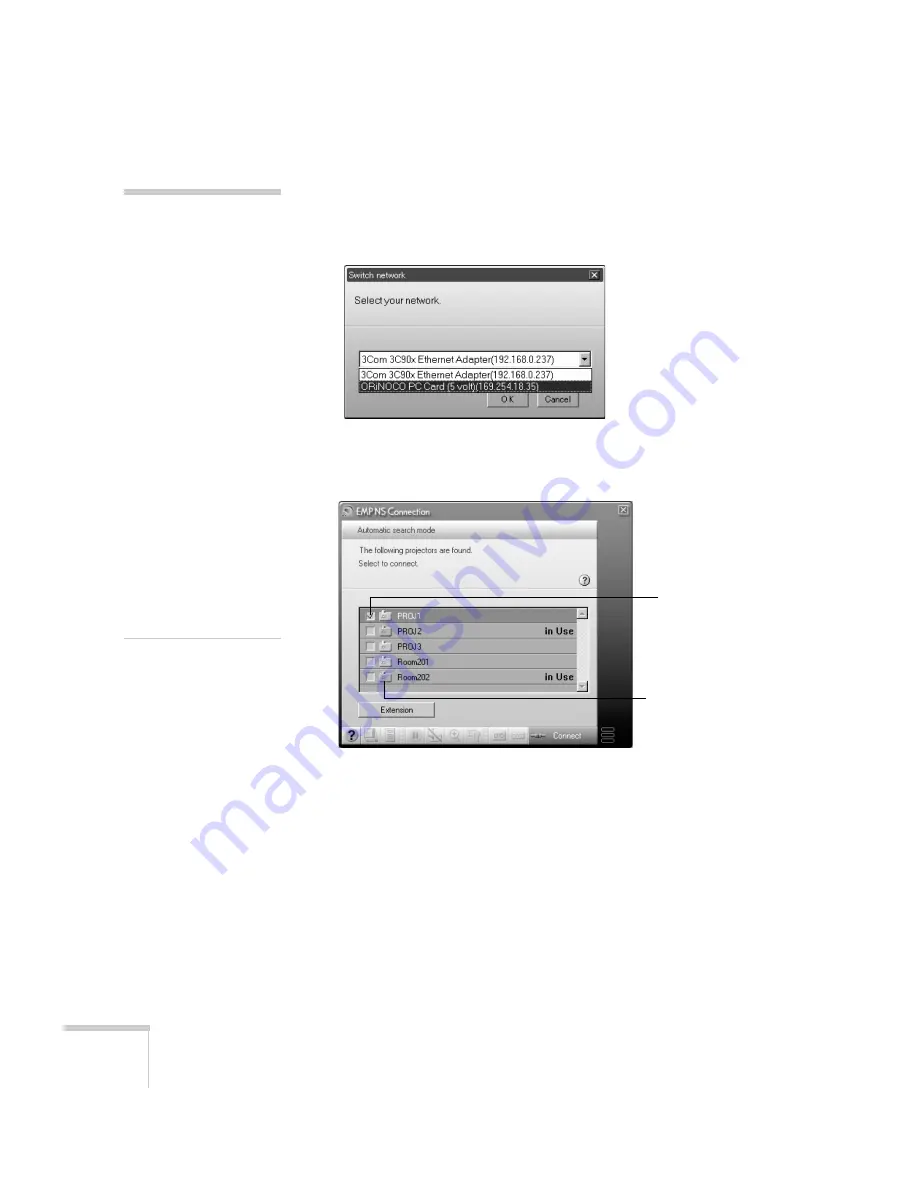
90
Presenting Through a Wireless Network
The first time you start NS Connection, you may see a dialog box
asking you to select your network. Select the IP address for your
computer’s network card and click
OK
.
You see the screen below. (If you have previously started NS
Connection, this is the first screen you see.)
If the connection is working properly, you see your projector
listed. If you have additional EPSON projectors on the network,
they are also listed, along with their status.
The color of the status icon next to each projector’s name
indicates its status:
■
Gray: the projector is not connected
■
Orange: the projector is connected to another computer
■
Green: the projector is connected to your computer.
note
If you don’t see your network
adapter’s IP address, allow a
minute for it to appear. If
your access point or AirPort
base station uses DHCP
(
Distribute IP addresses
setting is enabled for
AirPort), sometimes it takes
a minute for the server to
pick up the IP address.
Once you’ve selected the IP
address for your network
adapter, you won’t see the
Switch network dialog box
when you start NS
Connection. If you want to
change to a different
network adapter, click
Extension
on the EMP NS
Connection dialog box, then
click
Switch LAN
on the
extension dialog box.
Select projector
This box indicates
projector status
Содержание 7850p - PowerLite XGA LCD Projector
Страница 1: ...EPSON PowerLite 7850p Multimedia Projector User sGuide ...
Страница 30: ...30 Displaying and Adjusting the Image ...
Страница 48: ...48 Using the Remote Control ...
Страница 100: ...100 Presenting Through a Wireless Network ...
Страница 122: ...122 Presenting from a Memory Card or Digital Camera ...
Страница 140: ...140 Using the Projector s Menus ...
Страница 192: ...192 Solving Problems ...
Страница 198: ...198 Software Installation ...
Страница 206: ...206 Technical Specifications ...
Страница 214: ...214 Notices ...
Страница 222: ...222 Index ...






























