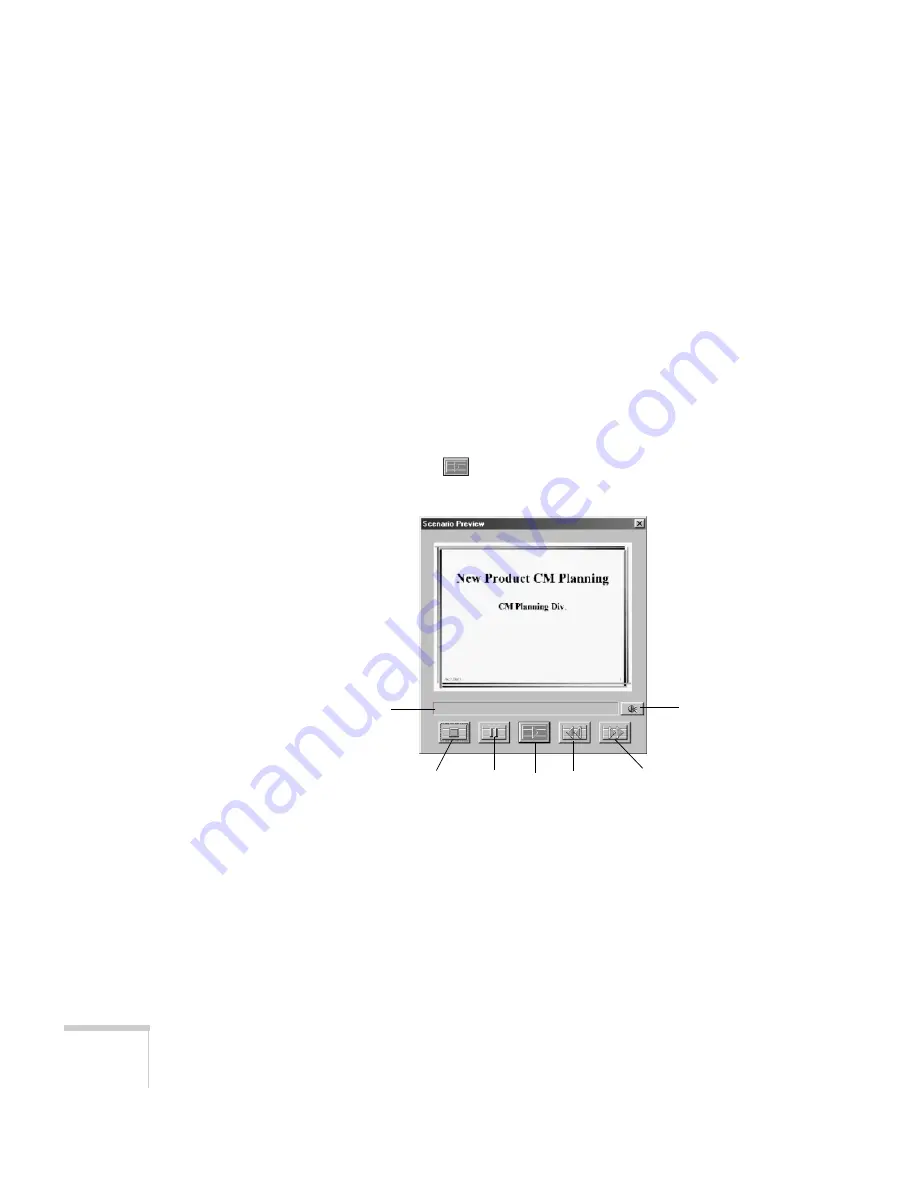
110
Presenting from a Memory Card or Digital Camera
Checking Your Scenario
You can play your scenario before you transfer it to a memory card to
make sure it looks and sounds the way you want it to.
1. Start EMP SlideMaker.
2. Use the navigation tools in the folders window to locate the
scenario file you want to review. Click the file, then click
File >
Open
to open the scenario.
3. Click
Scenario Option(s) > Scenario Preview
. The Scenario
Preview window displays.
If your scenario is set to advance automatically (see page 109), it
begins to play. If it is set to advance each time you click the
mouse, click the
play button to go through your slides one by
one.
4. Use the controls on the Scenario Preview window to pause, stop,
rewind, or fast forward your scenario. When you’re done, close
the window.
Stop
Play
Pause
Rewind
Fast forward
Volume
Status bar
Содержание 7850p - PowerLite XGA LCD Projector
Страница 1: ...EPSON PowerLite 7850p Multimedia Projector User sGuide ...
Страница 30: ...30 Displaying and Adjusting the Image ...
Страница 48: ...48 Using the Remote Control ...
Страница 100: ...100 Presenting Through a Wireless Network ...
Страница 122: ...122 Presenting from a Memory Card or Digital Camera ...
Страница 140: ...140 Using the Projector s Menus ...
Страница 192: ...192 Solving Problems ...
Страница 198: ...198 Software Installation ...
Страница 206: ...206 Technical Specifications ...
Страница 214: ...214 Notices ...
Страница 222: ...222 Index ...






























