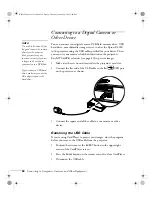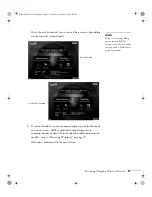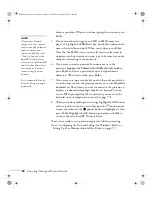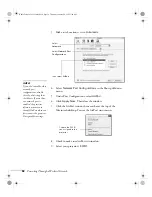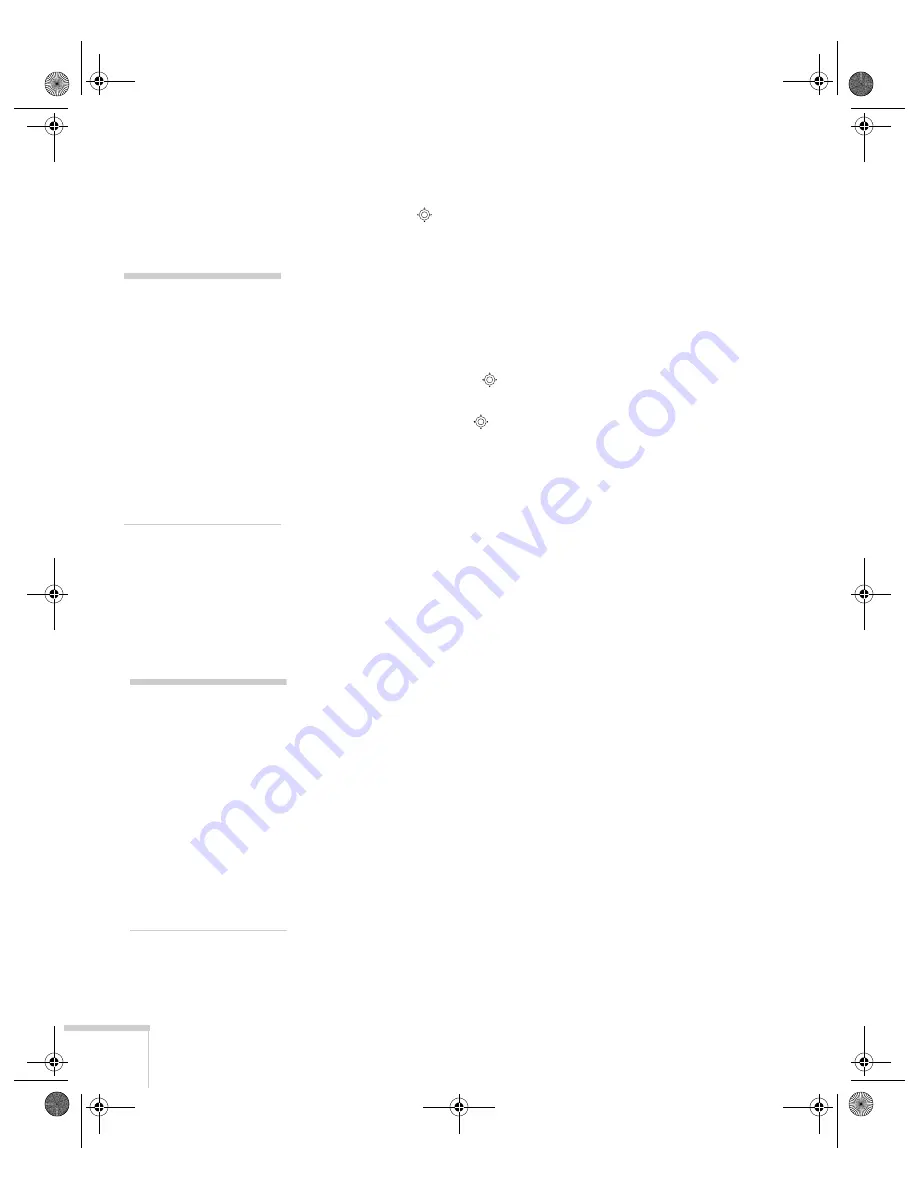
60
Presenting Through a Wireless Network
Make sure
Access point mode
is selected, as shown above. If
not, use the
pointer button on the remote control to highlight
the checkbox next to
Access point mode
, then press
Enter
to select it.
4. Make sure the projector has a unique name so you can identify it
when connecting to it from your computer.
If you need to rename it, highlight the Projector Name text box
and press
Enter
. The text box turns yellow to indicate you are in
input mode. Press the
pointer button up to select individual
letters in alphabetical order, or down to select letters in reverse
order; then press the
pointer button to the right to move to
the next character position. When you’re done typing the new
name, press
Enter
.
5. To enable your computer to find the projector on the network,
you need to enter an ESSID, which is the SSID name of your
access point or the name of your AirPort network. (The name of
your AirPort network may be different from that of your AirPort
base station; select your base station in the AirPort Admin utility
and click
Configure
to check the name of your network.)
Highlight the
ESSID
text box, press
Enter
, and enter a name.
When you’re done, press
Enter
. Note that the ESSID is
case-sensitive (if you enter the name in uppercase on the
projector, you must type it the same way on the computer
connecting to the projector).
6. If you want to create a password for remote access to the
projector, highlight the
Password for WEB control
text box and
press
Enter
, and enter a password of up to 8 alphanumeric
characters. When you’re done, press
Enter
.
7. If you want to set up a security keyword so that only people who
are in the same room as the projector can access it, turn
Projector
keyword
on. Then when you want to connect to the projector, it
displays a randomized four-digit number or “keyword” on the
screen. When prompted by NS Connection, you can enter the
keyword on your computer to connect (see page 77).
note
If you want to enter a blank
space, use the space character
that comes before the capital
letter A.
If you want to enter
numbers, use the numeric
keypad while holding down
the
Num
button on the
remote control. Press the
Num
button again to exit
numeric keypad mode.
note
The projector keyword
changes each time you turn
the projector off and then on
again, or remove and
reinsert the 802.11g card.
Check the keyword on the
EasyMP Network screen
whenever you start EasyMP,
and enter that keyword on
your computer. You can’t
connect using a previous
keyword.
Banff-Toronto User's Guide.book Page 60 Thursday, January 20, 2005 5:00 PM
Содержание 745c - PowerLite XGA LCD Projector
Страница 28: ...28 Displaying and Adjusting the Image Banff Toronto User s Guide book Page 28 Thursday January 20 2005 5 00 PM ...
Страница 168: ...168 Solving Problems Banff Toronto User s Guide book Page 168 Thursday January 20 2005 5 00 PM ...
Страница 186: ...186 Notices Banff Toronto User s Guide book Page 186 Thursday January 20 2005 5 00 PM ...
Страница 194: ...194 Index Banff Toronto User s Guide book Page 194 Thursday January 20 2005 5 00 PM ...