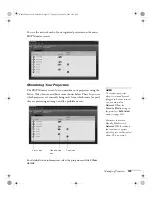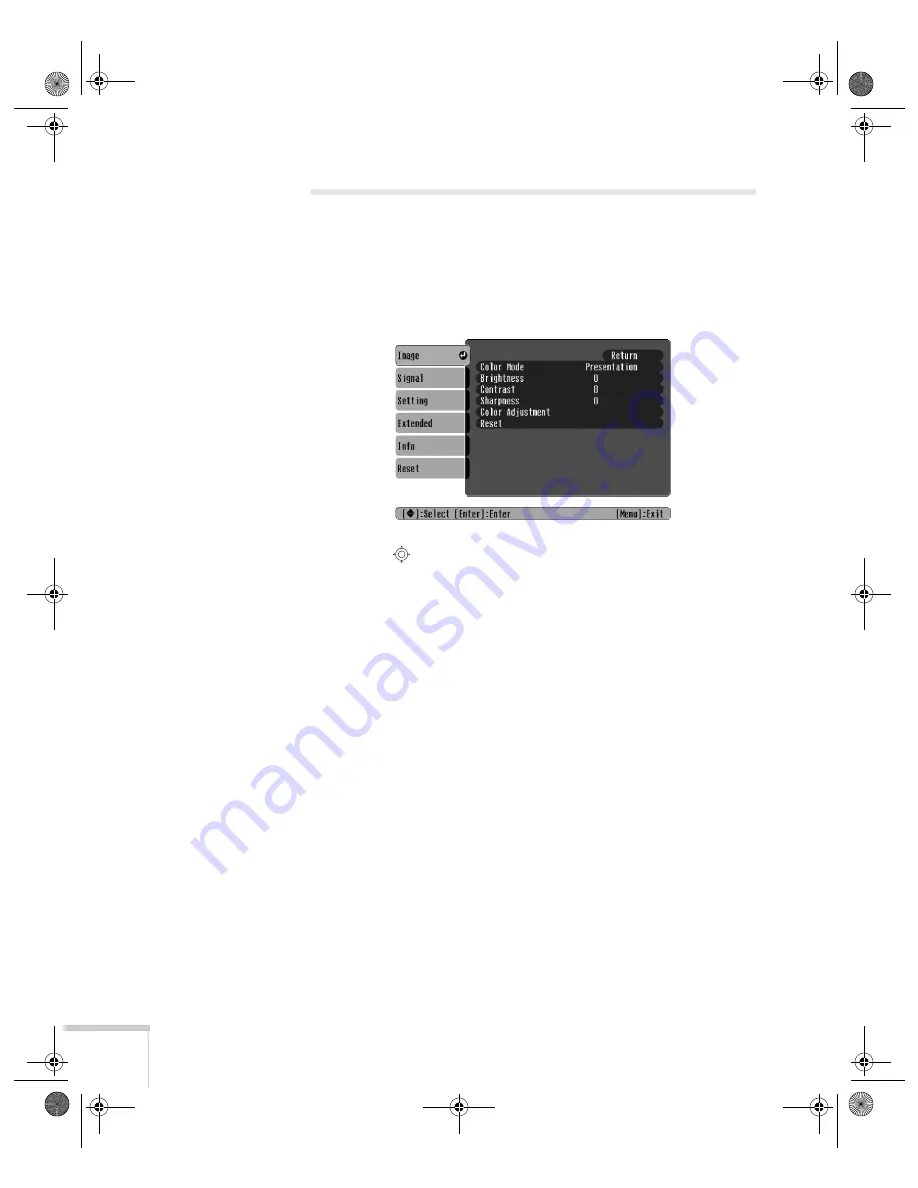
110
Fine-Tuning the Projector
Adjusting the Image
You can use the Image menu to adjust the brightness, sharpness, color,
tint, and contrast.
1. Press the
Menu
button on the projector or remote control and
select the
Image
menu. You see the Image menu screen.
2. Use the
pointer button to highlight the desired option, then
adjust it as needed:
■
Color Mode
Lets you quickly adjust the color and brightness for various
environments. Use either the remote control or the
Color
Mode
setting in the Image menu. You can save a different
setting for each source. Select from these settings:
Dynamic:
For increased brightness in bright rooms (the
default for non-computer display).
Presentation:
For computer presentations (the default when
projecting from a computer with analog video).
Theatre:
For optimizing movie images with increased
contrast.
Living Room:
For increased brightness when playing video
games or watching TV in a bright room.
sRGB:
For matching the color palette of standard sRGB
computer displays.
Blackboard
: For projecting accurate colors on a green
chalkboard (adjusts the white point).
Banff-Toronto User's Guide.book Page 110 Thursday, January 20, 2005 5:00 PM
Содержание 745c - PowerLite XGA LCD Projector
Страница 28: ...28 Displaying and Adjusting the Image Banff Toronto User s Guide book Page 28 Thursday January 20 2005 5 00 PM ...
Страница 168: ...168 Solving Problems Banff Toronto User s Guide book Page 168 Thursday January 20 2005 5 00 PM ...
Страница 186: ...186 Notices Banff Toronto User s Guide book Page 186 Thursday January 20 2005 5 00 PM ...
Страница 194: ...194 Index Banff Toronto User s Guide book Page 194 Thursday January 20 2005 5 00 PM ...