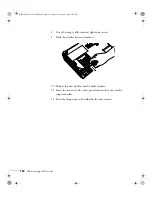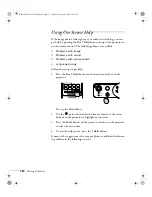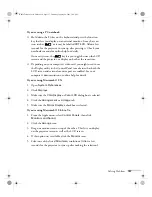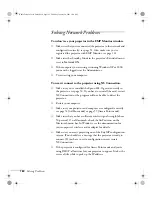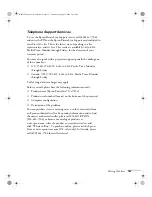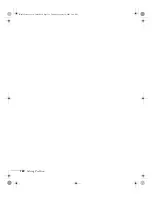Solving Problems
161
■
Try adjusting the
Brightness
and
Contrast
settings on the Image
menu.
■
Check your computer display settings to correct the color balance.
■
The projector’s lamp may need to be replaced. See page 146 for
instructions.
There is no sound, or the sound is not loud enough.
■
Press the
button on the projector or remote control to increase
the volume.
■
Make sure A/V Mute is not enabled. (The
A/V Mute
button may
have been pressed.)
■
Try adjusting the
Volume
setting in the Setting menu (see
■
If you’re using a VCR or other video source, make sure the
volume is not turned all the way down or muted. Also, make sure
the cables are connected correctly, as described on page 47.
■
If your presentation includes computer audio, make sure the
volume control on your computer is not turned all the way down
or muted. If you’re using the audio cable, make sure it is securely
connected to both the projector and your computer’s
headphone jack or
audio out jack.
■
Make sure the Windows volume controls on your computer are
not turned all the way down or set to Mute. You may be able to
check this by clicking the volume control in your Windows
system tray (lower right corner of the screen).
■
If you are using external speakers, you need to set the
EasyMP
Audio Out
option to
External
. When this setting is enabled, you
can’t use the buttons on the projector or remote to control the
volume. See page 48 or page 114 for more information.
Banff-Toronto User's Guide.book Page 161 Thursday, January 20, 2005 5:00 PM
Содержание 745c - PowerLite XGA LCD Projector
Страница 28: ...28 Displaying and Adjusting the Image Banff Toronto User s Guide book Page 28 Thursday January 20 2005 5 00 PM ...
Страница 168: ...168 Solving Problems Banff Toronto User s Guide book Page 168 Thursday January 20 2005 5 00 PM ...
Страница 186: ...186 Notices Banff Toronto User s Guide book Page 186 Thursday January 20 2005 5 00 PM ...
Страница 194: ...194 Index Banff Toronto User s Guide book Page 194 Thursday January 20 2005 5 00 PM ...