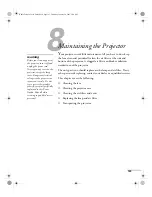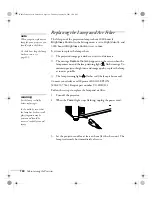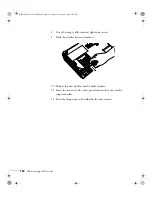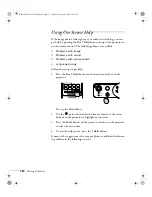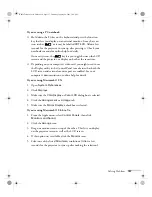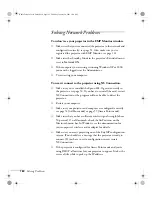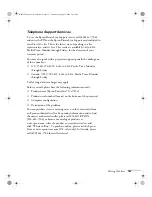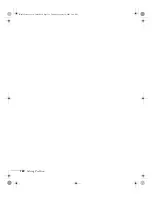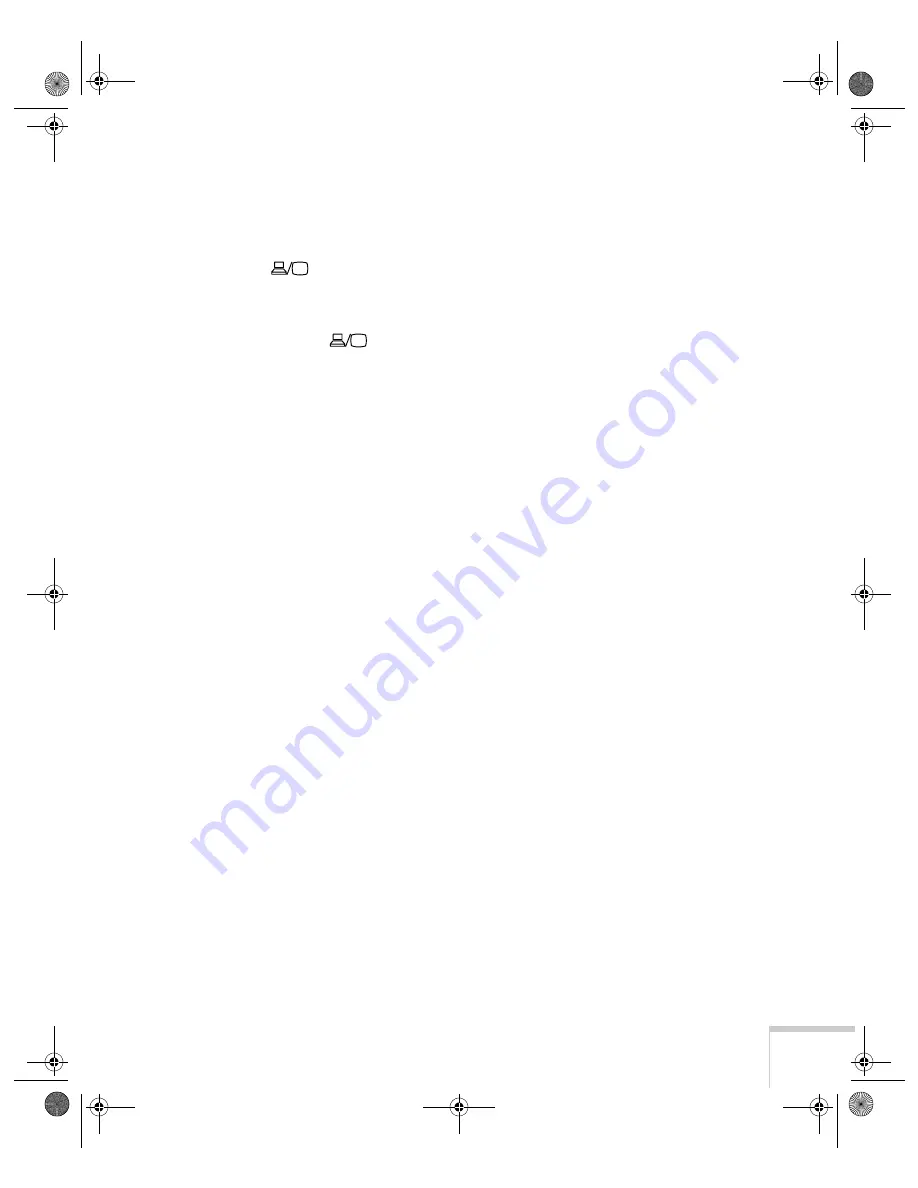
Solving Problems
157
If you’re using a PC notebook:
■
Hold down the
Fn
key on the keyboard and press the function
key that lets you display on an external monitor. It may have an
icon such as
, or it may be labelled
CRT/LCD
. Allow a few
seconds for the projector to sync up after pressing it. Check your
notebook’s manual or online help for details.
On most systems, the
key lets you toggle between the LCD
screen and the projector, or display on both at the same time.
■
Depending on your computer’s video card, you might need to use
the Display utility in the Control Panel to make sure that both the
LCD screen and external monitor port are enabled. See your
computer’s documentation or online help for details.
If you’re using Macintosh OS X:
1. Open
System Preferences
.
2. Click
Displays
.
3. Make sure the
VGA Display
or
Color LCD
dialog box is selected.
4. Click the
Arrangement
or
Arrange
tab.
5. Make sure the
Mirror Displays
checkbox is selected.
If you’re using Macintosh OS 8.6 to 9.x:
1. From the Apple menu, select
Control Panels
, then click
Monitors and Sound
.
2. Click the
Arrange
icon.
3. Drag one monitor icon on top of the other. This lets you display
on the projector screen as well as the LCD screen.
4. If this option isn’t available, click the
Monitor
icon.
5. Select one of the listed
Simulscan
resolutions. (Allow a few
seconds for the projector to sync up after making the selection.)
Banff-Toronto User's Guide.book Page 157 Thursday, January 20, 2005 5:00 PM
Содержание 745c - PowerLite XGA LCD Projector
Страница 28: ...28 Displaying and Adjusting the Image Banff Toronto User s Guide book Page 28 Thursday January 20 2005 5 00 PM ...
Страница 168: ...168 Solving Problems Banff Toronto User s Guide book Page 168 Thursday January 20 2005 5 00 PM ...
Страница 186: ...186 Notices Banff Toronto User s Guide book Page 186 Thursday January 20 2005 5 00 PM ...
Страница 194: ...194 Index Banff Toronto User s Guide book Page 194 Thursday January 20 2005 5 00 PM ...