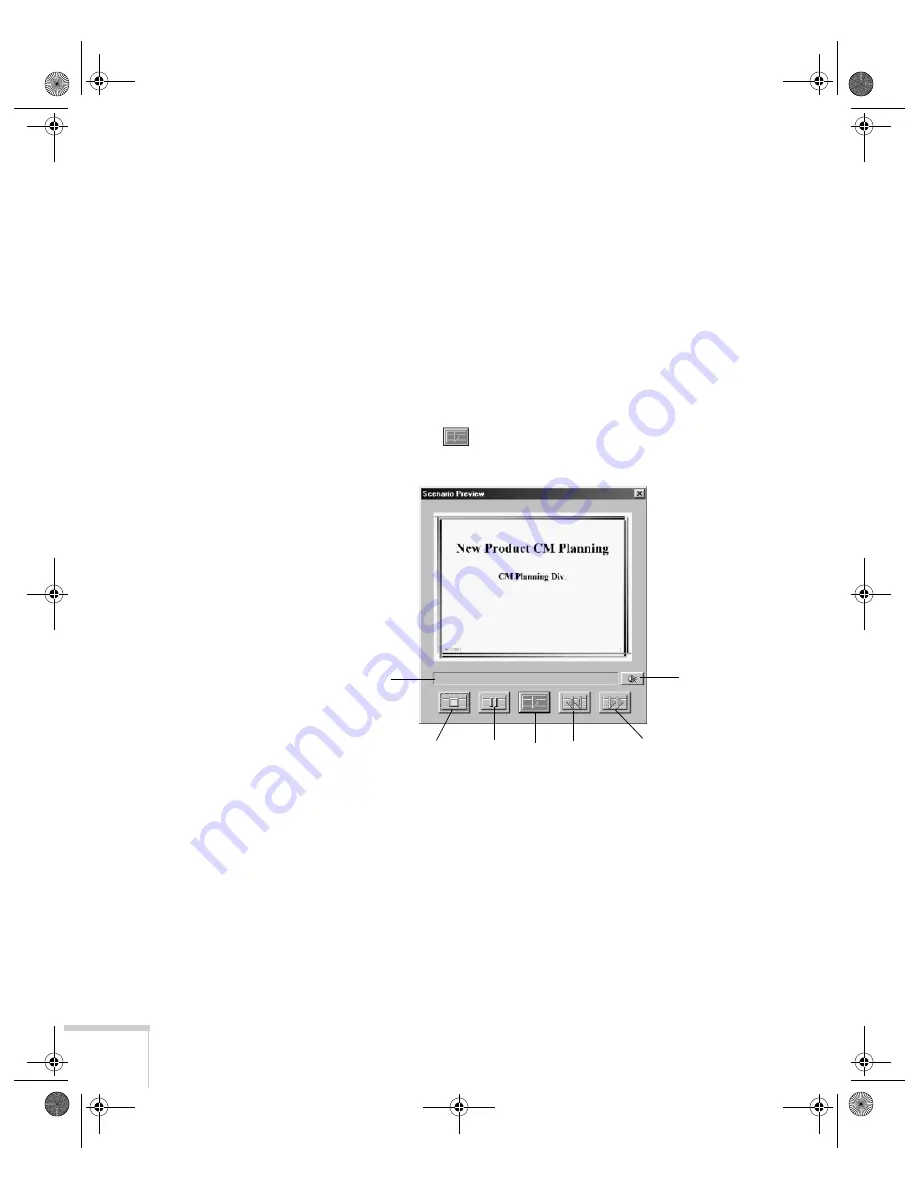
100
Presenting from a Memory Card, Digital Camera, or External Drive
Checking Your Scenario
You can play your scenario before you transfer it to a memory card to
make sure it looks and sounds the way you want it to.
1. Use the navigation tools in the folders window to locate the
scenario file you want to review. Click the file, then click
File >
Open
to open the scenario.
2. Click
Scenario Option(s) > Scenario Preview
. The Scenario
Preview window displays.
If the scenario is set to advance automatically (see page 99), it
begins to play. If it is set to advance each time you click the
mouse, click the
play button to go through your slides one by
one.
3. Use the controls in the Scenario Preview window to pause, stop,
rewind, or fast forward your scenario. When you’re done, close
the window.
Stop
Play
Pause
Rewind
Fast forward
Volume
Status bar
Banff-Toronto User's Guide.book Page 100 Thursday, January 20, 2005 5:00 PM
Содержание 745c - PowerLite XGA LCD Projector
Страница 28: ...28 Displaying and Adjusting the Image Banff Toronto User s Guide book Page 28 Thursday January 20 2005 5 00 PM ...
Страница 168: ...168 Solving Problems Banff Toronto User s Guide book Page 168 Thursday January 20 2005 5 00 PM ...
Страница 186: ...186 Notices Banff Toronto User s Guide book Page 186 Thursday January 20 2005 5 00 PM ...
Страница 194: ...194 Index Banff Toronto User s Guide book Page 194 Thursday January 20 2005 5 00 PM ...






























