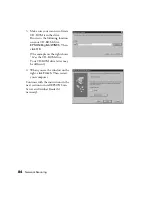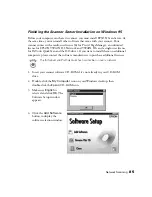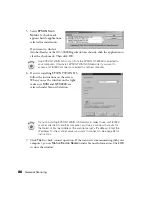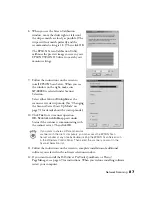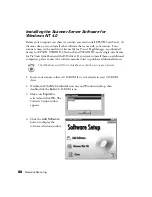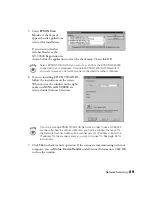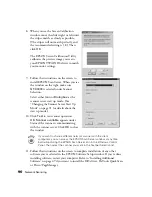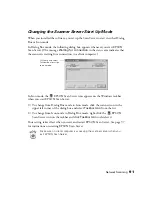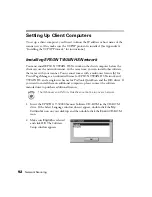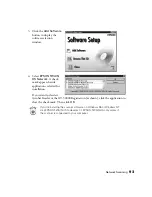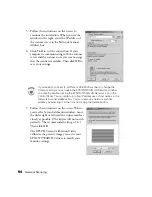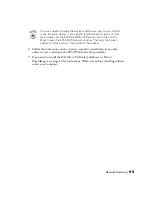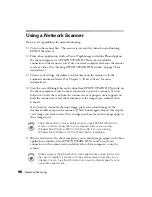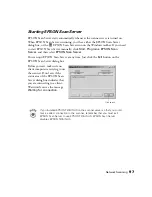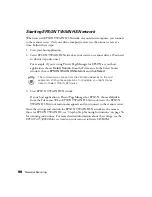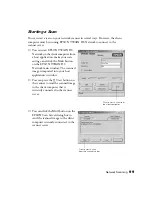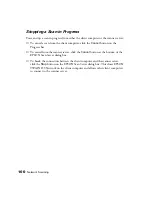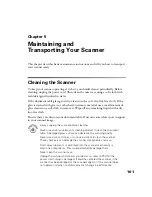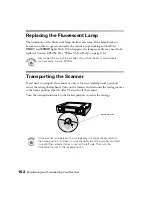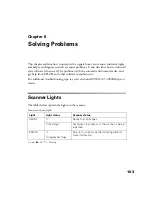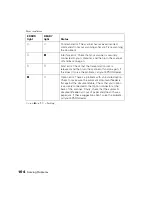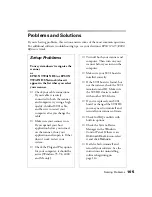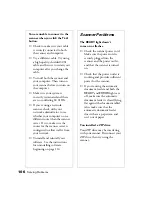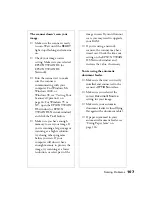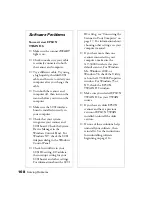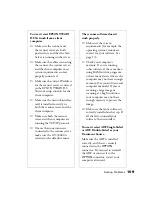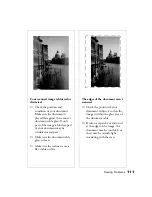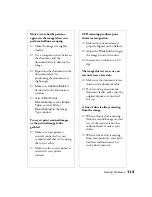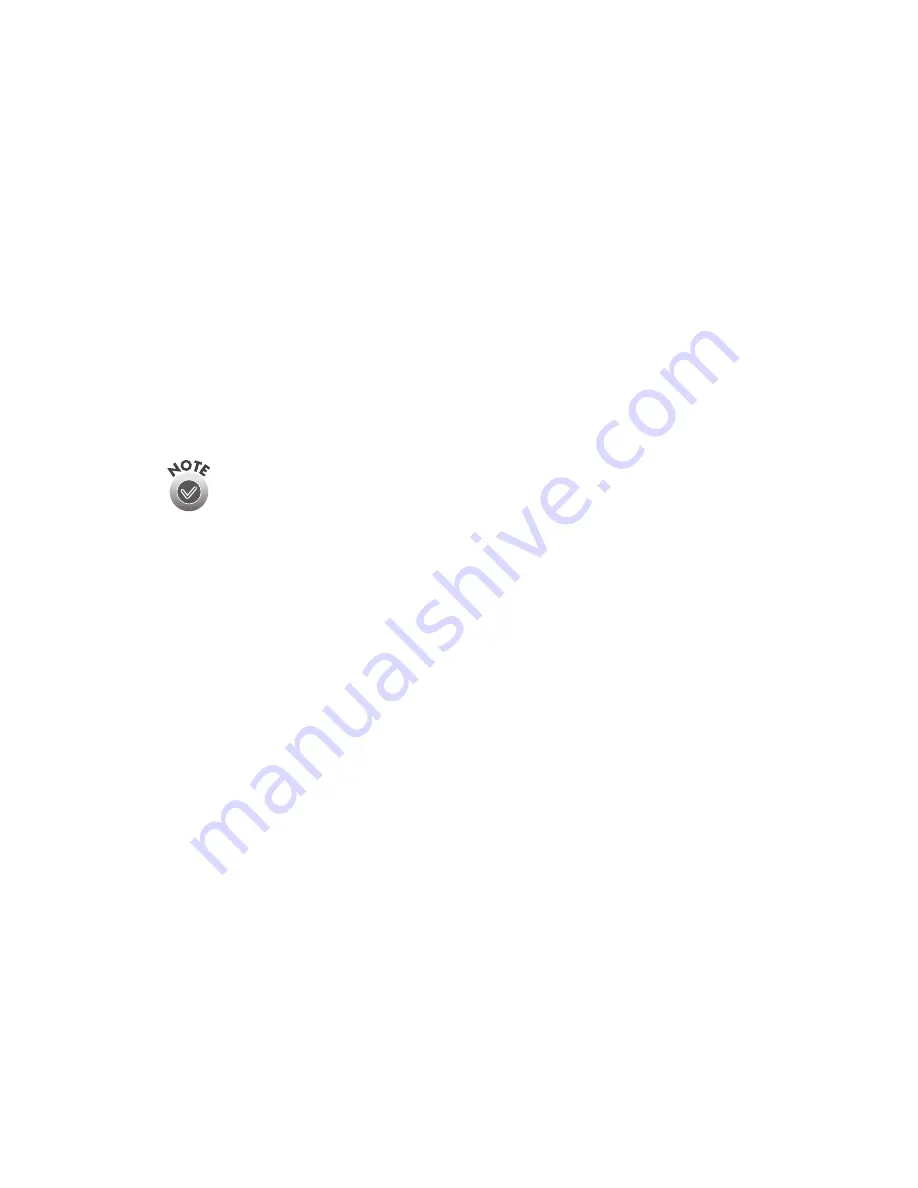
98
Network Scanning
Starting EPSON TWAIN HS Network
When you start EPSON TWAIN HS Network on your client computer, you connect
to the scanner server. Only one client computer can access the scanner server at a
time. Follow these steps:
1. Start your host application.
2. Select EPSON TWAIN HS Network as your source, or scanner driver. (You need
to do this step only once.)
For example, if you’re using Presto! PageManager for EPSON as your host
application, choose
Select Source
from the File menu. In the Select Source
window, choose
EPSON TWAIN HS Network
and click
Select
.
The command you choose from the File menu depends on the host
application. With some applications, for example, you might choose
Import or Select TWAIN_32 Source.
3. Start EPSON TWAIN HS Network.
If your host application is Presto! PageManager for EPSON, choose
Acquire
from the File menu. When EPSON TWAIN HS Network starts, the EPSON
TWAIN HS Network main menu appears and you connect to the scanner server.
Since the settings and controls for EPSON TWAIN HS Network are the same as
those for EPSON TWAIN HS, see “Step-by-Step Scanning Instructions” on page 56
for scanning instructions. For more detailed information about the settings, see the
EPSON GT-30000 Reference Guide
on your scanner software CD-ROM.
Содержание 30000 - GT - Flatbed Scanner
Страница 1: ...Color Scanner User s Guide ...
Страница 68: ...62 How to Scan ...
Страница 126: ...120 Solving Problems ...
Страница 134: ...128 Installing the TCP IP Protocol ...