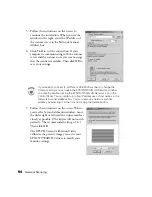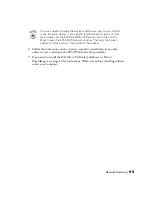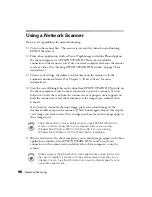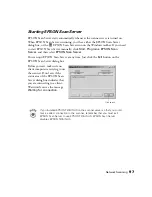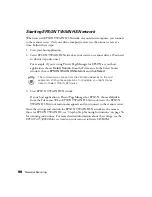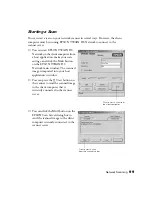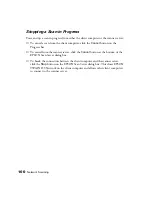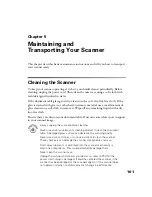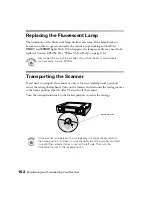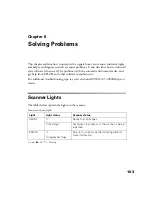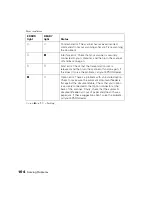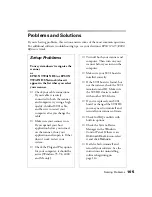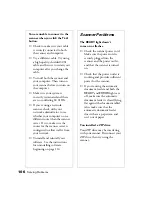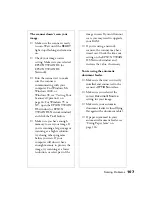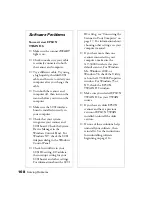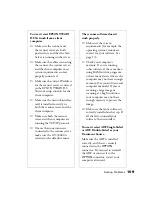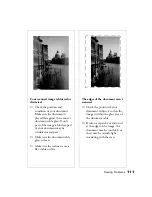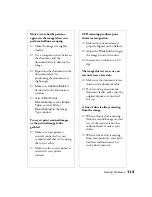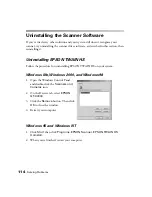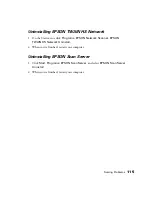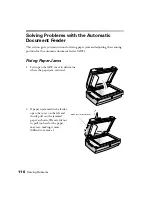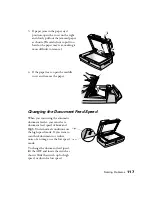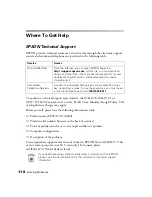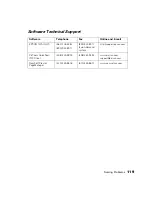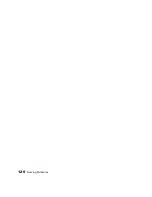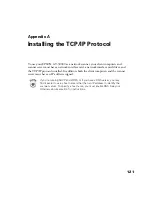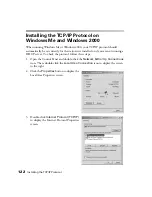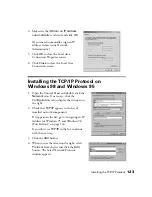108
Solving Problems
Software Problems
You can’t start EPSON
TWAIN HS.
■
Make sure the scanner’s
READY
light is on.
■
Check to make sure your cable
is securely connected to both
the scanner and computer.
■
Try a different cable. Try using
a high quality, shielded SCSI
cable, and be sure to restart your
computer after you change the
cable.
■
Turn both the scanner and
computer off, then turn on the
scanner before you turn on the
computer.
■
Make sure the SCSI interface
board is installed correctly in
your computer.
■
Check that your system
recognizes your scanner and
SCSI board. Check the System
Device Manager in the
Windows Control Panel. For
Windows NT, check the SCSI
Adapters dialog in the Windows
Control Panel.
■
Check for conflicts in your
SCSI ID setting, I/O address,
the interrupt setting for your
SCSI board, and other settings.
For information about the SCSI
ID setting, see “Connecting the
Scanner to Your Computer” on
page 17. For information about
choosing other settings, see your
computer manual.
■
If you have more than one
scanner connected to your
computer, make sure the
GT-30000 is selected as your
default scanner. For Windows
Me, Windows 2000, or
Windows 98, check the Utility
tab on the GT-30000 Properties
window. For Windows 95 or
NT, check the EPSON
TWAIN HS window.
■
Make sure you selected EPSON
TWAIN HS as your TWAIN
source.
■
If you have an older EPSON
scanner and have a previous
version of EPSON TWAIN
installed, uninstall the older
version.
■
If none of these solutions help,
uninstall your software, then
reinstall it. See the instructions
for uninstalling software
beginning on page 114.
Содержание 30000 - GT - Flatbed Scanner
Страница 1: ...Color Scanner User s Guide ...
Страница 68: ...62 How to Scan ...
Страница 126: ...120 Solving Problems ...
Страница 134: ...128 Installing the TCP IP Protocol ...