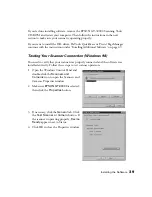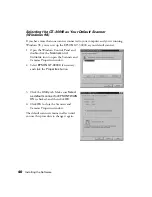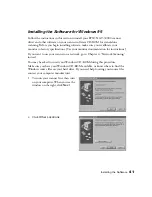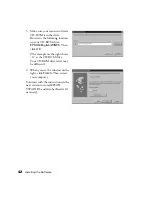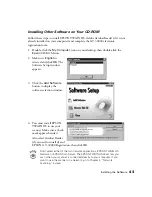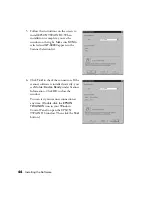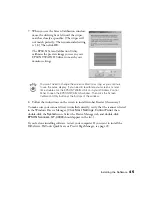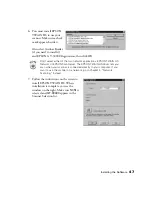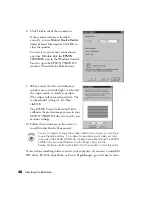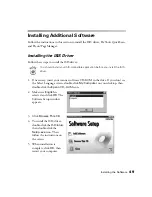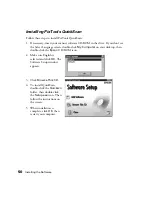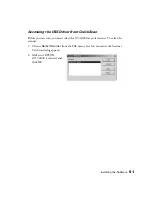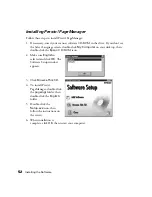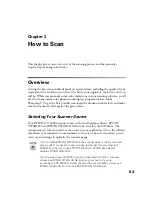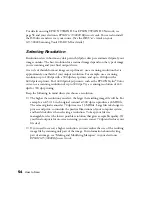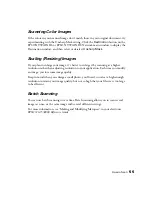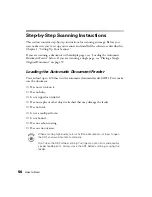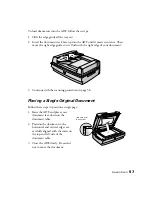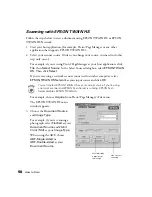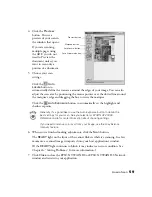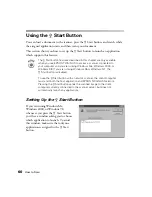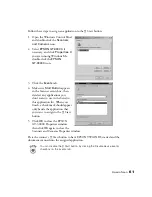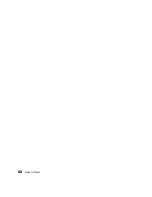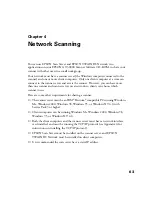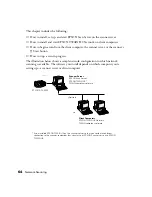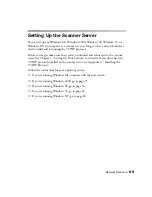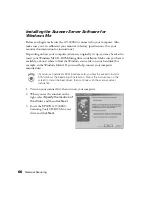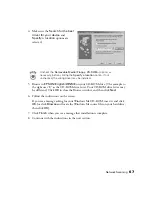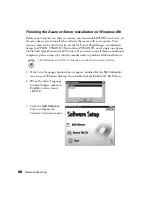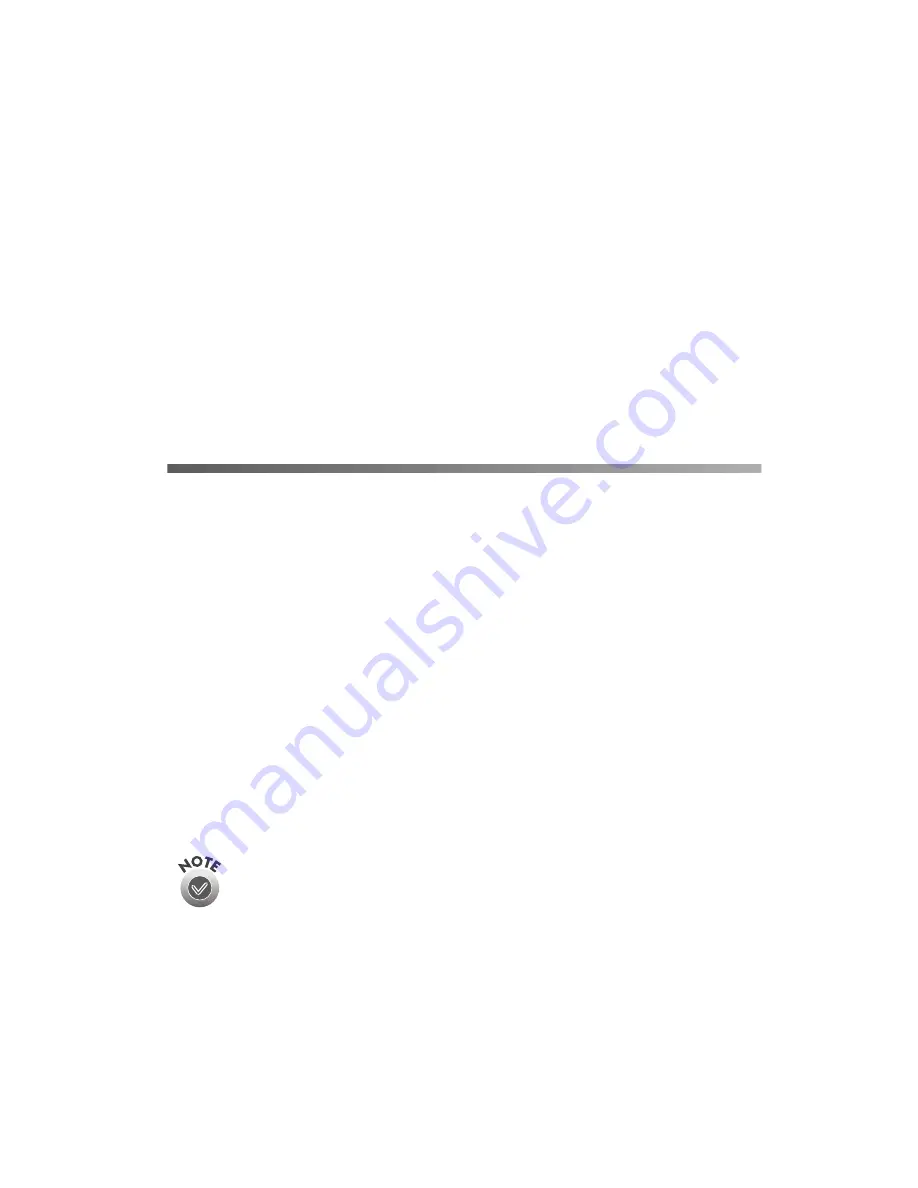
53
Chapter 3
How to Scan
This chapter gives you an overview of the scanning process and then provides
step-by-step scanning instructions.
Overview
Getting the best scan possible depends on several factors, including the quality of your
original and the resolution you select. The better your original is, the better your scan
will be. While you can make some color corrections in your scanning software, you’ll
need to do any major color photo retouching in a program such as Adobe
Photoshop
®
. To get the best possible scan, keep the document table clean, and make
sure the document is flat against the glass surface.
Selecting Your Scanner Source
Your EPSON GT-30000 scanner comes with two all-purpose drivers, EPSON
TWAIN HS and EPSON TWAIN HS Network, as well as the ISIS driver. The
scanner driver is what you select as the source in your application. This is the software
that allows your computer to communicate with your scanner. It also allows you to
select certain settings to optimize the scanned image.
If you installed EPSON TWAIN HS on the scanner server so that you could
make a direct connection to the scanner, remember that you must exit
EPSON Scan Server to use EPSON TWAIN HS. EPSON Scan Server
disables EPSON TWAIN HS.
If you’re accessing a GT-30000 scanner connected to another computer,
always use EPSON TWAIN HS Network as your source. If you’re
accessing the GT-30000 scanner connected to your computer, always use
EPSON TWAIN HS. Do not use EPSON TWAIN HS Network.
Содержание 30000 - GT - Flatbed Scanner
Страница 1: ...Color Scanner User s Guide ...
Страница 68: ...62 How to Scan ...
Страница 126: ...120 Solving Problems ...
Страница 134: ...128 Installing the TCP IP Protocol ...