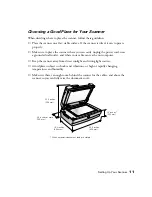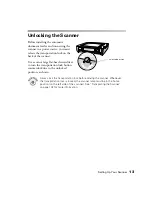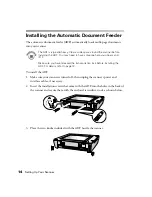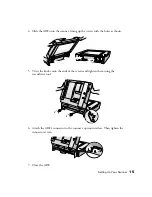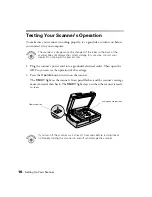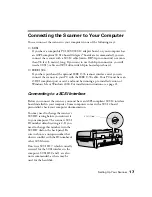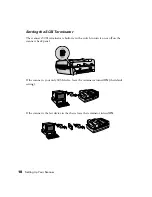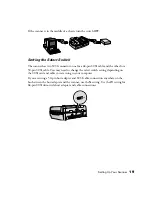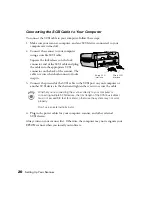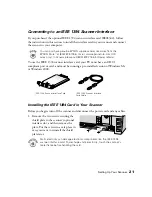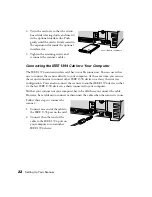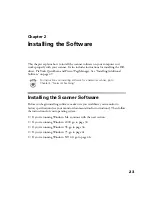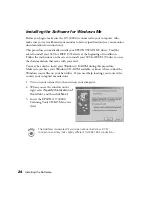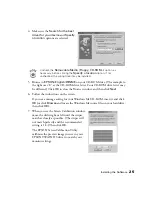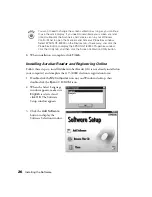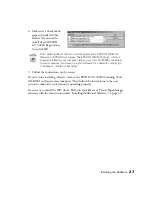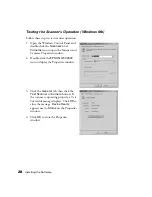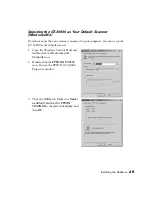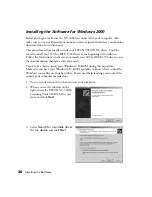Setting Up Your Scanner
15
4. Slide the ADF onto the scanner, lining up the screws with the holes as shown.
5. Twist the knobs onto the ends of the screws and tighten them using the
screwdriver tool.
6. Attach the ADF’s connector to the scanner’s option interface. Then tighten the
connector screws.
7. Close the ADF.
Содержание 30000 - GT - Flatbed Scanner
Страница 1: ...Color Scanner User s Guide ...
Страница 68: ...62 How to Scan ...
Страница 126: ...120 Solving Problems ...
Страница 134: ...128 Installing the TCP IP Protocol ...