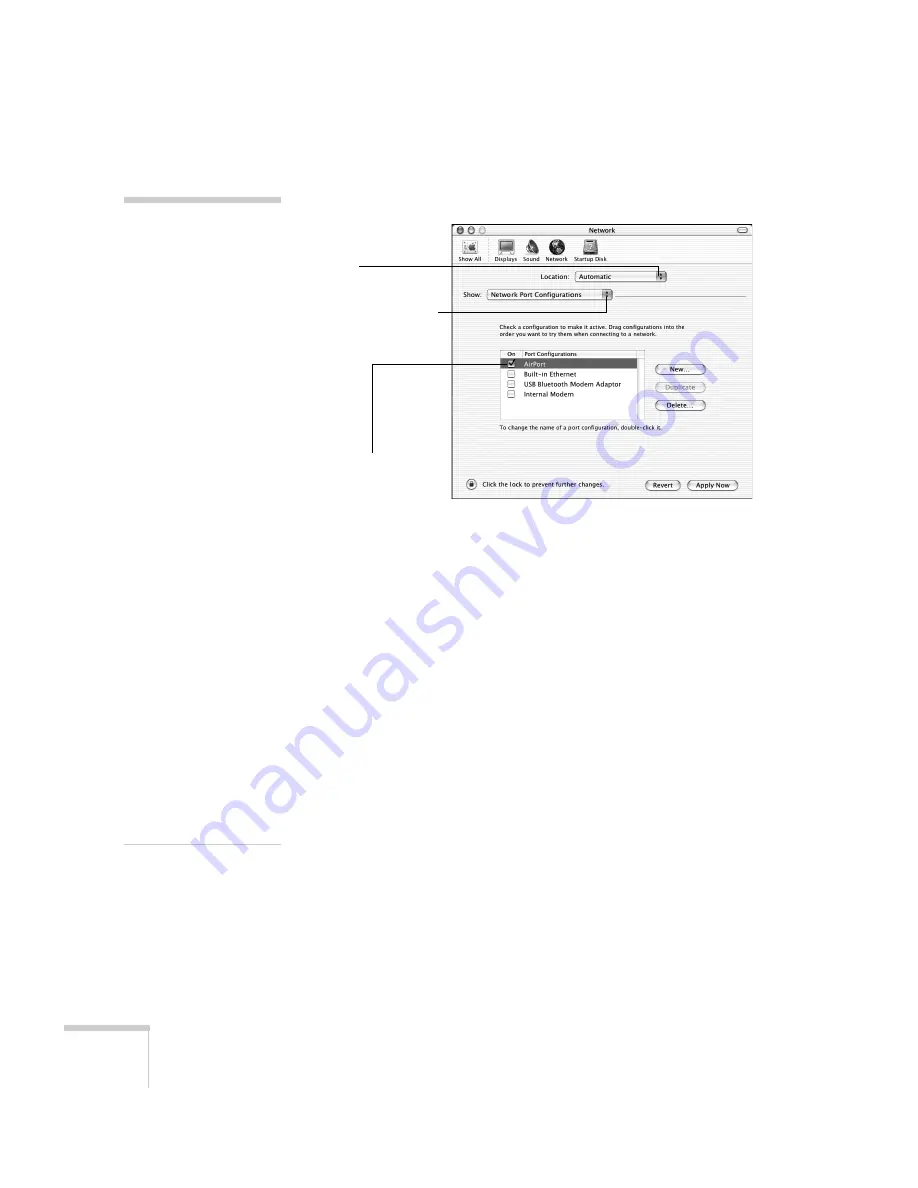
74
Presenting Through a Wireless Network
3. Make sure Location is set to
Automatic
.
4. Select
Network Port Configurations
in the Show pull-down
menu.
5. Under Port Configurations, select
AirPort
.
6. Click
Apply Now
. Then close the window.
7. Start the AirPort Admin utility. Select your base station, then
click
Configure
.
8. On the AirPort tab, make sure your AirPort network name
matches your projector’s ESSID. If not, enter the projector’s
ESSID in the AirPort Network text box and click
Update
.
9. If you turned DHCP on in your projector’s advanced menu, click
the Network tab and make sure the
Distribute IP addresses
checkbox is selected. If you need to select it, click
Update
.
Select
Automatic
Select
Network Port
Configurations
Then select
AirPort
note
If you don’t need the other
network ports, disable them
by deselecting their
checkboxes. If more than one
network port is enabled, the
projector software warns you
to turn off AirPort when you
first connect the projector.
Disregard this message.
Your AirPort network and
base station names may be
different. To check or
change your AirPort
network name, start the
AirPort Admin utility, select
your base station, and click
Configure
. Click
Show
All
Settings
, then make
any changes you want on the
AirPort tab.
If you’re connecting to your
projector in static IP mode,
deselect the
Distribute IP
addresses
checkbox. Make
sure your projector’s gateway
address is identical to the
base station’s IP address,
and the first three segments
of the projector’s IP address
are identical to the first
three segments of the base
station’s IP address.
Содержание 1815p - PowerLite XGA LCD Projector
Страница 1: ...PowerLite 1815p Multimedia Projector User sGuide ...
Страница 14: ...14 Welcome ...
Страница 54: ...54 Connecting to Computers Cameras and Other Equipment ...
Страница 98: ...98 Presenting Through a Wireless Network ...
Страница 152: ...152 Managing Projectors ...
Страница 162: ...162 Maintaining the Projector ...
Страница 180: ...180 Solving Problems ...
Страница 184: ...184 Software Installation ...
Страница 192: ...192 Technical Specifications ...
Страница 204: ......
















































