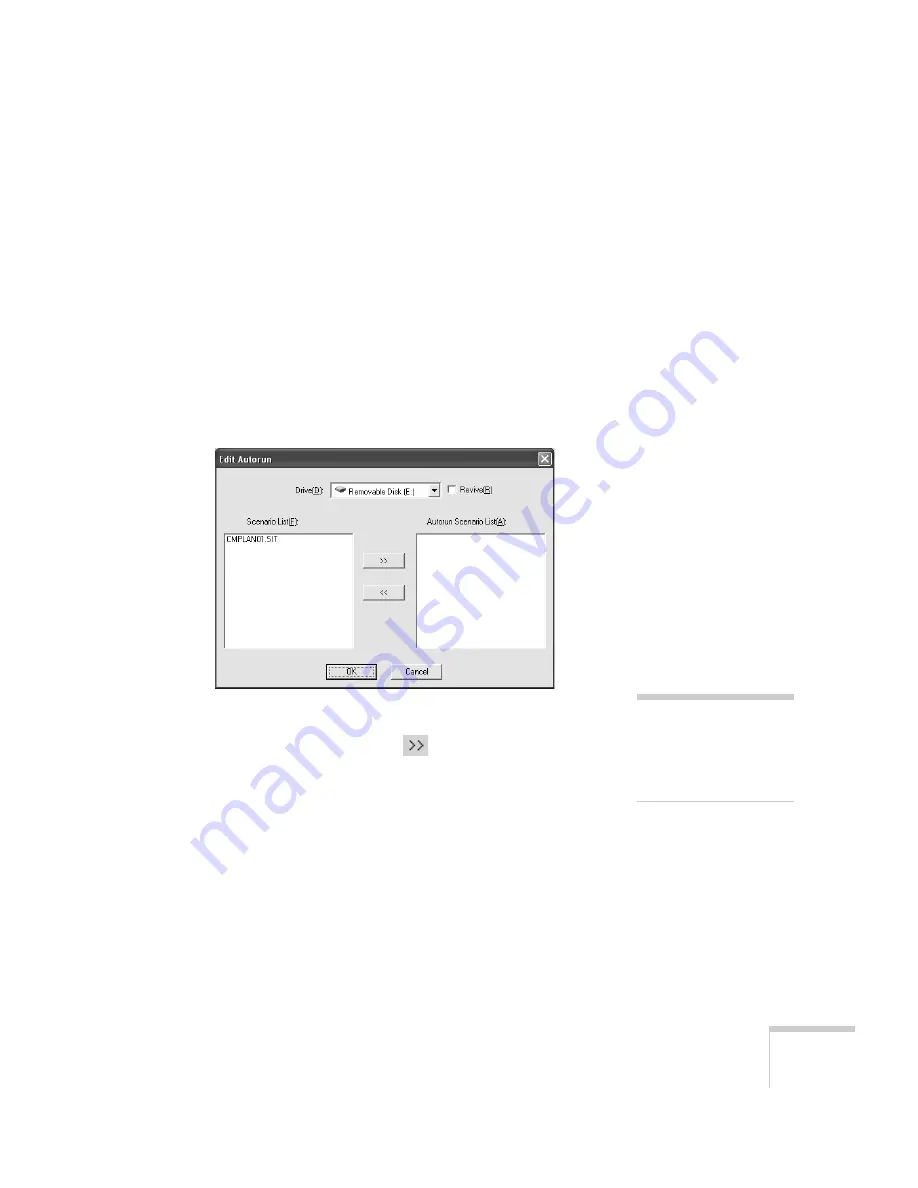
Presenting from a USB Drive, Camera, or CompactFlash Card
115
The autorun setting means that the scenario will start playing
whenever the projector is turned on (with the drive connected to
the projector).
7. Do one of the following:
■
If you don’t want the scenario to run automatically, click
Cancel
. Skip to step 11 to remove the drive and insert it in
the projector.
■
If you want it to run automatically, click
OK
and continue
with the following instructions.
You see the Edit Autorun window:
8. To set a scenario to run automatically, select it from the list on the
left side of the screen and use the
arrow button to move it to
the list on the right.
9. Click the
Revive
box if you want your scenario to repeat
continuously. Clear the checkbox if you want it to play only once.
10. When done, click
OK
.
11. Disconnect the USB device or card reader, or remove the
CompactFlash card. See your computer’s documentation if you
need instructions. If you’re using Windows XP, 2000 or Me, you
may first need to click an icon to stop or disconnect the drive
.
note
If more than one scenario is
set to run automatically,
they will play in the order
listed on this screen.
Содержание 1815p - PowerLite XGA LCD Projector
Страница 1: ...PowerLite 1815p Multimedia Projector User sGuide ...
Страница 14: ...14 Welcome ...
Страница 54: ...54 Connecting to Computers Cameras and Other Equipment ...
Страница 98: ...98 Presenting Through a Wireless Network ...
Страница 152: ...152 Managing Projectors ...
Страница 162: ...162 Maintaining the Projector ...
Страница 180: ...180 Solving Problems ...
Страница 184: ...184 Software Installation ...
Страница 192: ...192 Technical Specifications ...
Страница 204: ......
















































