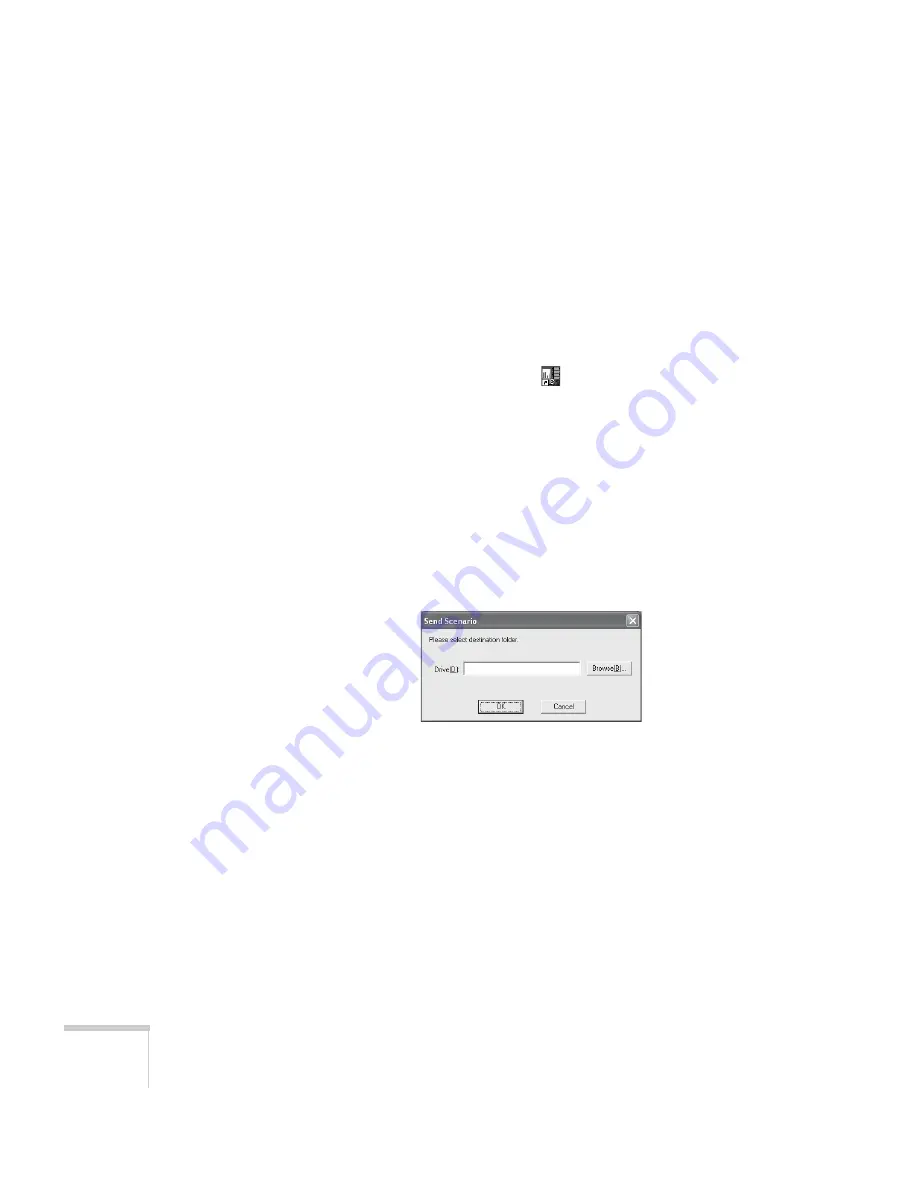
106
Presenting from a USB Drive, Camera, or CompactFlash Card
Converting a PowerPoint File to a Scenario
Follow these steps to convert a PowerPoint file to a scenario. Once the
scenario is created, you can set up transitions as described on
page 111.
1. Make sure the EMP SlideMaker program is closed.
2. Locate the PowerPoint file you want to use in My Computer or
Windows Explorer.
3. Drag the file icon on top of the
EMP SlideMaker2
icon on
your desktop.
4. When you see a message about file conversion, click
Continue
.
5. When you see the next message, click
Start
.
EMP SlideMaker 2 starts and your PowerPoint slides open
one-by-one as they are converted. Do not interrupt this process or
your PowerPoint file won’t be completely converted.
6. When the scenario is done, click on the screen. The slideshow
closes and you see the following message:
7. Connect a USB device and browse to the drive, then click
OK
to
transfer your scenario file.
When the transfer is complete, you see a question asking whether you
want to autorun the scenario. See page 114 for instructions on the
autorun setting.
Содержание 1815p - PowerLite XGA LCD Projector
Страница 1: ...PowerLite 1815p Multimedia Projector User sGuide ...
Страница 14: ...14 Welcome ...
Страница 54: ...54 Connecting to Computers Cameras and Other Equipment ...
Страница 98: ...98 Presenting Through a Wireless Network ...
Страница 152: ...152 Managing Projectors ...
Страница 162: ...162 Maintaining the Projector ...
Страница 180: ...180 Solving Problems ...
Страница 184: ...184 Software Installation ...
Страница 192: ...192 Technical Specifications ...
Страница 204: ......






























