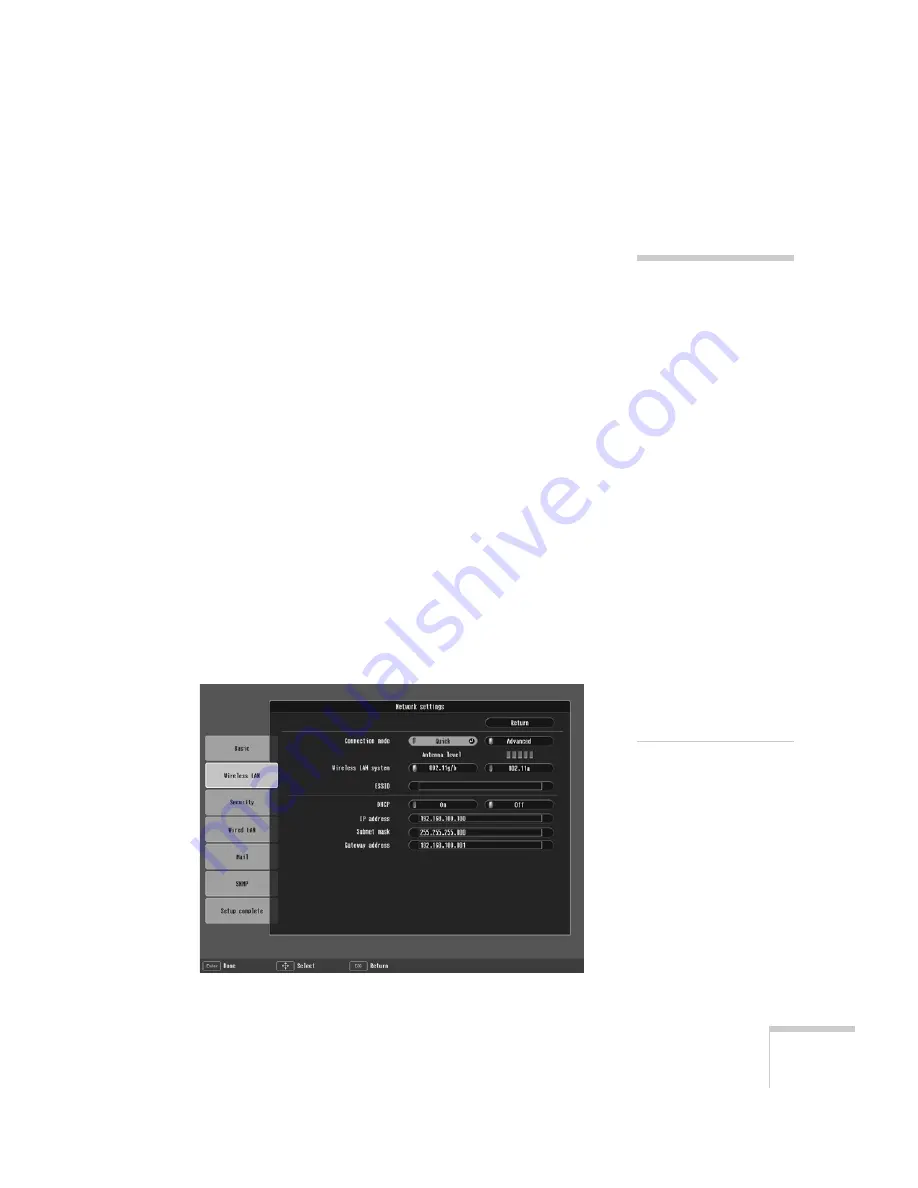
Presenting Through a Wireless Network
59
connect to the projector in this mode, your connection to other
wireless networks or devices is broken; you can connect to the
projector only.
■
Access Point mode
(infrastructure mode) lets multiple computers
access the projector at the same time and easily trade off control
over the projector. To use Access Point mode, you need a wireless
(802.11a, 802.11b, or 802.11g) access point or an AirPort
Extreme (or AirPort) base station, and one or more computers
with wireless network cards or adapters.
Follow the instructions below for the mode you want to use.
Using Ad Hoc Mode
To use Ad Hoc (computer-to-computer) mode, adjust your projector
and wireless card or adapter settings as described in this section.
Configuring the Projector
1. Press the
Menu
button, then choose
Network
and press
Enter
.
2. Choose
Network Configuration
and press
Enter
.
3. Choose
Wireless LAN
and press
Enter
.
You see this screen:
note
Make sure you’ve installed
the NS Connection software
as described on page 181.
To connect to the projector
over a wireless network, your
computer must be running
Windows 2000 or XP. Your
Mac must be running Mac
OS X 10.3 or later. See
page 181 for complete system
requirements for projecting
wirelessly.
Access Point mode
(infrastructure mode) is
required to achieve transfer
speeds up to 54MB/sec on an
802.11g network. Ad Hoc
mode (computer-to-
computer mode) limits
network connections to
11MB/sec. This is a
standard specification of
802.11g networking.
Содержание 1815p - PowerLite XGA LCD Projector
Страница 1: ...PowerLite 1815p Multimedia Projector User sGuide ...
Страница 14: ...14 Welcome ...
Страница 54: ...54 Connecting to Computers Cameras and Other Equipment ...
Страница 98: ...98 Presenting Through a Wireless Network ...
Страница 152: ...152 Managing Projectors ...
Страница 162: ...162 Maintaining the Projector ...
Страница 180: ...180 Solving Problems ...
Страница 184: ...184 Software Installation ...
Страница 192: ...192 Technical Specifications ...
Страница 204: ......






























