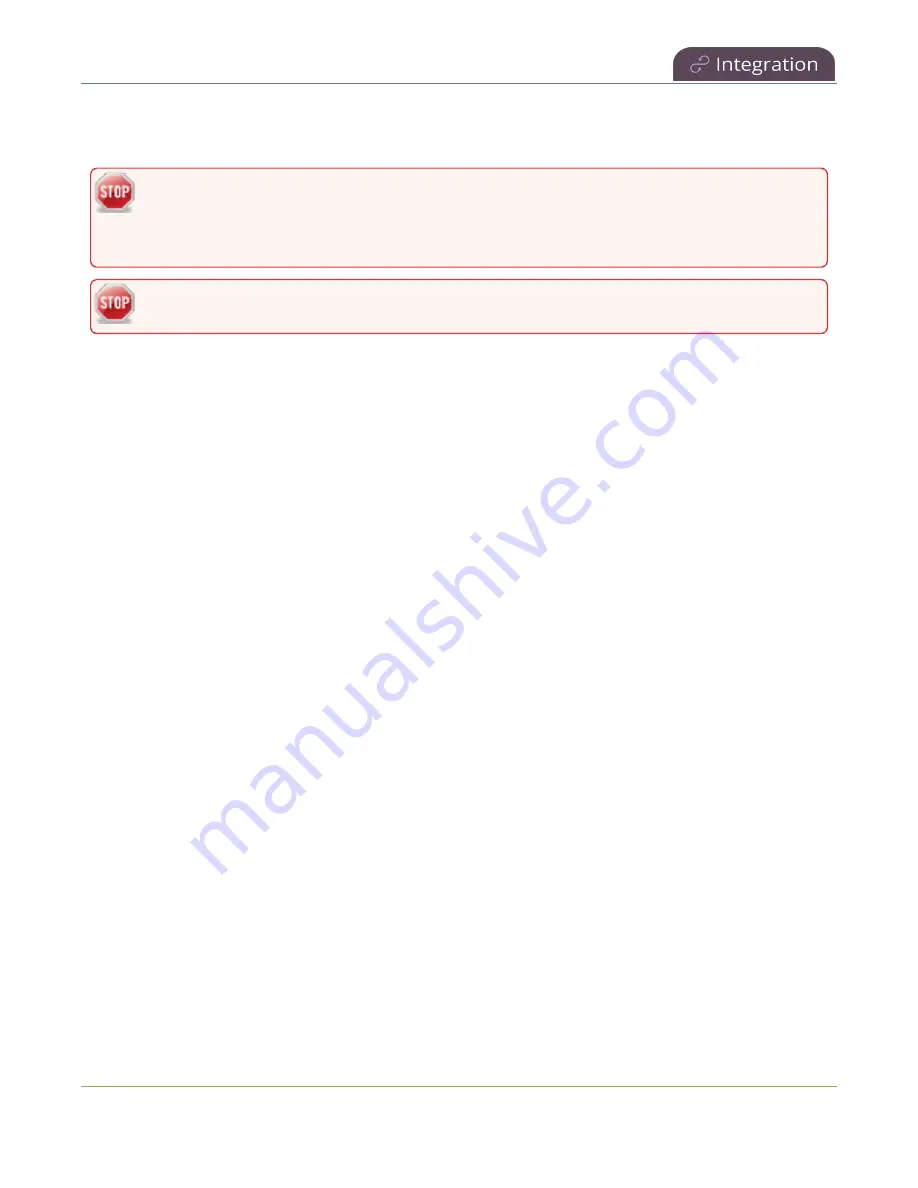
Pearl Mini User Guide
Set up a CMS start screen
You can manually control recording and webcasting using the Admin panel or the device screen. Back up
recordings are easily recovered using the Admin panel.
Do not schedule recordings that are longer than the capacity of Pearl Mini to store the
recording on it's local drive. We recommend using large capacity SD cards such as 256 GB or
more when using Pearl Mini with a CMS.
Do not remove your storage device from the Pearl device during a recording.
Topics include:
l
l
Start/stop scheduled CMS events using the Admin panel
l
Stop/start scheduled CMS events using the touch screen
l
Extend or pause CMS recordings and webcasts
l
Create ad hoc events using the Admin panel
l
Create ad hoc events using the touch screen
l
l
Schedule when CMS event recordings upload
l
Recover channel backup recordings
For important considerations before recording or webcasting to a CMS, see
and
About Panopto recording and webcasting
Set up a CMS start screen
You can use the Admin panel to set the Pearl device to show the Content Management System (CMS)
Events screen on the Pearl device screen at start up. You can also lock the start screen to restrict access to
any other screen. Locking the start screen is useful when operating the Pearl device in public spaces,
classrooms, and unmanned kiosks.
To access the touch screen configuration page (front screen configuration page on Pearl Nano), click
Touch Screen
(
Front Screen
for Pearl Nano) in the navigation pane of the Admin panel.
The start screen options for CMS event control are:
430






























