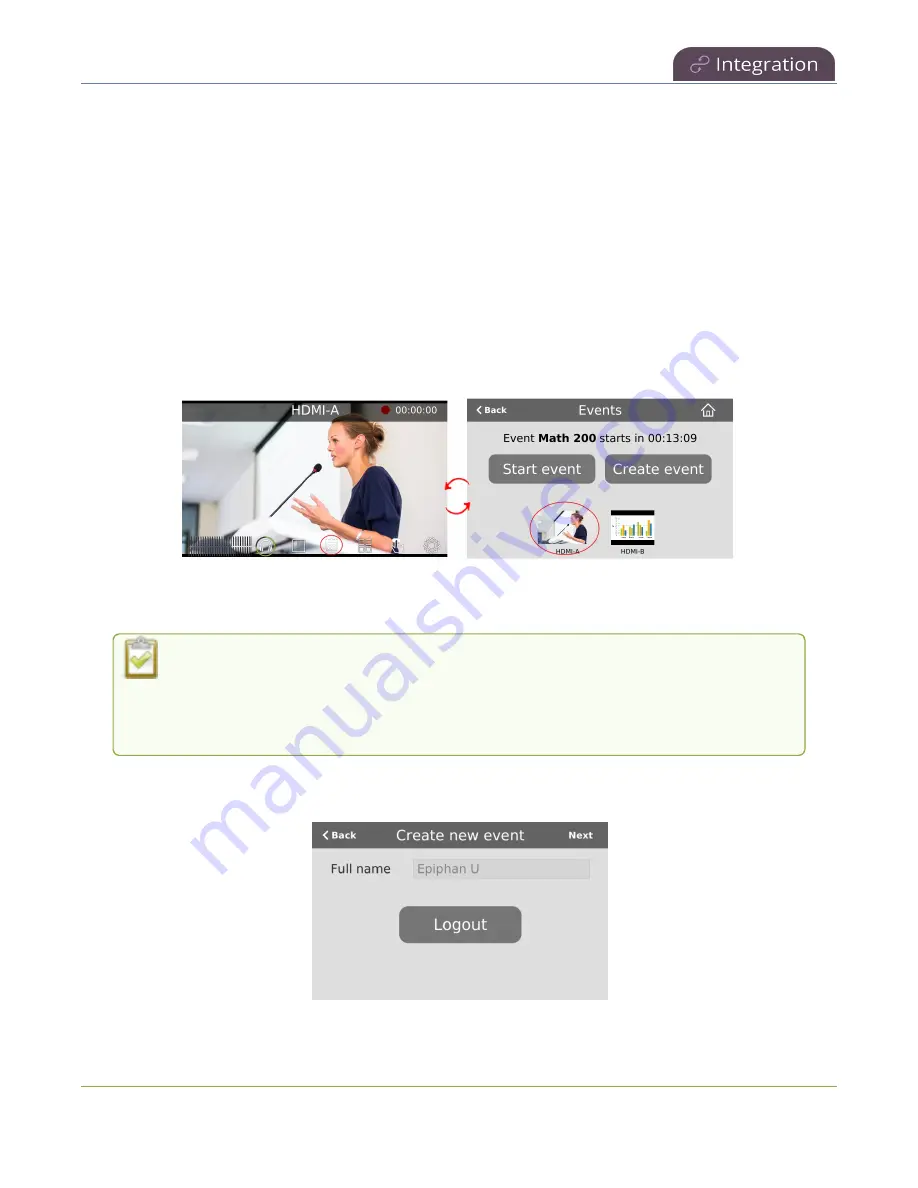
Pearl Mini User Guide
Create ad hoc events using the touch screen
4. Click
Start event now
when you're ready to start recording or Live-streaming. Or click
Cancel
.
When you're done creating ad hoc events, it's good practice to log out of the CMS so that nobody
can use your CMS account to create events using the Admin panel, see
.
Create ad hoc events using the touch screen
You can create unscheduled ad hoc recordings and webcasts directly from Pearl-2 or Pearl Mini's touch
screen using the Events screen. To manually display the Events screen, just tap the Calendar icon that
appears along the bottom of the Channel view. Tapping a thumbnail takes you back to the Channel view
where you can monitor a live preview of the video source and check the audio VU meters. For more about
the Channel view, see
.
In this example, the scheduled event
Math 200
starts in about 13 minutes. To create an ad hoc event, tap
Create event
and login using your CMS login credentials.
If you get the login error that your account is not active, your CMS has blocked your
account. If login to the CMS is denied, the account you entered may not exist or may not
have access rights to create an ad hoc event using the Pearl device. Contact your CMS
administrator for CMS related login and account issues.
Once you're logged in, you can choose to either log out and return to the Events screen or continue. Tap
Next
to continue.
441






























