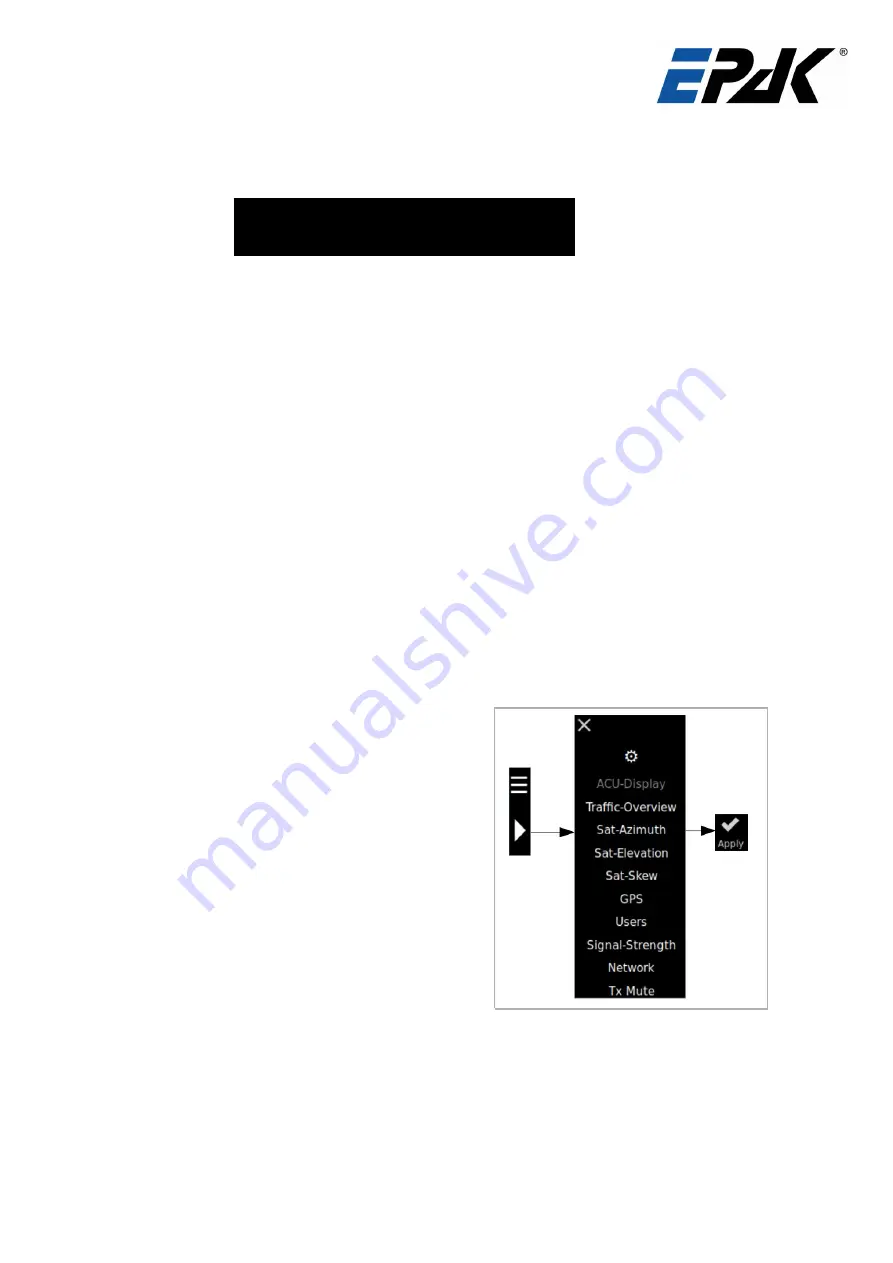
Display:
Here you see the current SNR in dB, the TX state, the satellite position, the current antenna state, the current
heading (from external NMEA or if its not connected, from the GPS data), the online status and the orbit
position. Please find the detailed layout below.
Signal-Strength
TX State
Satellite Position
Satellite Name
Antenna State
Traffic Overview:
This widget shows the network bandwidth of each interface of the ACU.
Satellite Azimuth*:
This shows the expected azimuth direction to the configured satellite and the heading of the ship.
Satellite Elevation*:
This widget shows the expected elevation of the antenna to the configured satellite.
Satellite Skew*:
The satellite skew refers to the axial rotation of the feed/LNB assembly. This is necessary so that the dish is
lined up exactly to the same horizontal/vertical position of the satellite in the sky. This widget shows the
expected satellite skew angle of the dish.
* Note
: The Satellite Azimuth, Satellite Elevation and Satellite Skew widgets are not necessarily showing the
current direction and position of the antenna pointing. They are showing the “correct” direction to the satellite,
antenna elevation, and skew calculated according to the antenna’s GPS position.
The ship's heading (Sat Azimuth) is only correct if the NMEA input from ship's compass is used or if the vessel
is moving with at least 1kn.
GPS Position:
This widget shows the current GPS position, vessel speed and the UTC date and time.
Logged in Users:
This widget shows the IP addresses of all the users
currently logged in to the system.
Signal Strength:
Here you can see the live SNR in dBs.
Network:
Here you can check the IP addresses of all the network
interfaces.
It is possible to customize the overview page. To proceed,
click on the arrow icon as shown on the right. You can
simply show/hide each widget by clicking on the links. After
making changes, please click on “
Apply
” at the top of the
page to save your custom view.
5.2.1
Status -> Network
The Network Page shows the network traffic on each network interface on hourly and monthly basis. You can
also check the live network traffic on the dynamic graphs on the right-hand side of the screen.
Doc ID 0304 03.07.20
Page 20/32
Содержание DSi13Ku Pro
Страница 29: ...Drilling Pattern DSi6 Doc ID 0304 03 07 20 Page 29 32 Figure 8 1 Drilling Pattern 60cm VSAT...
Страница 30: ...Drilling Pattern DSi9 Doc ID 0304 03 07 20 Page 30 32 Figure 8 2 Drilling Pattern 90cm VSAT...
Страница 31: ...Drilling Pattern DSi13 Doc ID 0304 03 07 20 Page 31 32 Figure 8 3 Drilling Pattern 130cm VSAT...



























