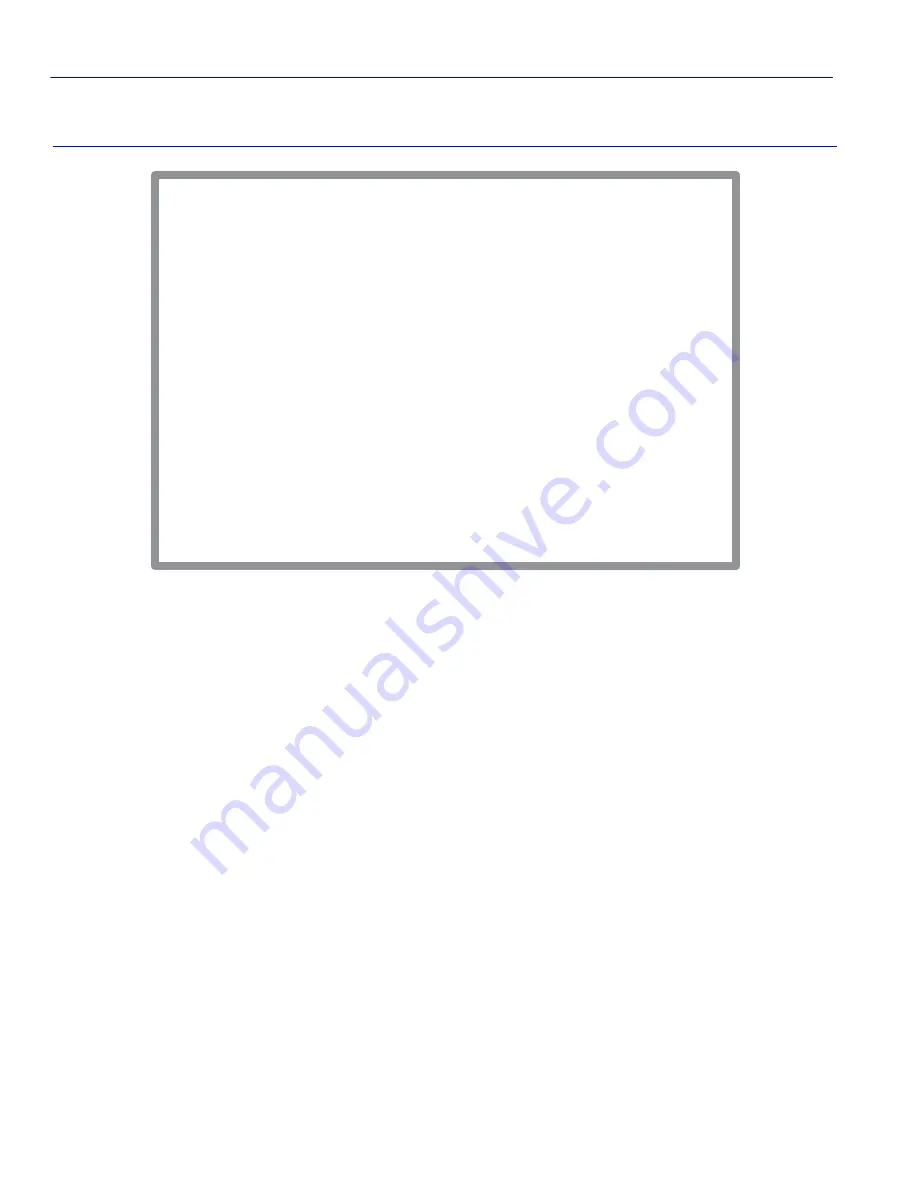
Quick VLAN Walkthrough
3-36
VLAN Configuration
Figure 3-14
Walkthrough Stage Four
16.
Use the arrow keys to highlight the
Admin Status
field of VLAN ID 2, the TEST VLAN.
17.
Press the SPACE bar to toggle the field to display Enabled.
18.
Use the arrow keys to highlight the
SAVE
command at the bottom of the screen.
19.
Press ENTER. The message “SAVED OK” displays. The switch activates the new VLAN.
This effectively completes the configuration of a single VLAN, assigning it to a port, and
configuring the switch to forward the frames received on that port to be forwarded with the VLAN
information included in the frame.
The Port VLAN List of any port on the device can also be checked at any time using the Port
Filtering Configuration screen. A list of all ports eligible to transmit frames for a given VLAN will
also be listed on the VLAN Forwarding Configuration screen. Each port can also be set to filter out
(drop) incoming frames that have VLAN tags that do not match with any of those in its Port
VLAN List, and also filter out all untagged frames received by the port. As a default neither
function is activated.
In this walkthrough, we will show how to display the Port VLAN List of port 10 and set the port to
filter out all untagged frames that it receives.
Firmware Revision: XX.XX.XX
Device/VLAN Configuration
25993-12
Module Type: xxxxx-xx
BOOTPROM Revision: XX.XX.XX
6C105 LOCAL MANAGEMENT
Slot Number: xx
RETURN
EXIT
Forward Default VLAN Out All Ports:
[NO]
VLAN ID
1
2
FID
1
2
VLAN Name
DEFAULT VLAN
TEST VLAN
Admin Status
[Enabled]
[Enabled]
VLAN ID:
1
FID:
2
VLAN Name:
DEFAULT VLAN [ADD]
SAVE






























