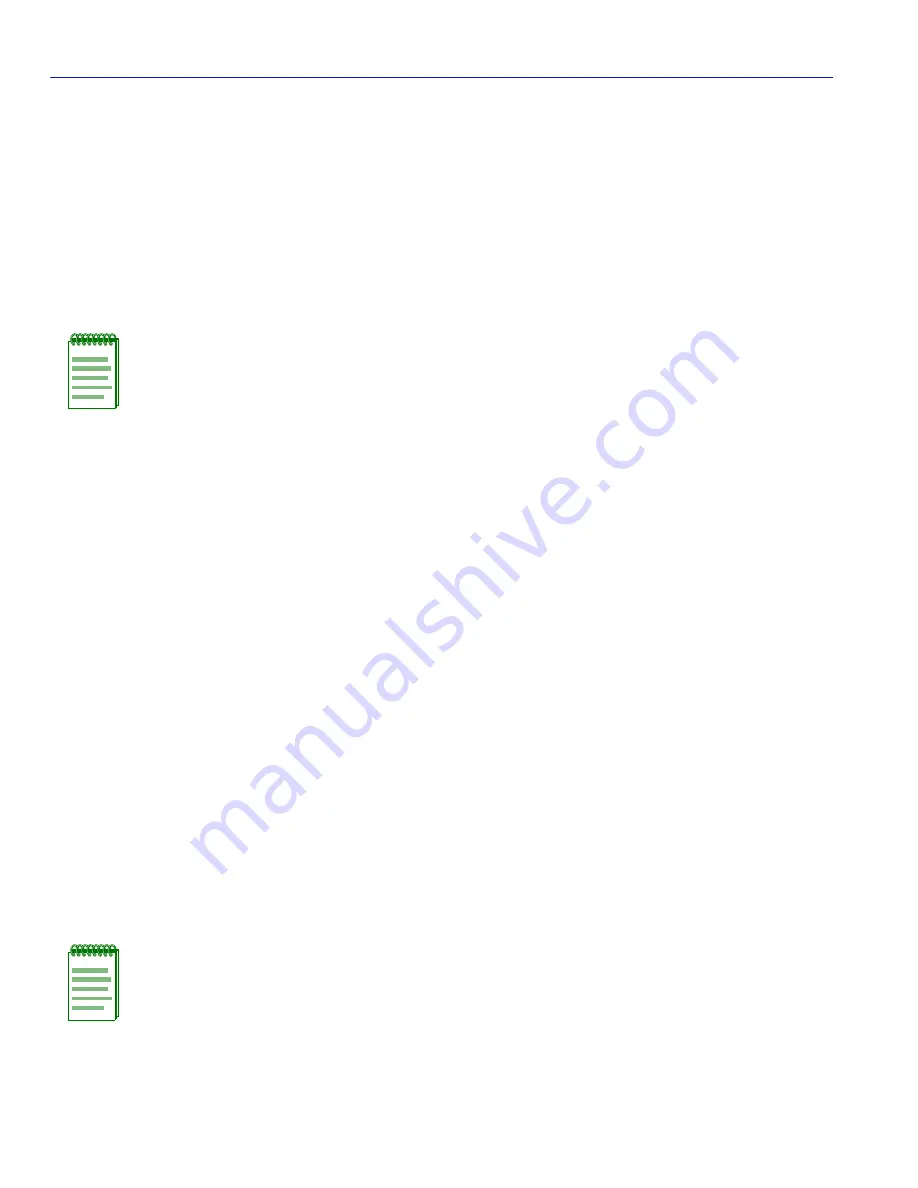
Quick VLAN Walkthrough
3-32
VLAN Configuration
3.10 QUICK VLAN WALKTHROUGH
The procedures below provide a short tutorial walkthrough that presents each of the steps
necessary to configure a new VLAN, assign a port to it, and check the Port VLAN List of the port.
You may wish to follow this walkthrough from start to finish before attempting to configure your
own VLANs.
This walkthrough begins at the 802.1Q VLAN Configuration Menu screen for a 6C105 chassis.
Follow the instructions in your device user’s guide to navigate to this Local Management screen.
1.
On the 802.1Q VLAN Configuration Menu screen, use the arrow keys to highlight the
DEVICE VLAN CONFIGURATION
menu item. Press ENTER. The Device VLAN
Configuration screen displays.
2.
In this walkthrough, we will not change the setting of the Forward Default VLAN Out All Ports
fields from their default setting of NO.
3.
Use the arrow keys to highlight the
VLAN ID
field. Assign a number to a new VLAN by typing
the number “
2
” in the
VLAN ID
field.
4.
Use the arrow keys to highlight the
FID
field. In this example we will assign the new VLAN to
FID 2 by typing the number “
2
” in the FID
field.
5.
Use the arrow keys to highlight the
VLAN Name
field. Type “
TEST VLAN
” in the VLAN
Name field. Press ENTER.
6.
Use the arrow keys to highlight the
ADD/DEL
field.
7.
Press the SPACE bar to toggle the field to
ADD
. Press ENTER. The VLAN is added to the list.
8.
Use the arrow keys to highlight the
SAVE
command at the bottom of the screen. Press ENTER.
The message “SAVED OK” displays. The screen refreshes and VLAN
2
, the
TEST VLAN
has
been added to the Device VLAN Configuration screen and all learning of MAC addresses will
be updated in FID 2. The screen should now look like
Figure 3-11
.
NOTE:
The screens displayed by your devices may be marginally different from those
shown in the illustrations for this walkthrough.
NOTE:
This new VLAN is currently disabled, as the DISABLED field to the far right
shows. When all the rules and settings for the VLAN are in place, it will be necessary to
return to this screen and enable the VLAN.






























