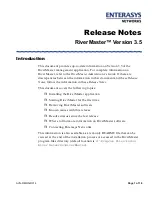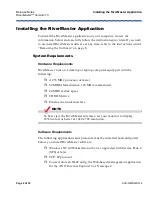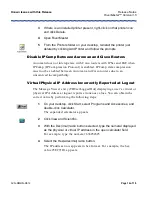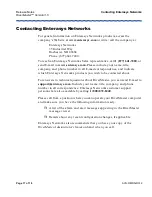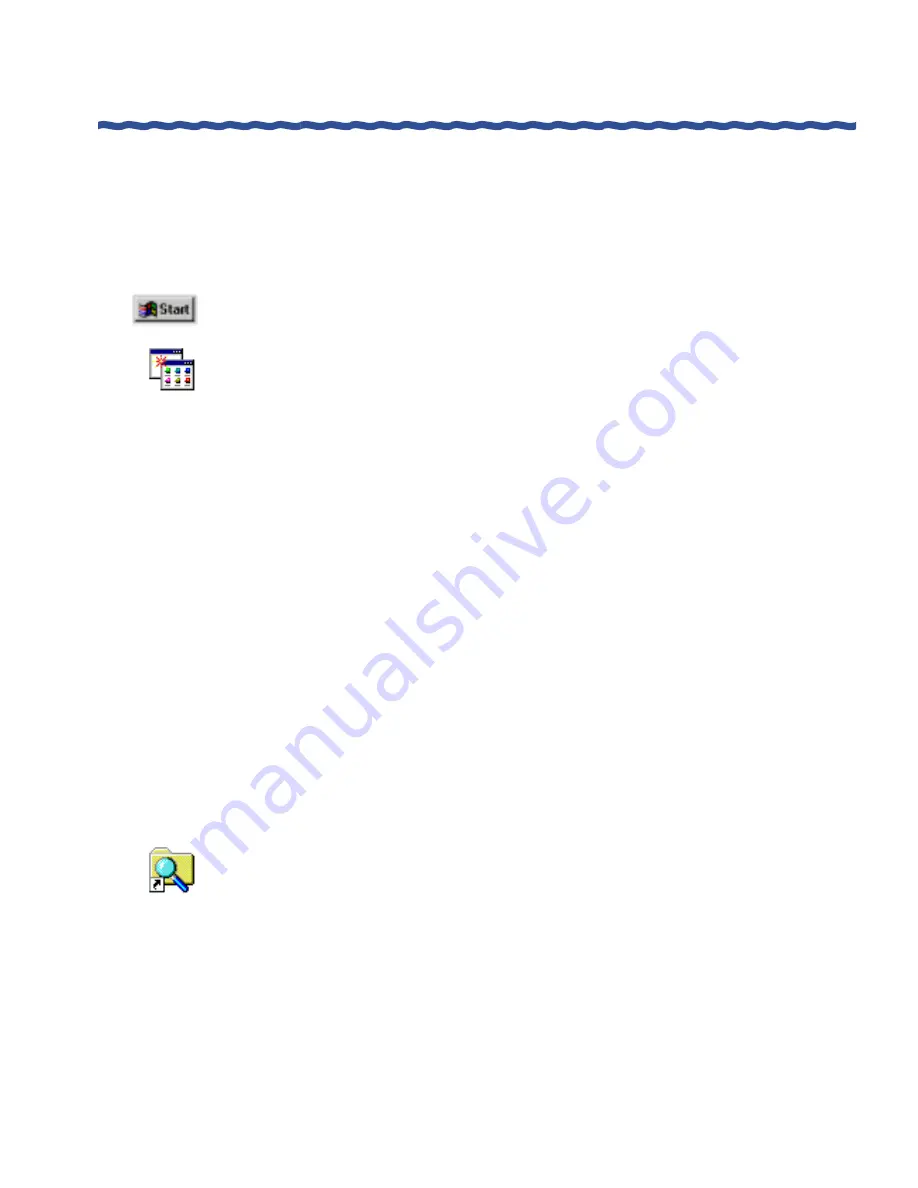
Release Notes
Removing the Software
RiverMaster™ Version 3.5
Page 8 of 18
AVN-RMRN-R312
Removing the Software
After RiverMaster files are removed from your computer, you should restart
the computer to clean up any files that were in use during the uninstall. To
remove RiverMaster files from your computer, perform the following steps:
1
On the desktop, click the Start button, point to Settings, and click
Control Panel.
2
Double-click on Add/Remove Programs to launch the utility.
3
On the Install/Uninstall tab page, select RiverMaster from the list of
programs and click Add/Remove.
4
When the Confirm File Deletion window appears, click Yes to confirm
that you want to remove RiverMaster.
Clicking Yes launches the UnInstallShield program, which manages
the process of deleting the RiverMaster files.
5
When Remove Shared File? windows appear for shared .DLL and
.OCX files, click Yes To All and Yes again to confirm your decision.
6
When the Remove Programs From Your Computer window appears
with all items checked, click OK.
7
When a window displays indicating RiverMaster has been removed,
click OK to accept the message but do not restart your computer.
Although the Add/Remove Programs utility removes most Aurorean
files, you must manually delete the contents of the
C:Program
Files\Indus River Networks\RiverMaster
folder on your
hard drive. Do this before restarting your computer.
8
Close the Add/Remove Programs control panel.
9
Open the Windows NT Explorer by clicking the Start button, pointing
to Programs, and then clicking Windows NT Explorer.
10
Locate the RiverMaster program folder.
The default location for this folder is
C:\Program Files\Indus
River Networks
.
11
Delete the RiverMaster folder.
12
Restart your computer.