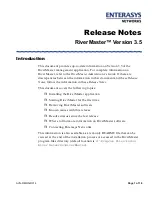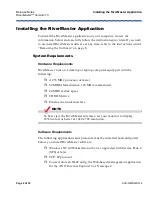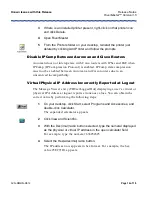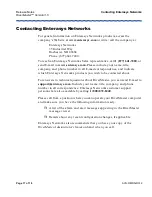Release Notes
Starting the Application for the First Time
RiverMaster™ Version 3.5
Page 6 of 18
AVN-RMRN-R312
2
In the Aurorean VPN Name field, type a collective name that will be
shared by all Aurorean devices on your corporate network.
This name is set using the Aurorean configuration wizard program;
refer to the Aurorean Installation & Service Guide for more information.
3
Do one of the following:
–
If you are configuring only one Aurorean Policy Server, enter the
IP address assigned to it in the Primary fields and click OK. The
RiverMaster Login window will appear as shown in Figure 3
with the Aurorean VPN Name, APS name and IP address
displayed as you specified earlier. Skip to Step 5.
–
If, in addition to configuring a Primary APS, you have installed a
backup APS to use with the Auto Link Recovery feature, supply
this IP address in the Secondary fields after entering an IP
address of the Primary APS in the fields provided. Click OK. The
Select APS window will appear as shown in Figure 2.
IP addresses are set using the Aurorean configuration wizard
program; refer to the instructions supplied with this program for
more information. RiverMaster needs this IP address to locate and
synchronize with the Aurorean Policy Server.
4
If you entered both APS IP addresses, select the APS you want to log
into and click OK.
The RiverMaster Login window appears as shown in Figure 3 with
the Aurorean VPN name displayed as typed in the Identify your
Aurorean Virtual NetworkEnvironment window.
Figure 2
Select APS Window