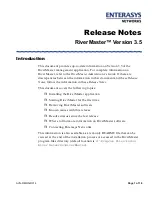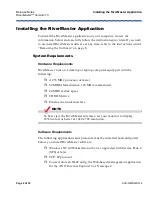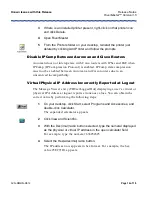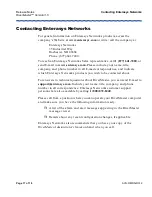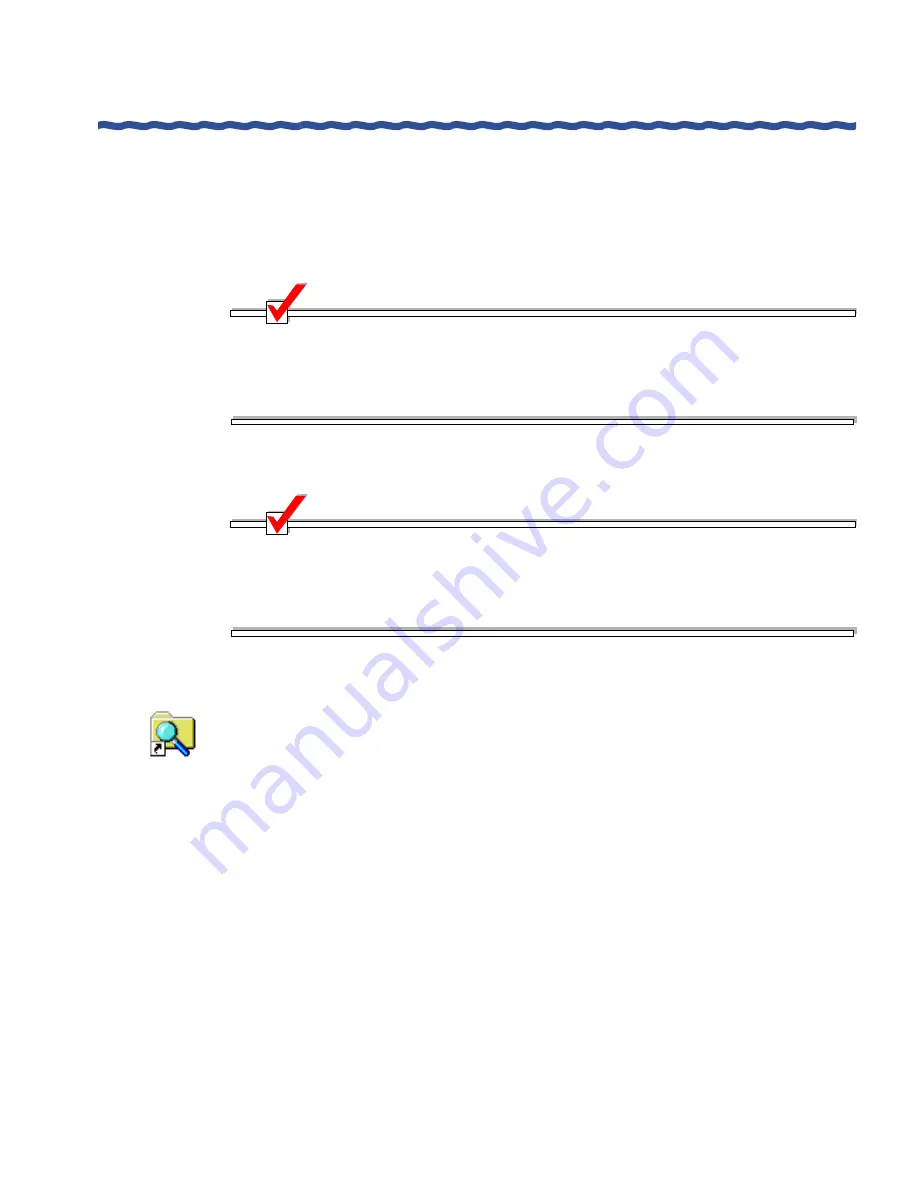
Release Notes
Installing the RiverMaster Application
RiverMaster™ Version 3.5
Page 3 of 18
AVN-RMRN-R312
Installation Steps
Before installing RiverMaster, close any applications you have running. Once
the installation is complete, you must restart the computer before you can use
RiverMaster to manage Aurorean Virtual Network systems.
NOTE
You must log into your Windows NT Workstation computer using an
account with administrator privileges before installing RiverMaster.
Without administrator privileges, some files may not install properly and
you may be prevented from using some RiverMaster features.
To install RiverMaster on your computer, perform the following steps:
NOTE
These instructions assume you are installing RiverMaster for the first
time. Do not re-install RiverMaster over a previous version. Remove the
older version of RiverMaster as described in “Removing the Software” on
page 8 and then install the new version as described below.
1
Put the Aurorean System Software CD into the CD ROM drive.
2
On your desktop, open Windows NT Explorer, go to the RiverMaster
directory on this CD and run the
SETUP.EXE
program.
3
If a warning message appears indicating that Microsoft ODBC is not
present on your computer, click OK to install Microsoft ODBC. If this
message does not appear, continue with the next step.
The Microsoft ODBC text driver must be installed on your computer
in order for RiverMaster to generate reports. RiverMaster Setup
automatically launches the Microsoft ODBC install program; follow
the instructions shown on screen. When asked, choose the Typical
ODBC installation. After ODBC is installed, RiverMaster Setup
automatically resumes.