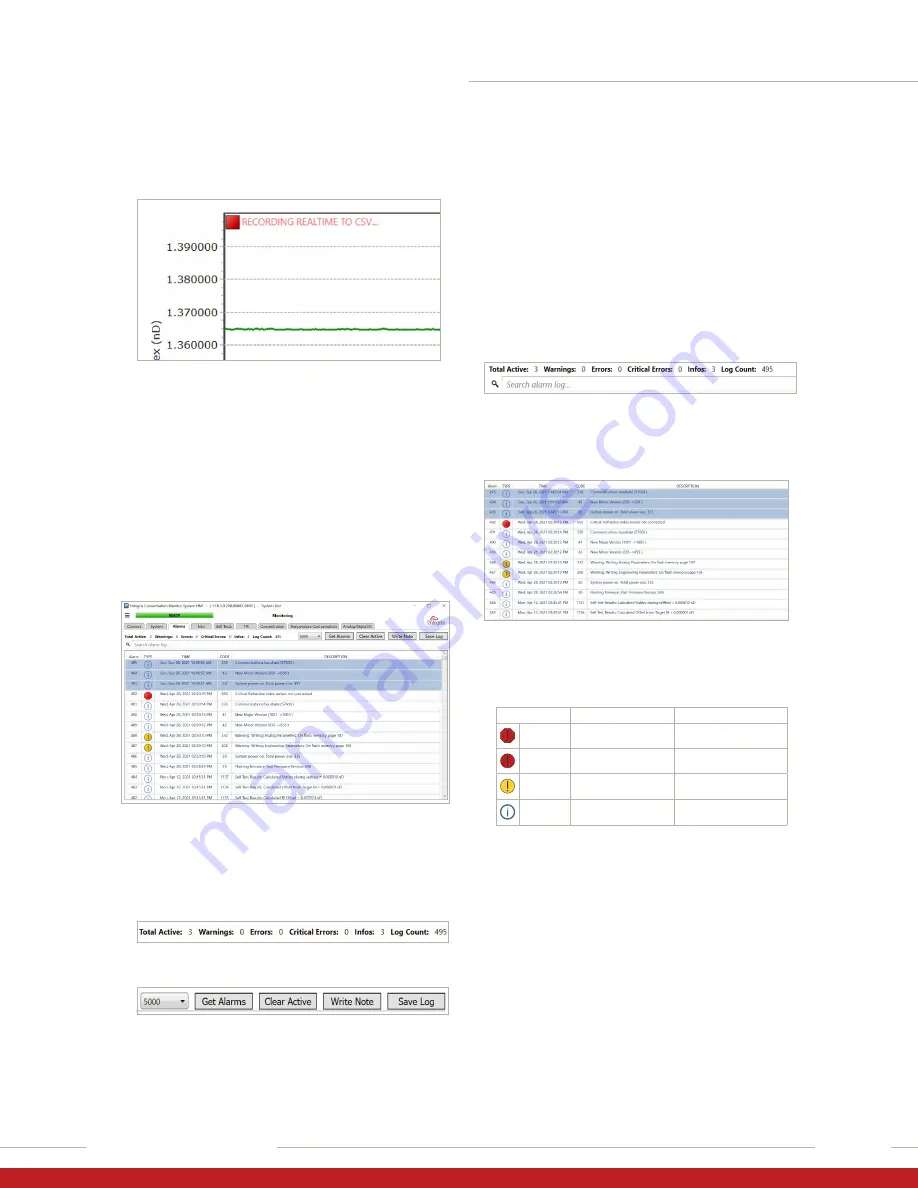
INVUE GV148 LIQUID CHEMICAL CONCENTRATION MONITOR
15
User Guide | Entegris, Inc.
5. The HMI will indicate data is being recorded and if
a timed duration was set, a timer will count down.
NOTE: At any time, the recording can be stopped
by pressing “Stop Recording”. If the duration was
set to “Indefinite”, the HMI will record until it is
manually stopped.
ALARMS TAB
The
Alarms
page allows the user to see recorded
events and alarms that affect monitor operation.
Alarms are stored in the device memory so that
a history can be kept.
There are four sections to the
Alarms
page:
1.
Active
alarm information displays total current
alarms, including warnings, errors, critical errors,
information posts, and log counts.
2.
Alarm
page commands including:
•
25
▼
–
requests number of alarms to be retrieved
and displayed, up to 5000 maximum.
•
Get Alarms –
command to retrieve and display
alarms from memory.
•
Clear Active –
clears all active alarms.
•
Write Note –
allows the user to add a note into
the alarm log file.
•
Save Log –
saves the alarms log to a {*.csv file}.
3.
Search alarm log
allows the user to enter a
keyword to search through the log record of
the alarms displayed.
4.
Display
field shows the alarms. Alarms can be
arranged by double-clicking the header of each
category.
•
Alarm –
displays the alarm number in numerical
order.
•
Type –
graphic display of the alarm type
ALARM TYPE
ACTION
SOLUTION
Critical Error
Monitor is disabled.
Clear error. If problem persists,
contact Entegris support.
System Error
Monitor stops after completing
current function.
Clear error. If problem persists,
contact Entegris support.
System
Warning
Event occurred. Normal
operation continues.
Clear warning. Investigate cause
of warning.
Information
Event occurred. Normal
operation continues.
No effect. Alarm log only.
•
Time –
displays the time the alarm occurred.
•
Code –
displays the code number associated
with the alarm.
•
Description –
describes the event that occurred.
















































