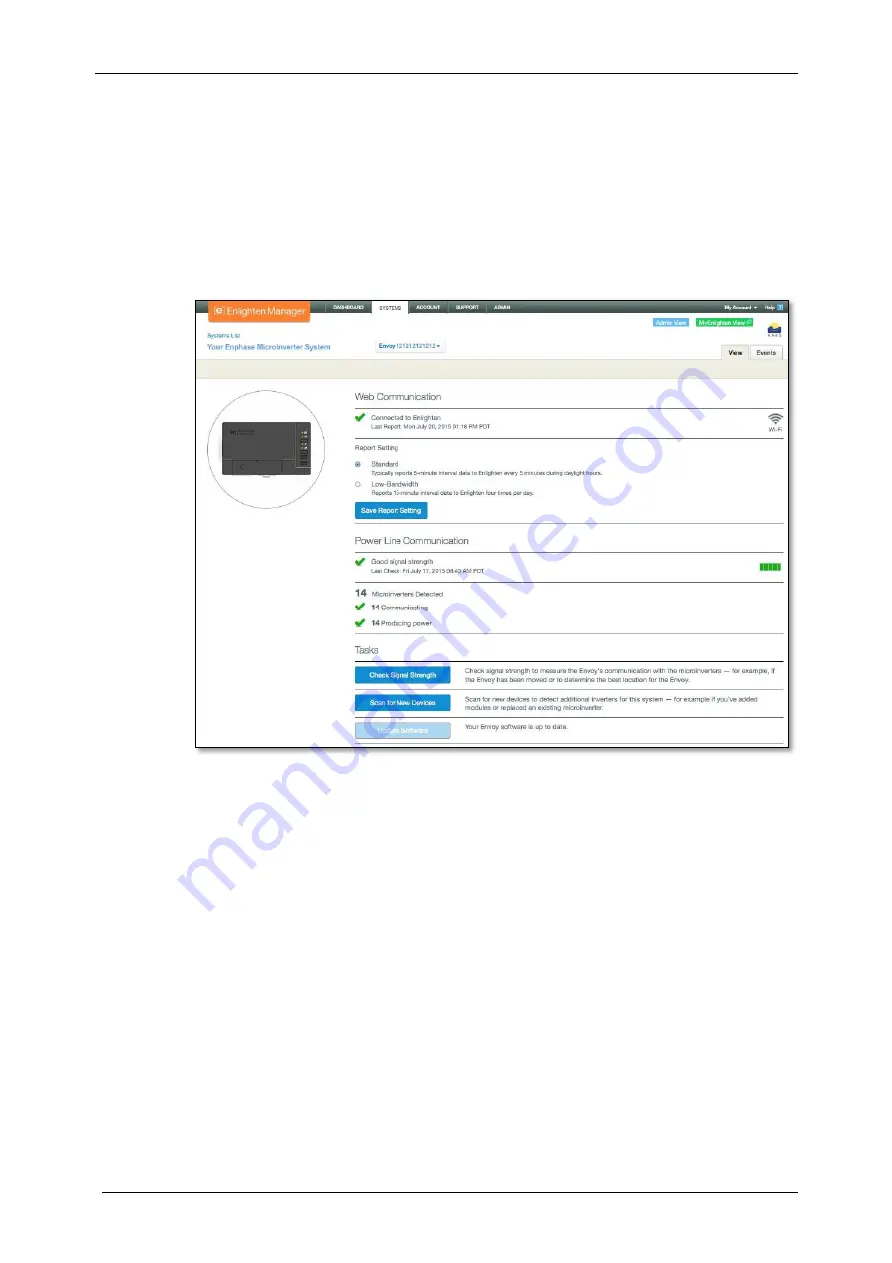
IQ Gateway-M Installation and
Operation
24
©
2022 Enphase Energy Inc. All rights reserved.
141-00031 Rev 02
Connect Remotely Using Enlighten
To check status of Enphase equipment, do the following:
1.
Log on to Enlighten to view the array. Click
Devices
.
2.
A list of equipment appears including the Envoy(s) and all of the microinverters that the Envoy
has detected. The column on the far right lists the status of each microinverter.
3.
To view status information for the Envoy, click the Envoy serial number.
4.
This screen indicates status for web communication, power line communication and
microinverter count.
5.
Check the report setting. The Envoy sends regular reports to Enlighten over the Internet
connection. The default reporting mode for the IQ Gateway is
Standard
(high-bandwidth). If the
site uses the Enphase Mobile Connect modem, this setting is locked to
Low-Bandwidth
. Low
bandwidth mode reports 15-minute interval readings and event data to Enlighten four times a
day. Standard reporting sends five-minute interval data to Enlighten every five minutes during
daylight hours. The Enlighten view is refreshed every 15 minutes.
6.
From here you can choose to
Check Signal Strength
or
Rescan for Devices
as needed. When
checking signal strength, allow up to 15 minutes for a response.
7.
If the text to the right of the Update Software indicates that the IQ Gateway requires an update, click
Update Software
and follow the prompts.
The IQ Gateway relays data to Enlighten using an Internet connection. However, even if there is no
active Internet connection, you can communicate directly with the IQ Gateway using the Ethernet port
and a personal computer or mobile device with a web browser. Options for connecting to the Envoy local
interface are:




























