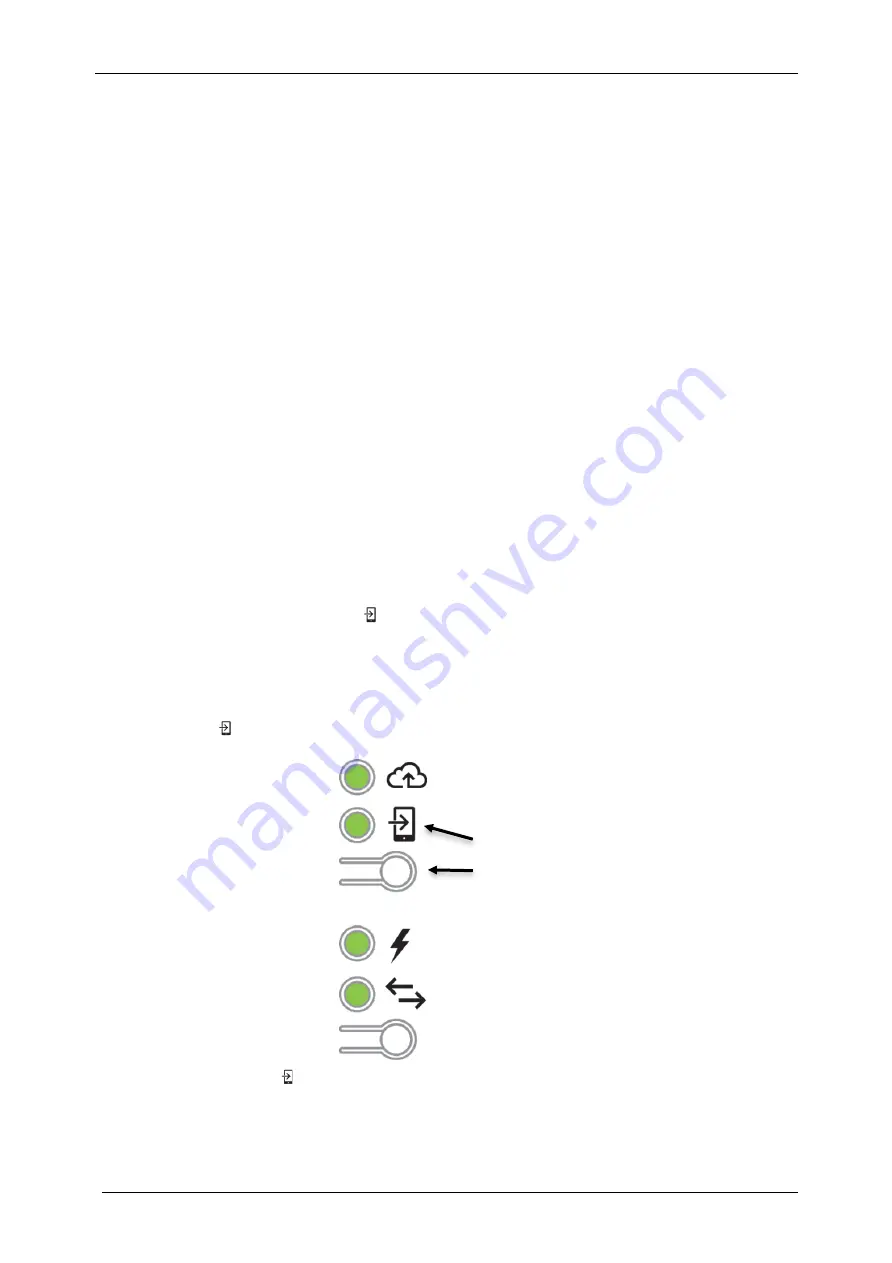
IQ Gateway-M Installation and
Operation
22
©
2022 Enphase Energy Inc. All rights reserved.
141-00031 Rev 02
Connecting to IQ Gateway
There are several ways to connect with the IQ Gateway to check status or do configuration tasks:
•
Connect wirelessly using Installer Toolkit
•
Connect remotely using Enlighten
•
Connect using a computer or mobile device with the IQ Gateway local interface
Connect Using the Enphase Installer App
The Enphase Installer Toolkit is a mobile app that provides installers with onsite system configuration
capabilities.
Options for establishing a connection between the Enphase Installer App and the IQ Gateway are:
•
Connect the mobile device to the same LAN as the IQ Gateway using
the site’s wireless router.
•
Use the IQ Gateway to create a wireless Access Point (AP).
Method A: Use the
Site’s Wireless Router to Connect to the IQ Gateway
To use the site’s wireless router, select
Settings
on your mobile device and then select
Wi-Fi
. Tap the
network you want to join from the list of available networks.
Method B: Create a Wireless Access Point
You can connect to Envoy without using the onsite router by creating a wireless Access Point (AP). Use
the IQ Gateway built-in Wi-Fi functionality to do this. AP mode supports use of a mobile device and times
out after eight hours. The AP Mode LED
lights solid green when AP mode is active. AP Mode allows
you to connect the IQ Gateway to Installer Toolkit so that you can track system installation progress.
To start an AP session:
1.
Briefly press the AP Mode button to start an 8-hour AP session on the IQ Gateway. The AP
Mode LED
lights solid green when AP mode is active.
AP Mode LED
AP Mode button
2.
The AP Mode LED
remains solid green when AP mode is enabled and active. AP mode times
out after eight hours. This LED is usually off during normal IQ Gateway operation.






























