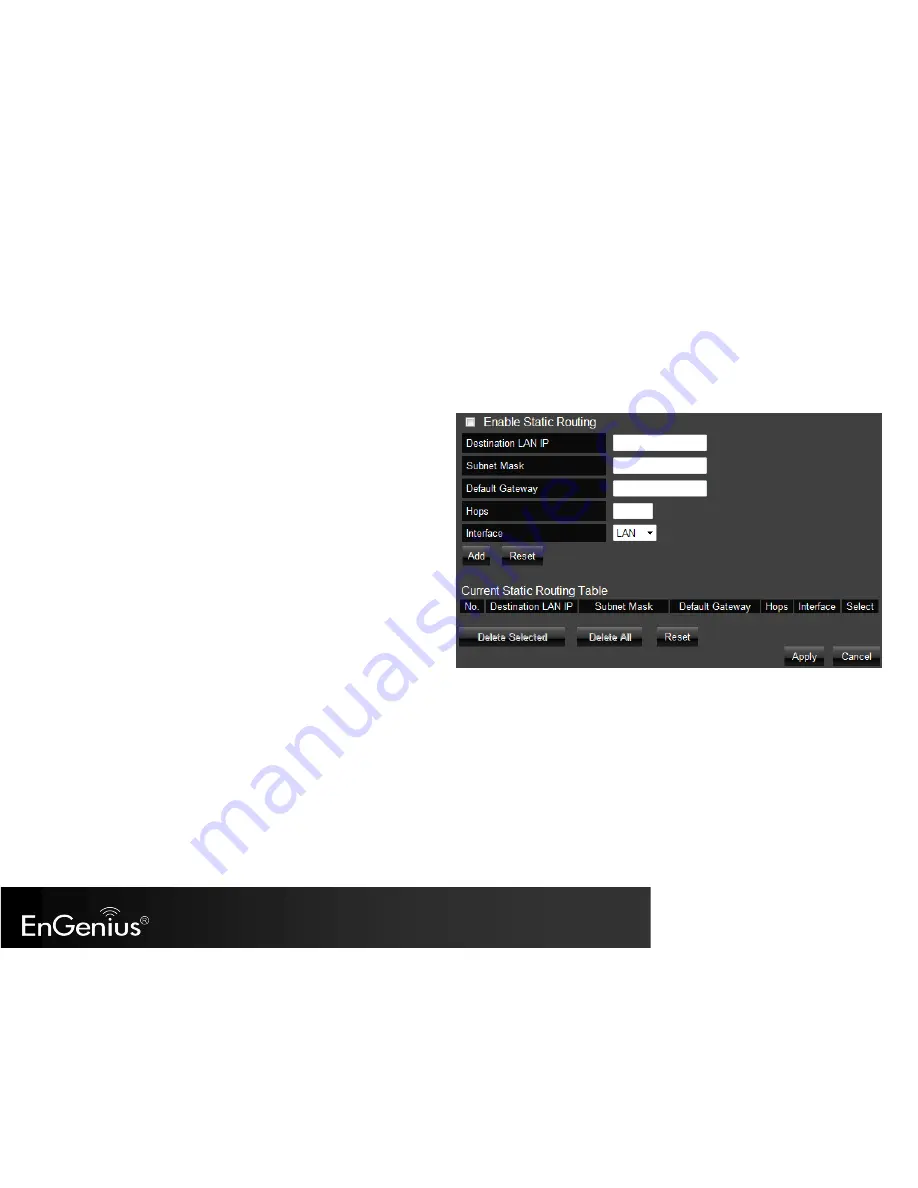
[ pg. 95]
14.9.
Routing
Typically you do not need to setup static routing since the ESR350H usually has adequate routing information after it has been configured for
Internet access. You will only need to set up static routing if the router is connected with a network under a different subnet and you need the static
routing to allow network connection in two different subnets.
Enable Static Routing
: Mark the checkbox to Enable Static Routing.
Destination LAN IP
: Enter the static IP Address of the remote
network to which you want to setup a static route.
Subnet Mask
: Enter the Subnet Mask of the remote network to
which you want to setup a static route.
Default Gateway
: Enter the IP address of the Default Gateway
which can connect your router with the remote network through the
assigned static route.
Hops
: Enter the maximum hops number of the assigned static route.
Interface
: Enter the routing interface (LAN or WAN).
Click
Apply
to save the settings or
Cancel
to discard changes.
Содержание ESR350H
Страница 1: ...pg 1 ESR350H 11N X TRA RANGE Wireless Gigabit Router V1 0...
Страница 24: ...pg 24 5 If you would like to proceed to the advanced Networking Setting please click...
Страница 33: ...pg 33 6 6 Monitor Displays the bandwidth utilized on LAN WAN and WLAN...
Страница 34: ...pg 34 6 7 Language ESR350H supports multiple languages Please select your preferred language...
Страница 70: ...pg 70 You can select IPSec L2TP over IPSec L2TP or PPTP as the VPN Connection Type Then click Next...
Страница 103: ...pg 103 4 You can access the device again...
Страница 105: ...pg 105 15 7 Reset In the Reset option of the Tools section you can manually restart the ESR350H...













































