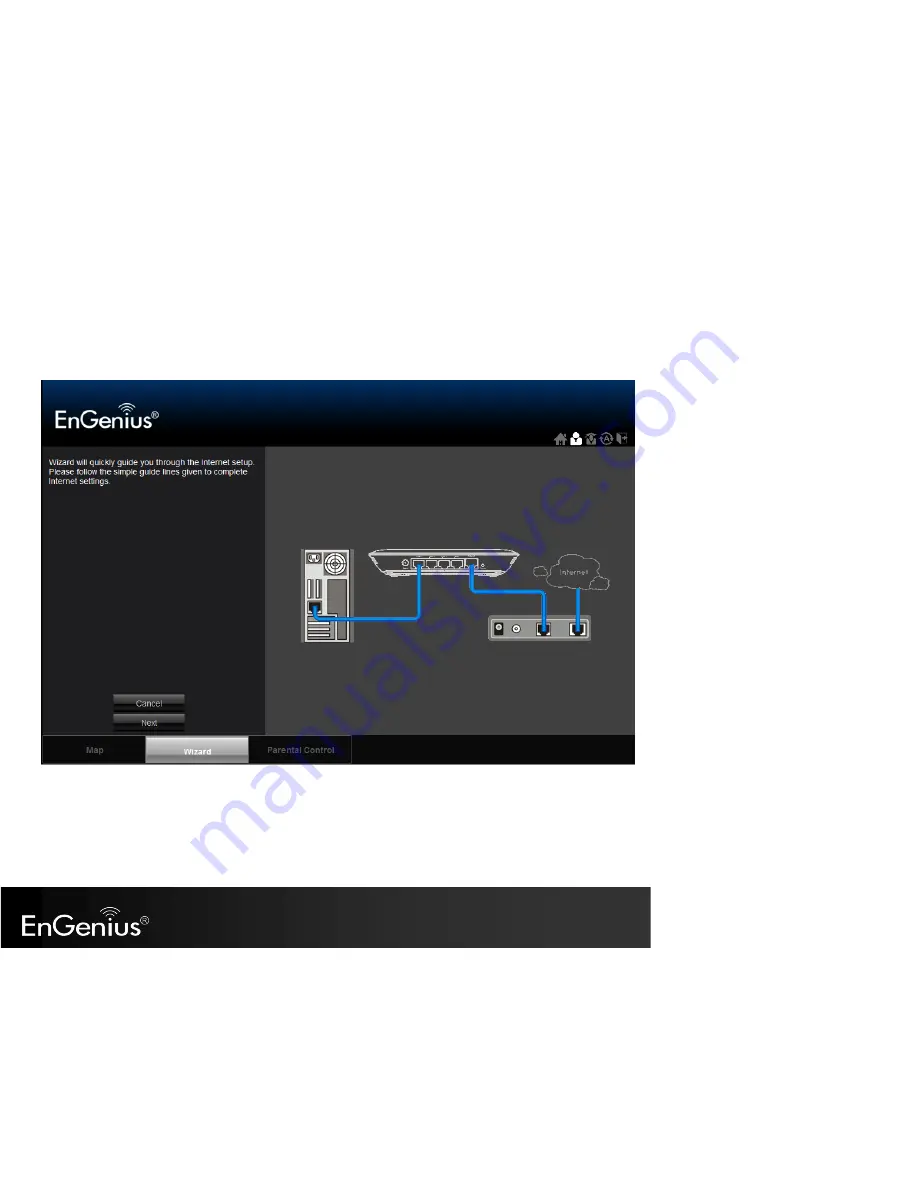
[ pg. 16]
3.4.
Configuring your Internet
1.
Select
Wizard
on the bottom left hand corner of the landing page.
2.
The wizard will then explain to you that it will set up the Internet connection. Click
Next
.
3.
The
Wizard
will then proceed to automatically detect the type of Internet connection being used based on the connection on the WAN port of
the
ESR350H
. Please wait a few seconds to finish detecting the Internet connection.
4.
If the
ESR350H
does not detect the appropriate Internet connection, you can select the correct one on the drop down menu of
Login
Method
(also known as WAN protocol / Internet Connection method)
.
Содержание ESR350H
Страница 1: ...pg 1 ESR350H 11N X TRA RANGE Wireless Gigabit Router V1 0...
Страница 24: ...pg 24 5 If you would like to proceed to the advanced Networking Setting please click...
Страница 33: ...pg 33 6 6 Monitor Displays the bandwidth utilized on LAN WAN and WLAN...
Страница 34: ...pg 34 6 7 Language ESR350H supports multiple languages Please select your preferred language...
Страница 70: ...pg 70 You can select IPSec L2TP over IPSec L2TP or PPTP as the VPN Connection Type Then click Next...
Страница 103: ...pg 103 4 You can access the device again...
Страница 105: ...pg 105 15 7 Reset In the Reset option of the Tools section you can manually restart the ESR350H...






























