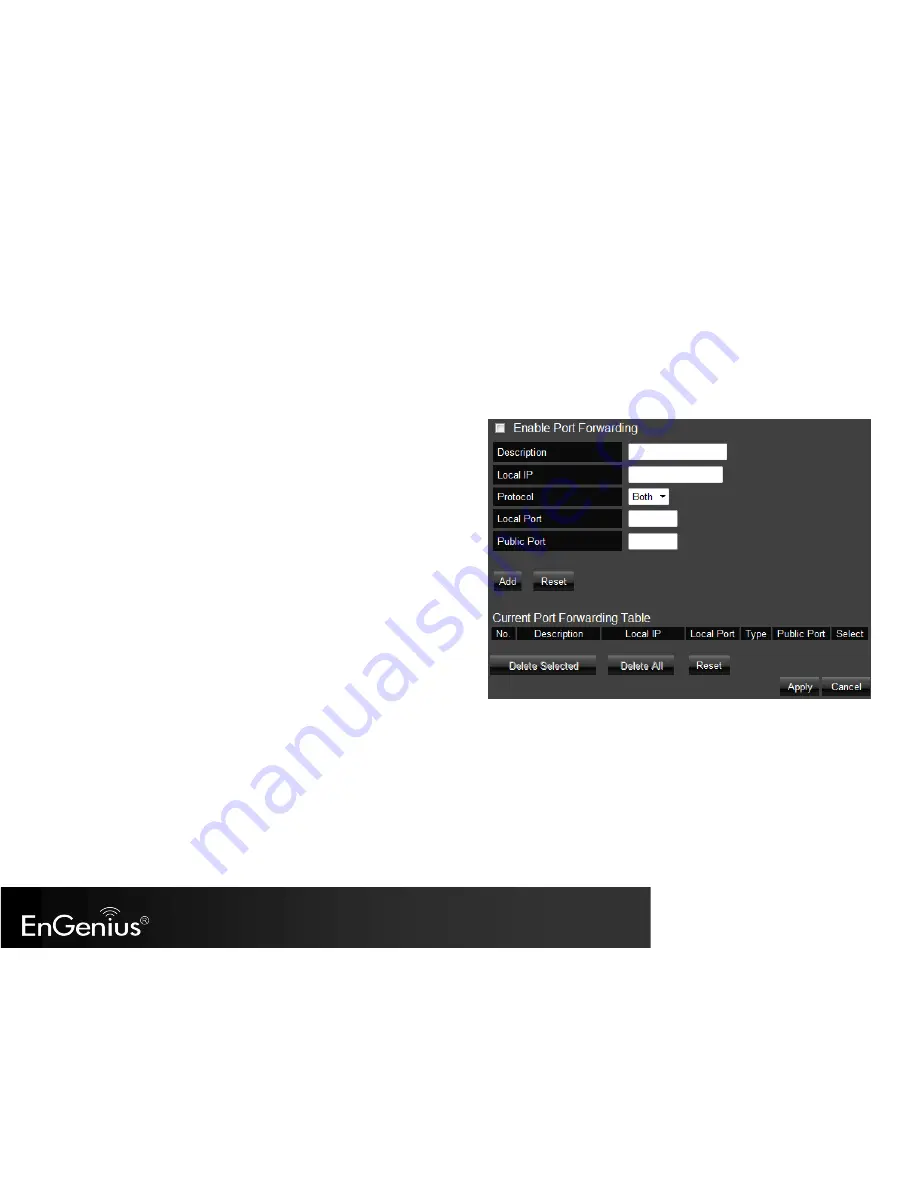
[ pg. 87]
14.3.
Port Forwarding
Use the
Port Forwarding
(Virtual Server) function when you want different servers/clients in your LAN to handle different Internet application type
(e.g. Email, FTP, Web server etc.) from the Internet. Computers use port numbers to recognize a particular Internet application type. The Virtual
Server allows you to re-direct a particular port number (from the Internet/WAN Port) to a particular LAN private IP address and its service port
number.
Enable Port Forwarding
: Mark the checkbox to Enable Port Forwarding.
Description
: Enter the description on why the ports will be forwarded.
Local IP
: Enter the LAN Client/Host IP address and Port number that the
Public Port number packet will be sent to.
Protocol
: Select whether TCP, UDP, or Both ports will be forwarded.
Local Port
: This is the LAN Client/Host IP address and Port number that
the Public Port number packet will be sent to.
Public Port
: Port number will be changed to Local Port when the packet
enters your LAN Network.
Click
Add
when finished with the configuration. Then the added Port
Forwarding setting will be listed on the
Current Port Forwarding Table
.
Click
Apply
to enable your setting.
Содержание ESR350H
Страница 1: ...pg 1 ESR350H 11N X TRA RANGE Wireless Gigabit Router V1 0...
Страница 24: ...pg 24 5 If you would like to proceed to the advanced Networking Setting please click...
Страница 33: ...pg 33 6 6 Monitor Displays the bandwidth utilized on LAN WAN and WLAN...
Страница 34: ...pg 34 6 7 Language ESR350H supports multiple languages Please select your preferred language...
Страница 70: ...pg 70 You can select IPSec L2TP over IPSec L2TP or PPTP as the VPN Connection Type Then click Next...
Страница 103: ...pg 103 4 You can access the device again...
Страница 105: ...pg 105 15 7 Reset In the Reset option of the Tools section you can manually restart the ESR350H...






























