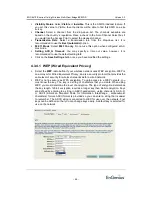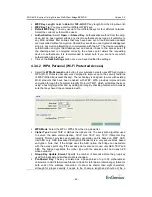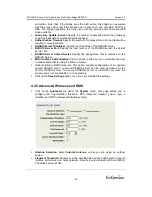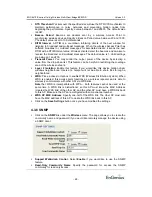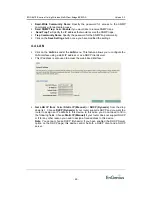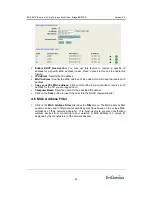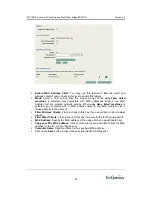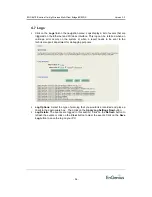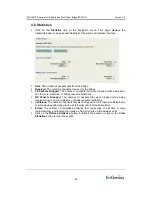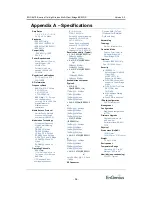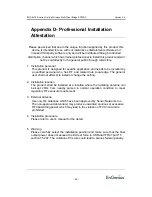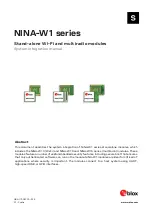EOC-8610-S series 11a/b/g Wireless Multi-Client Bridge/AP/WDS
Version 2.2
-
58
-
Appendix C – IC Statement
IC statement
Operation is subject to the following two conditions:
This device may not cause interference and
This device must accept any interference, including interference that may cause undesired operation of
the device.
This device has been designed to operate with an antenna having a maximum gain of 14dBi. Antenna
having a higher gain is strictly prohibited per regulations of Industry Canada. The required antenna
impedance is 50 ohms.
Local area network devices shall contain clear instructions on the restrictions listed below:
(i) the device for the band 5150-5250 MHz is only for indoor usage to reduce potential for
harmful interference to co-channel mobile satellite systems;
(ii) the maximum antenna gain permitted (for devices in the bands 5250-5350 MHz and 5470-
5725 MHz) to comply with the e.i.r.p. limit; and
(iii) the maximum antenna gain permitted (for devices in the band 5725-5825 MHz) to comply
with the e.i.r.p. limits specified for point-to-point and non point-to-point operation as
appropriate, as stated in section A9.2(3).
In addition, users should also be cautioned to take note that high-power radars are allocated
as primary users (meaning they have priority) of the bands 5250-5350 MHz and 5650-5850
MHz and these radars could cause interference and/or damage to LE-LAN devices.
IMPORTANT NOTE:
IC Radiation Exposure Statement:
This equipment complies with IC radiation exposure limits set forth for an uncontrolled environment.
End users must follow the specific operating instructions for satisfying RF exposure compliance. This
equipment should be installed and operated with minimum distance 20cm between the radiator & your
body.
This transmitter must not be co-located or operating in conjunction with any other antenna or transmitter.
Règlement d’Industry Canada
Les conditions de fonctionnement sont sujettes à deux conditions:
Ce périphérique ne doit pas causer d’interférence et.
Ce périphérique doit accepter toute interférence, y compris les interférences pouvant perturber le bon
fonctionnement de ce périphérique.