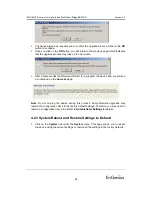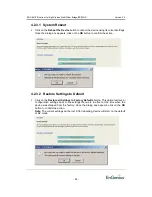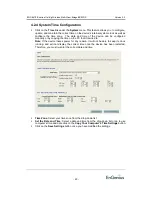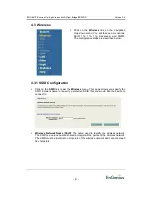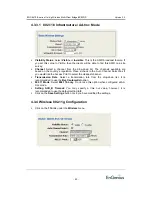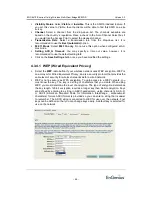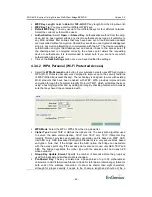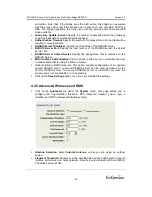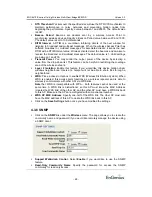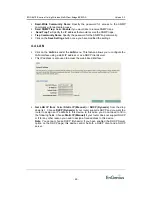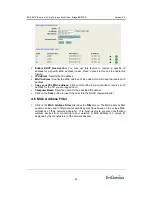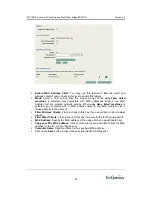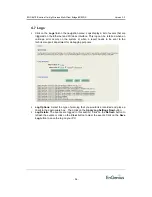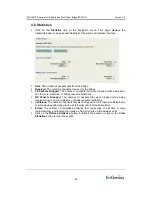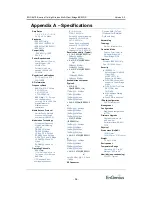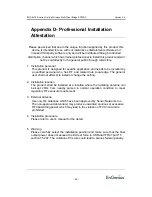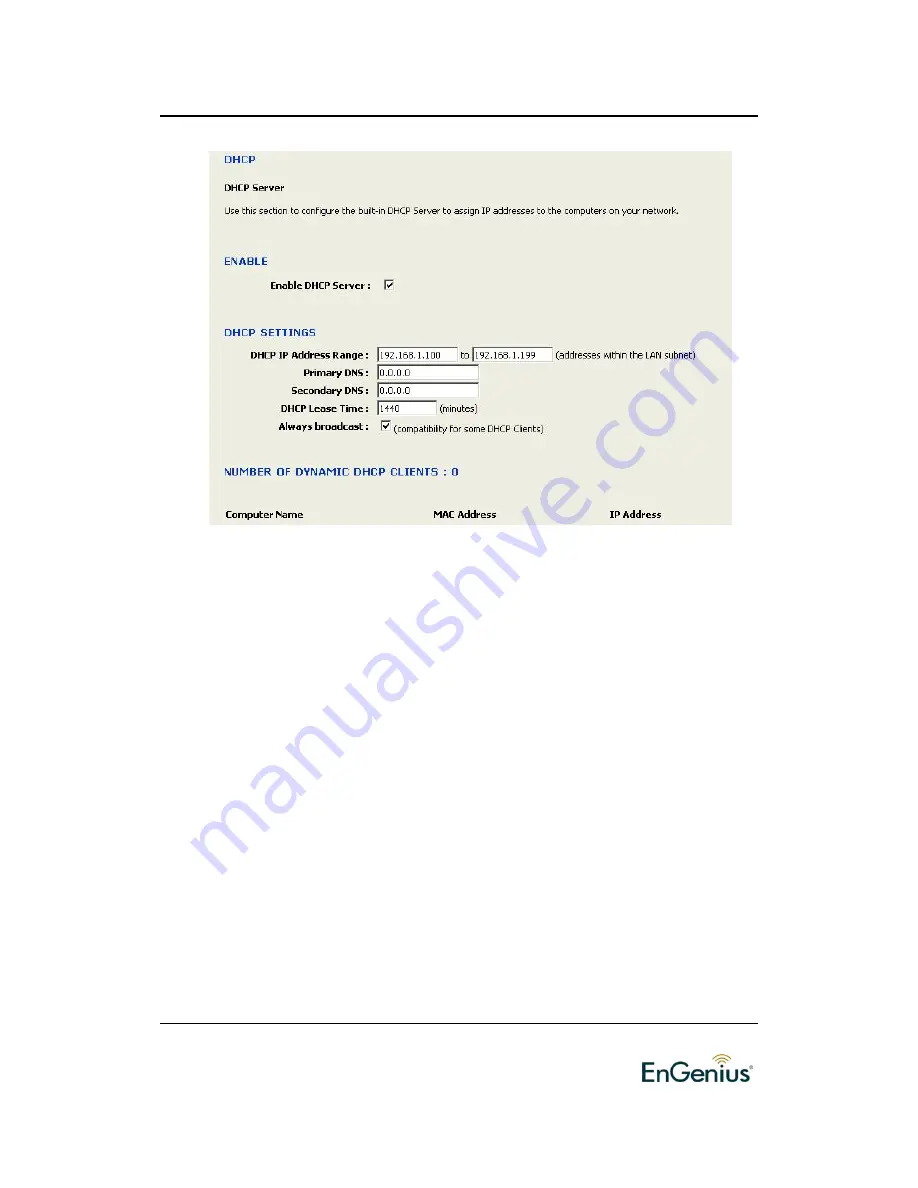
EOC-8610-S series 11a/b/g Wireless Multi-Client Bridge/AP/WDS
Version 2.2
-
51
-
Enable DHCP Server:
Place a check in this box if you would like this device to
function as a DHCP Server.
DHCP IP Address Range
: Enter the first and last IP address of the range. Make
sure that the range is on the same subnet as the device. These two IP values (from
and to) define a range of IP addresses that the DHCP Server uses when assigning
addresses to computers and devices on your Local Area Network. Any addresses
that are outside of this range are not managed by the DHCP Server; these could,
therefore, be used for manually configured devices or devices that cannot use DHCP
to obtain network address details automatically.
Primary / Secondary DNS:
Enter an IP address for the primary and secondary DNS
servers. This field is optional.
DHCP Lease Time:
The amount of time that a computer may have an IP address
before it is required to renew the lease. The lease functions just as a lease on an
apartment would. The initial lease designates the amount of time before the lease
expires. If the tenant wishes to retain the address when the lease is expired then a
new lease is established. If the lease expires and the address is no longer needed
than another tenant may use the address.
Always Broadcast:
If all the computers on the LAN successfully obtain their IP
addresses from the Access Point's DHCP server as expected, this option can remain
disabled. However, if one of the computers on the LAN fails to obtain an IP address
from the Access Point's DHCP server, it may have an old DHCP client that
incorrectly turns off the broadcast flag of DHCP packets. Enabling this option will
cause the Access Point to always broadcast its responses to all clients, thereby
working around the problem, at the cost of increased broadcast traffic on the LAN.
Click on the
Save Settings
button once you have modified the settings.