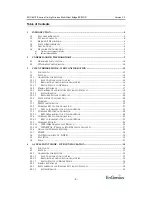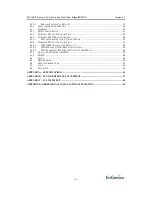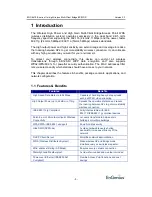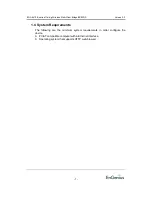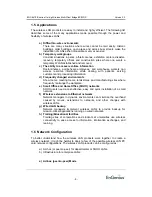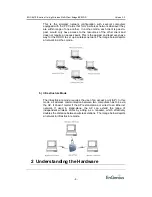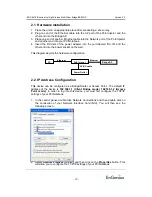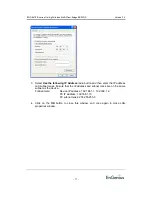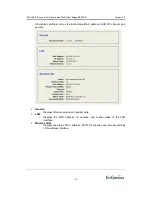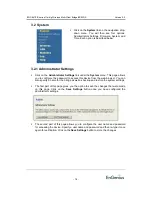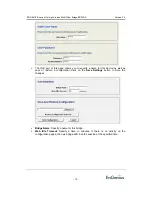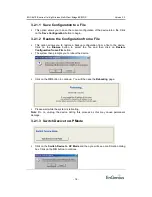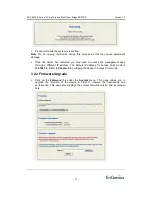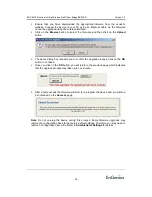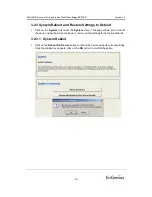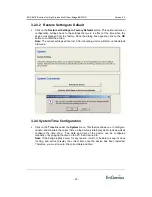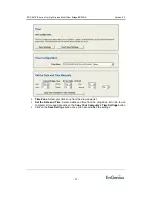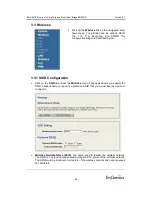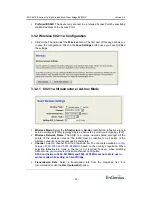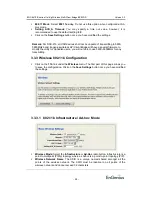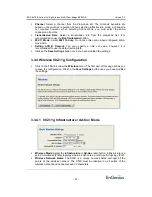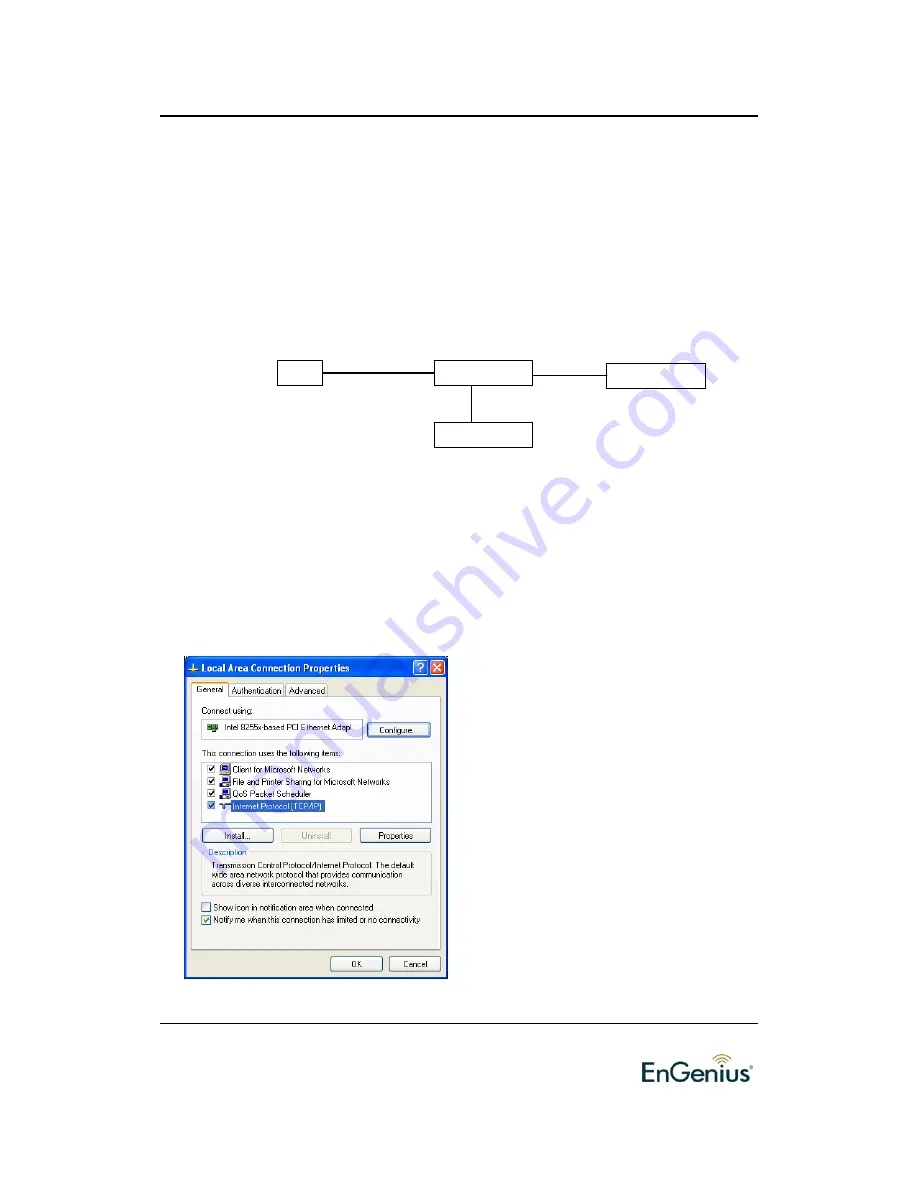
EOC-8610-S series 11a/b/g Wireless Multi-Client Bridge/AP/WDS
Version 2.2
-
10
-
2.1 Hardware Installation
1. Place the unit in an appropriate place after conducting a site survey.
2. Plug one end of the Ethernet cable into the AP port of the PoE Injector and the
other end into the Bridge/AP.
3. Place one end of another Ethernet cable into the Network port of the PoE Injector
and another end into your PC/Notebook.
4. Insert the DC-inlet of the power adapter into the port labeled “DC-IN” and the
other end into the power socket on the wall.
This diagram depicts the hardware configuration
2.2 IP Address Configuration
This device can be configured as a Bridge/Router or Access Point. The default IP
address of the device is
192.168.1.1 (Client Bridge mode)
,
192.168.1.2 (Access
Point mode)
. In order to log into this device, you must first configure the TCP/IP
settings of your PC/Notebook.
1. In the control panel, double click Network Connections and then double click on
the connection of your Network Interface Card (NIC). You will then see the
following screen.
2. Select
Internet Protocol (TCP/IP)
and then click on the
Properties
button. This
will allow you to configure the TCP/IP settings of your PC/Notebook.
PoE Injector
PC
Power Outlet
Ethernet
AC/DC cable
Bridge/AP
Ethernet