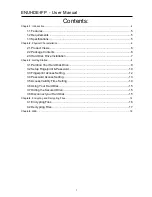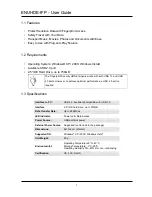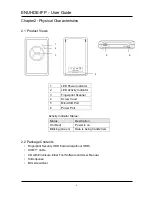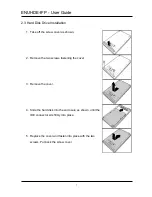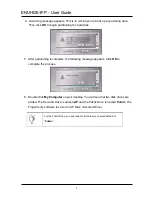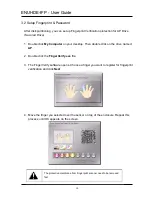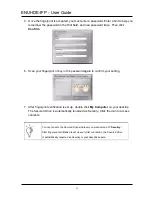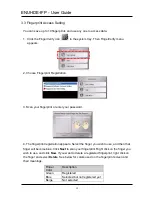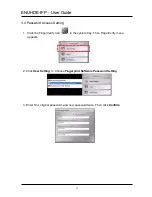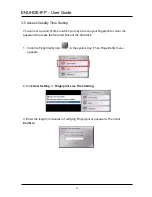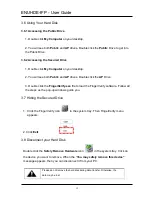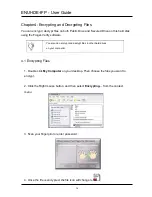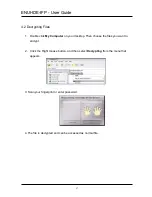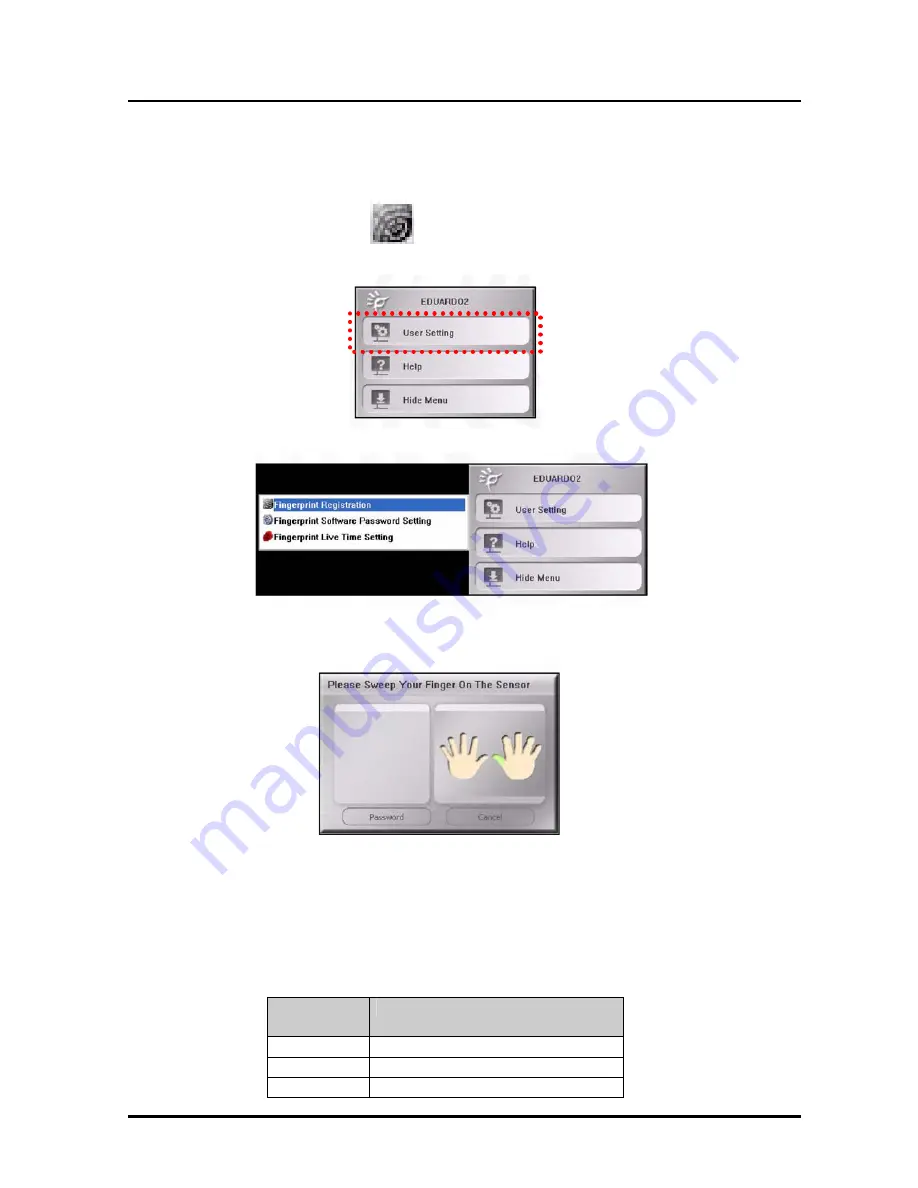
ENUHDE-IFP - User Guide
12
3.3 Fingerprint Access Setting
You can save up to 10 fingerprints and use any one to access data.
1. Click the FingerVerify icon
in the system tray. Then FingerVerify menu
appears.
2. Choose Fingerprint Registration.
3. Scan your fingerprint or enter your password.
4. The fingerprint registration appears. Select the finger you wish to use, and then that
finger will become blue. Click
Next
to scan your fingerprint. Right click on the finger you
wish to use, and click
New
. If you want to delete a registered fingerprint, right click on
the finger and select
Delete
. See below for colors used on the fingerprint screen and
their meanings.
Finger
Color
Description
Green Registered
Blue
Selected but not registered yet
Beige Not
selected