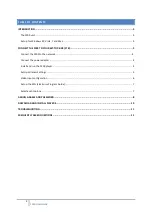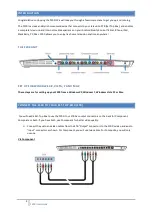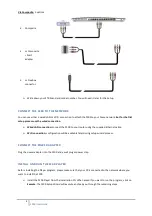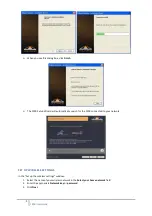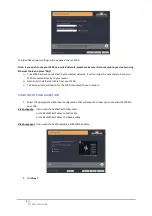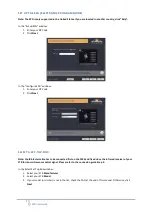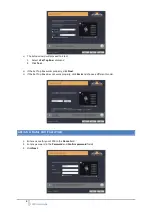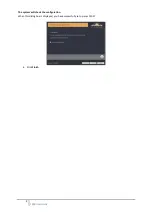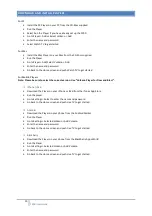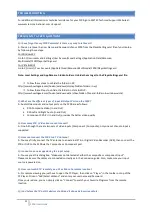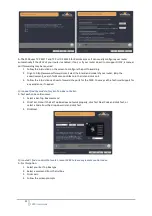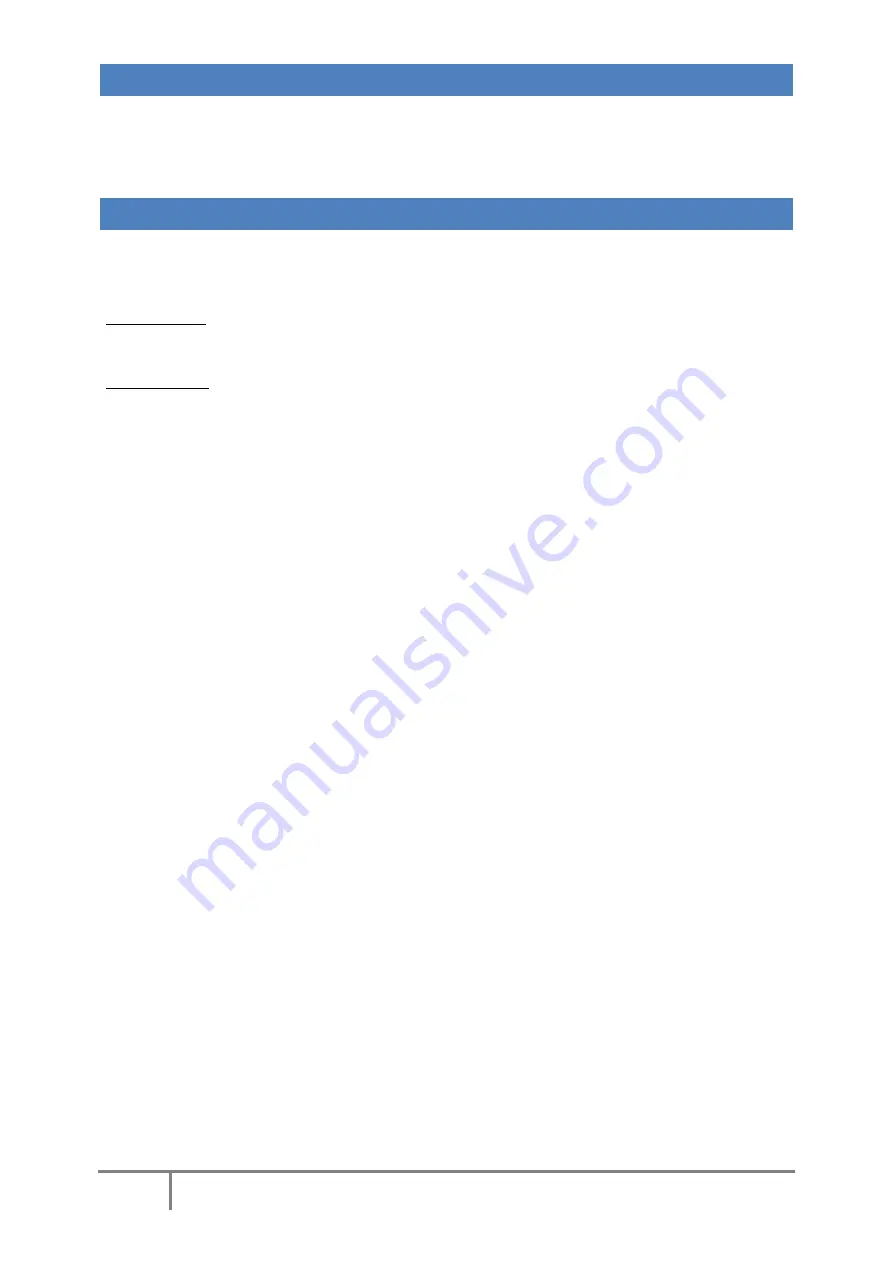
11
F200 User Guide
TROUBLESHOOTING
For additional information or technical assistance for your F200, go to EMTEC Technical Support Website at:
www.emtec-international.com > Support
FREQUENTLY ASKED QUESTIONS
Q: I have forgotten my F200 Password. Is there any way to retrieve it?
A: You can retrieve the User Name and Password of your F200 from the PlayerSettings.xml file of your laptop
by following these steps:
For Windows XP
Go to C:\Documents and Settings\User Account\Local Settings\Application Data\Monsoon
Multimedia\F200\PlayerSettings.xml
For Vista & Win7
Go to C:\Users\<Your Account>\AppData\Local\Monsoon Multimedia\F200\PlayerSettings.xml
Note: Local Settings and AppData are hidden Folders. Unhide them to get to the PlayerSettings.xml file.
Follow these steps to unhide the folders in XP:
http://www.howtogeek.com/howto/windows/display-hidden-folders-in-xp/
Follow these Steps to unhide the folders in Vista & Win7:
http://www.howtogeek.com/howto/windows-vista/show-hidden-files-and-folders-in-windows-vista/
Q: What are the different types of Input & Output Ports on the F200?
A: Audio/Video Inputs and output ports on the F200 are as follows:
•
RCA Composite Video (In and Out)
•
RCA Left and Right Audio (In and Out)
•
Component Y-Pb-Pr (In and Out) provides the better video quality
Q: How many STB / Video Source can I connect?
A: One. Although there are two sets of video inputs (Component / Composite), only one set of audio input is
supported.
Q: How can I connect the F200 to a TV Antenna?
A: You may firstly connect the TV antenna to an external STB, or Digital Video Recorder (DVR), then connect the
STB or DVR to the F200 via the Composite or Component port.
Q: I cannot see any image during the input setup.
A: You may see this dialog box: “Video was not detected at either the composite or component input”.
Please make sure the cables are connected correctly as in the Connexion guide. Also, make sure your input
source is powered on.
Q: How can I watch TV remotely on a PC or Mac at a remote location?
A: For remote viewing you just have to open the PC Player, then click on "Player" in the toolbar on top of the
PC Player. Click on "Add/Select Vulkano" and enter your username and Password.
Once you are done, you can simply click on "Connect" to watch your Favorite Programs from the remote
location.
Q: I can’t view the TV on iOS devices via 3G and it shows below screenshots.