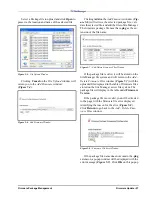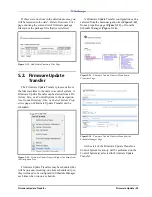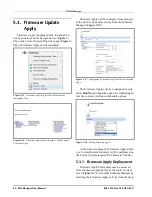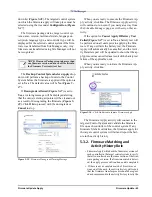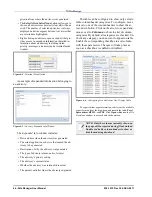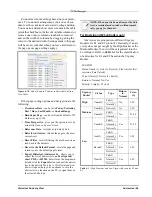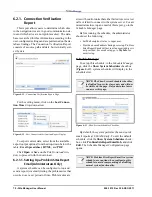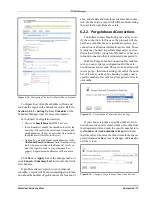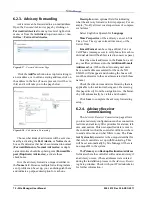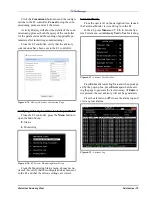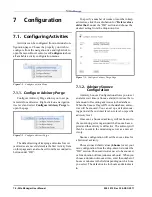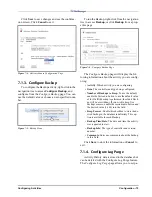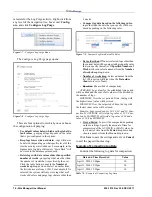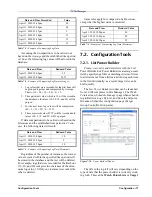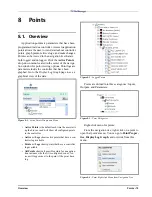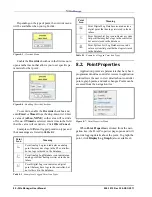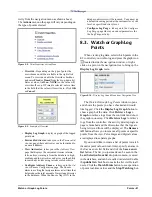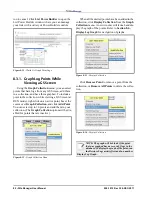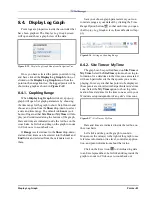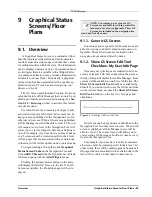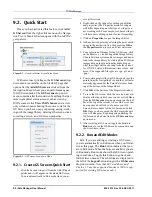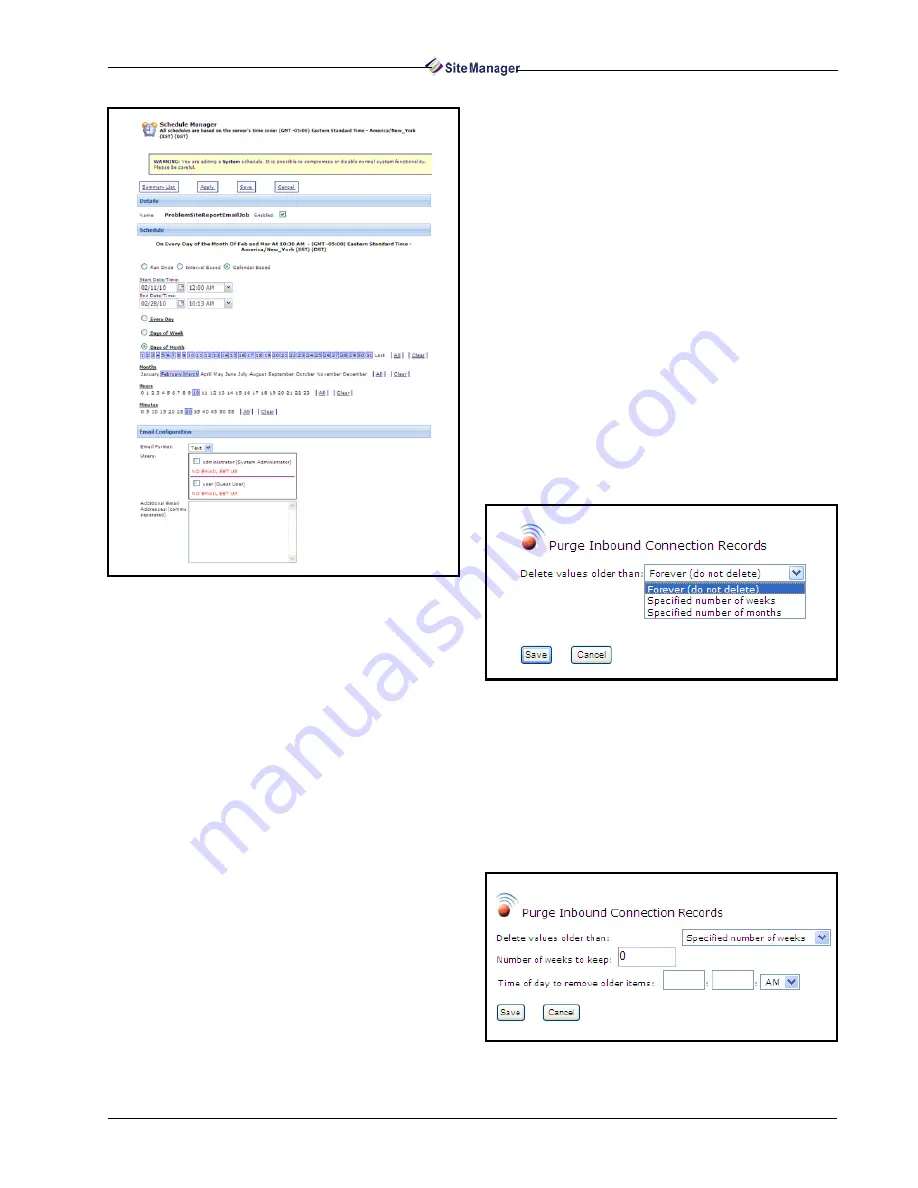
Historical Advisory View
Advisories • 71
Configure how often the schedule will run and
send out the report in the Schedule section. Refer to
Section 3.2.4.1., Setting Up User Schedules of the
Schedule Manager topic for more information.
In the Email Configuration section:
• Choose an Email Format (HTML or Text).
• In the Users list, enable the checkbox to select the
user who will receive the email report (names and
email addresses (if any) of users that were saved in
the database will display in this list).
• Optionally, enter additional email addresses in the
Additional Email Addresses field to include recip-
ients who are not listed in the Users list (or if you
want the report to send to your other email ac-
counts). Separate email addresses with a comma
(“,”).
Click Save or Apply to save the changes made, or
click Cancel or Summary List to return to the list of
all schedules.
If problem sites exist prior to every send-out
schedule, a report will be sent containing an informa-
tion about the number of problem sites, the location of
sites, and the date and time these sites last had connec-
tion. If none exists, a report will still be sent informing
the user that no problem site exists.
6.2.2. Purge Inbound Connections
Controllers contact Monitoring once a day to ver-
ify the connection. In this case, the protocol will dis-
patch an event that does not include advisories, just
connection verification information or records. These
records may be used to perform diagnostics on sites
that call in with the wrong Site ID number, or have an
inbound connection that is terminated unexpectedly.
With the Purge Inbound Connection Records fea-
ture, you can set purge configurations for these in-
bound connection records. Choose to keep all records
(never purge - the default setting) or control the num-
ber of records you keep by choosing to purge only a
specific number of records for a time period of weeks
or months.
If you choose to purge a specific number of con-
nection records, specify either weeks or months from
the drop-down list and enter the specific number into
the Number of weeks/months to keep field. Enter
the time of day to remove the older items in the spaces
provided and click Save to save changes, or Cancel to
exit the screen.
Figure 6-14 - Configuring Problem Sites Email Report Schedule
Figure 6-15 - Purge Inbound Connection Records Page
Figure 6-16 - Configure Purge Inbound Connection Records
Содержание Site Manager
Страница 1: ...026 1012 Rev 3 06 DEC 2011 Site Manager User Manual ...
Страница 2: ......
Страница 4: ......
Страница 124: ......
Страница 129: ......