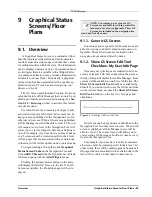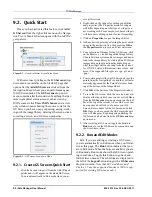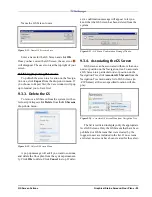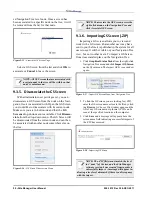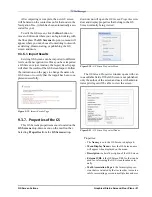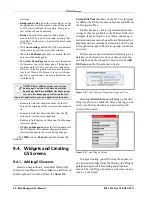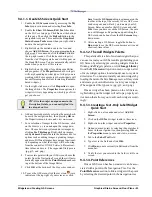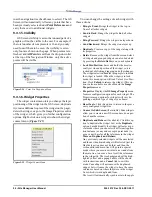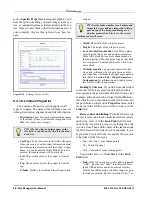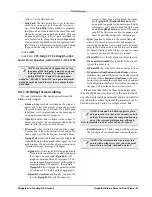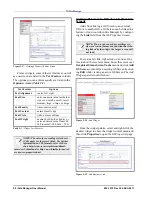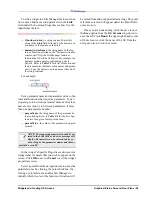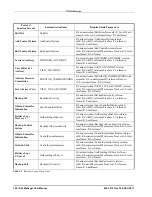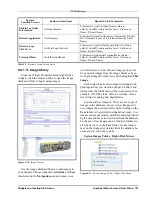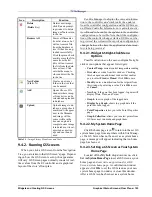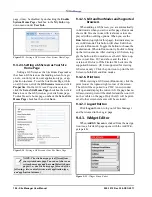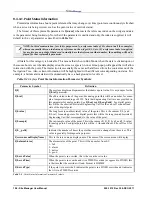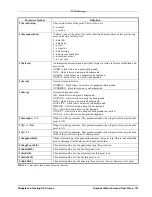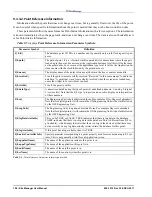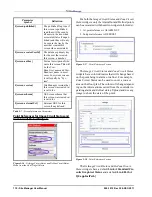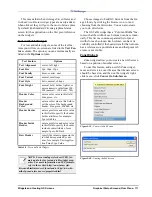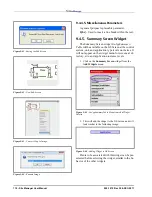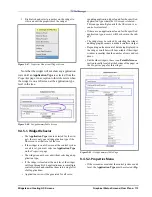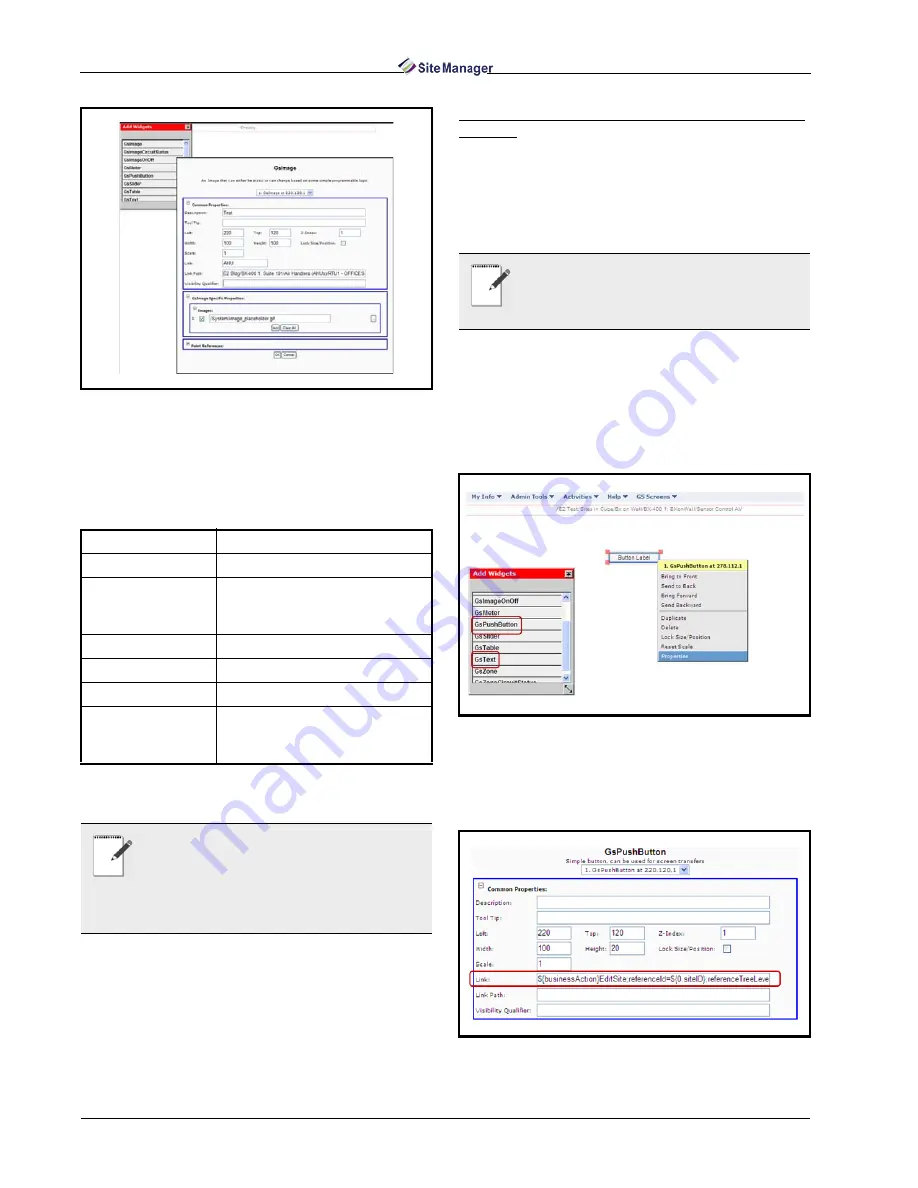
98 • Site Manager User Manual
026-1012 Rev 3 06-DEC-2011
For text widgets, some of the text features you will
see on-screen are listed in the Text Feature column.
The options you can enter manually are listed in the
Options column (Table 9-1).
Linking a GS Screen to Other Feature/Function
Screens
Aside from linking a GS Screen to an external
URL or to another GS, a GS Screen can be linked to a
feature or function within Site Manager by configur-
ing the Link field from the GS Properties Screen.
To create a GS link, right-click on a node of the
tree to show the tree level menu, hover the cursor over
Graphical Status Screen Tasks menu and click Add
GS Screen, or modify an existing GS Screen by click-
ing Edit while viewing an active GS Screen. The Add
Widgets palette tool will show:
From the widget palette, select and right-click the
desired widget to show the widget context menu and
then click Properties to open the GS Properties page.
Figure 9-27 - GsImage Property Editor Screen
Text Feature
Options
Text Alignment
center, left, right
Font Size
enter a numeric value for the font
size or xx-small, x-small, small,
medium, large, x-large, xx-large
Font Family
times, courier, arial
Font Variant
normal, small caps
Font Style
italic, normal, oblique
Font Weight
normal, bold, bolder, lighter, or
enter a numeric value from 100 -
900 (normal = 100, bold = 700)
Table 9-1 - Widget Text Features
NOTE: The rules for cascading style sheets
(CSS) apply for these text fields. For further
information on CSS formats, refer to these
sites: http://www.javascriptkit.com/dhtml-
tutors/css5.shtml and/or http://www.htmlhelp.com/ref-
erence/css/properties.html
NOTE: If a user does not have privileges to
view or access a feature or a function that is be-
ing linked by the widget, the target screen will
not load.
Figure 9-28 - Add Widget
Figure 9-29 - Add Business Link
Содержание Site Manager
Страница 1: ...026 1012 Rev 3 06 DEC 2011 Site Manager User Manual ...
Страница 2: ......
Страница 4: ......
Страница 124: ......
Страница 129: ......