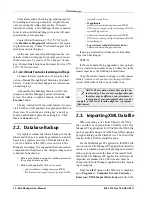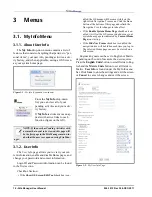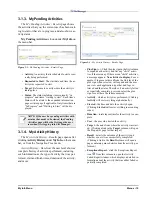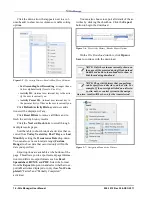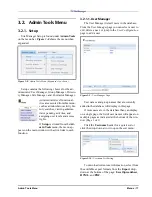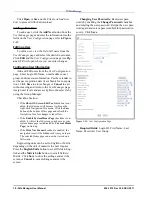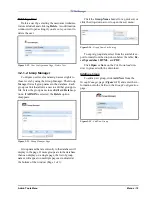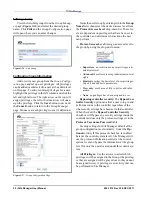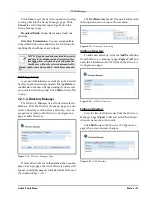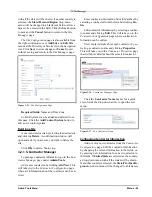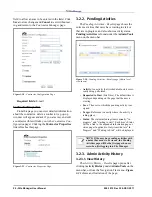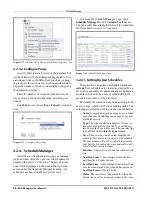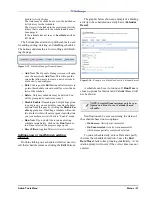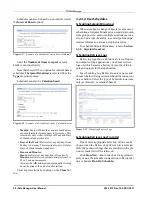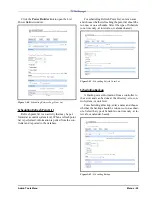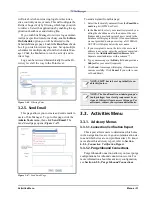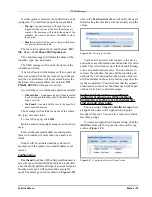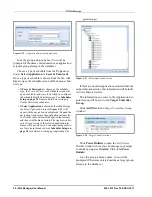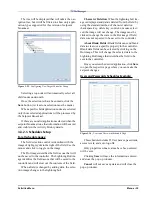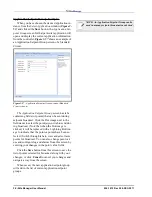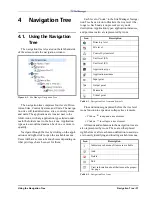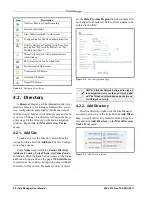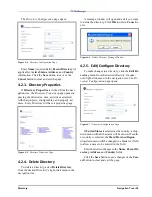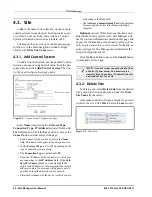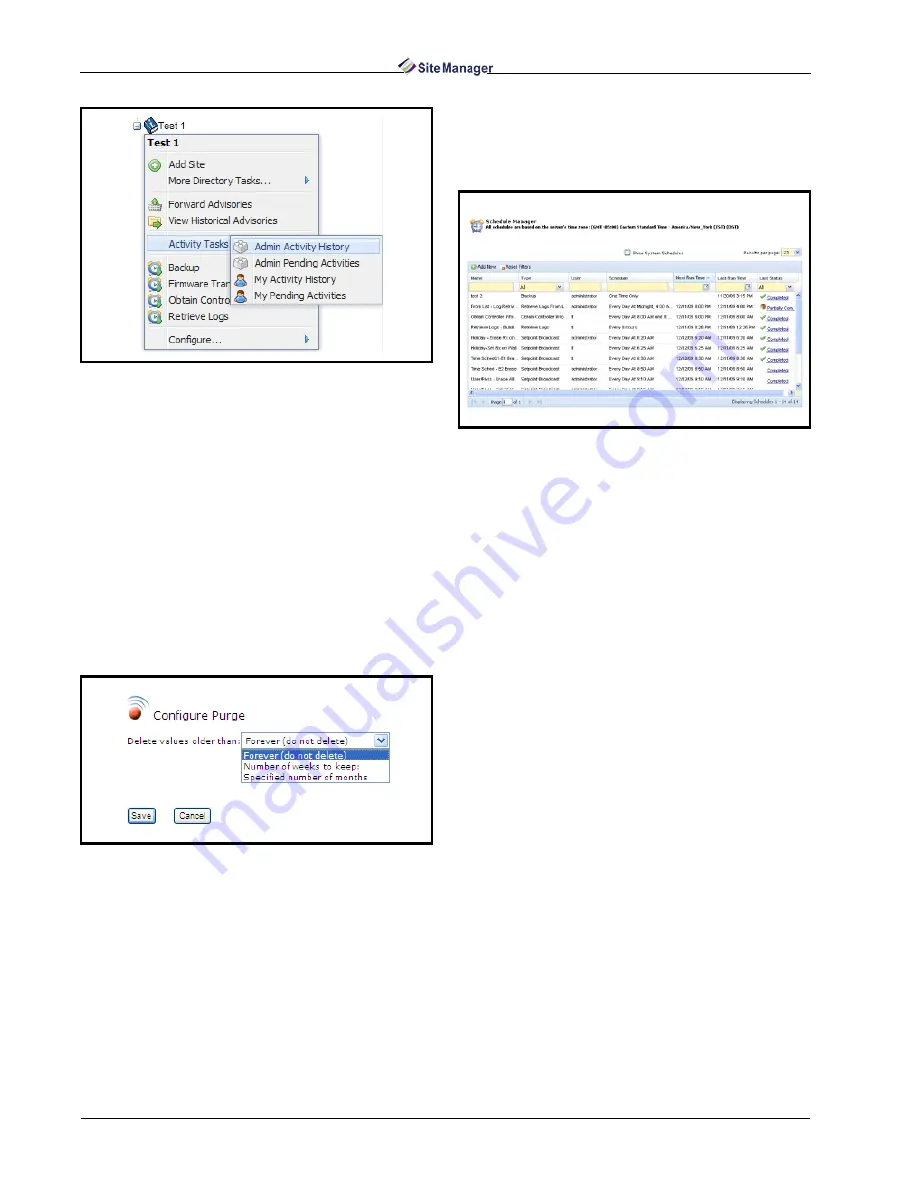
26 • Site Manager User Manual
026-1012 Rev 3 06-DEC-2011
3.2.3.2. Configure Purge
Activity History data is stored in the database but
can be deleted with the Configure Purge feature. You
can choose to keep the default setting of never purg-
ing (keep all records forever), or choose to keep only
a specific number of weeks or months by configuring
the parameter settings.
Enter the number of weeks/months and time of
day to remove old items depending on which you
choose.
Click Save to save the settings, Cancel to stop and
exit.
3.2.4. Schedule Manager
Activities can be scheduled so you can manage
when and how often they are run. All schedules are
based on the server’s time zone. The server’s time
zone will be displayed to the user at the top of the
screen under the Schedule Manager heading. All
schedules are based on the server time zone.
To access the Schedule Manager page, click
Schedule Manager from the Admin Tools menu.
The page will show a table that lists all the scheduled
activities based on server’s time zone.
3.2.4.1. Setting Up User Schedules
There are two categories of schedules: user and
system. User schedules are created and edited by us-
ers. System schedules are automatically set up and are
not able to be edited by users. A table with all the
scheduled activities will be displayed.
By default, the columns are sorted according to the
next run time, which will be in ascending order. The
columns are sorted by clicking on the column header.
• Name: A unique descriptive name given to a sched-
ule by the user or Site Manager in case of a system
scheduled activity.
• Type: The type of activity scheduled. If it is a sys-
tem scheduled activity, then the Type will be sys-
tem. If user, the Type will be user. You can select the
type of filter from within the Type column.
• User: The user who created or last modified the
schedule. This user is the “owner” of the schedule.
The user column will not be visible if the user has
only Edit My Scheduled Activities and/or Delete My
Scheduled Activities privileges.
• Schedule: A description of when the schedule will
run.
• Next Run Time: A time stamp of when the next
date/time the schedule will run.
• Last Run Time: A time stamp of when the last date/
time the schedule ran. If the schedule has not run yet,
Last Run Time will be left blank.
• Status: The last status of the schedule will be dis-
played. Icons will be displayed similar to the icons
Figure 3-32 - Admin Activity History Menu from Navigation Tree
Figure 3-33 - Configure Purge Page
Figure 3-34 - Schedule Manager Page
Содержание Site Manager
Страница 1: ...026 1012 Rev 3 06 DEC 2011 Site Manager User Manual ...
Страница 2: ......
Страница 4: ......
Страница 124: ......
Страница 129: ......