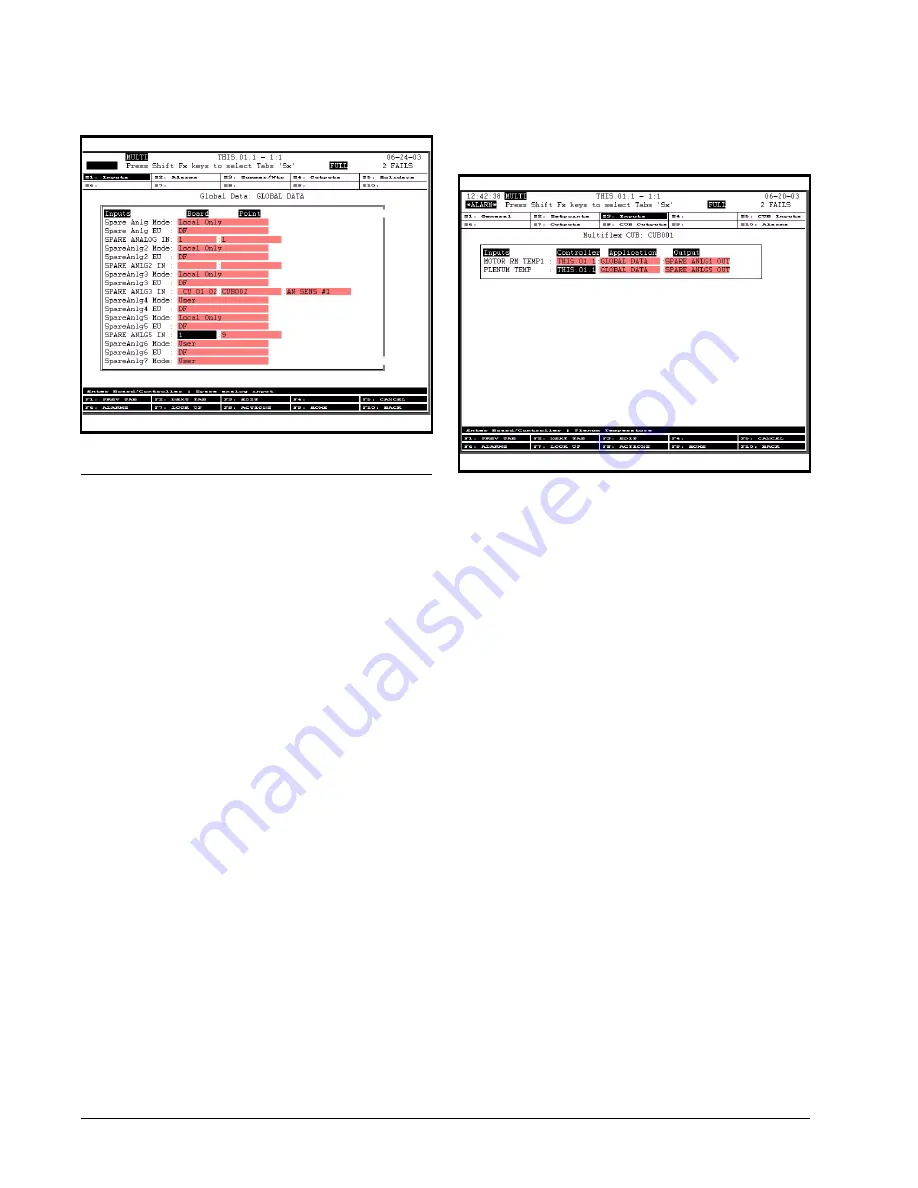
64 • MultiFlex CUB-II and CUB-TD I&O Guide
026-1705 Rev 7 06-APR-2010
Configuring Setpoints in
E2 or Einstein for CUB-TD
The CUB application in E2 and Einstein
looks the same for both CUB and CUB-TD ver-
sions of the MultiFlex CUB. However, since the
CUB-TD’s functionality is limited to condenser
control, not all parameters visible in the E2 and
Einstein setup screens will apply to the CUB-
TD. If you are setting up a CUB-TD, this section
will walk you through setting up only the inputs,
outputs, and setpoints that pertain to the CUB-
TD.
Inputs
These input points (motor room temp and ple-
num temp) come from Global Data because they
are shared among multiple CUB TDs. Refer to
Set Up Motor Room Temperature and Plenum
Temperature Inputs on page 62
for more infor-
mation about Global Data setup for motor room
and plenum temperature.
1. From the MultiFlex CUB Status
screen, press
and
to set up In-
puts (press
from the MultiFlex
CUB Status screen if using an E2).
2. Press
to move to the Inputs tab,
and set Controller, Application, and
Output for plenum temp.
3. Set
Controller
to the name of the
Einstein that is currently being set up
(the controller you are setting the
CUB TDs to). Next, set
Application
to
GLOBAL DATA
and
Output
to
SPARE ANLG5 OUT
(the Spare
Analog Out the plenum temp for this
CUB is assigned to).
4. Press
to exit screen and save
changes, or
to return to the Home
screen.
If using an E2, press
to exit and save or
to return to the Home screen.
CUB Inputs
From the MultiFlex CUB Status screen, press
and
to set up CUB Inputs (press
from the MultiFlex CUB Status screen if using an
E2).
1. Press
to move to the CUB Inputs
tab, and set
Input 1
to
Dropleg
Temp
, and
Type 1
to
Temperature
.
Press
for Look Up menu (
for Look Up if using an E2).
2. Set
Offset
to
0
(zero). The rest of the
Inputs on this screen should be set to
Figure A-6 - Spare Analog 5 Input Board/Point
Figure A-7 - CUB Setup Plenum Temp





















