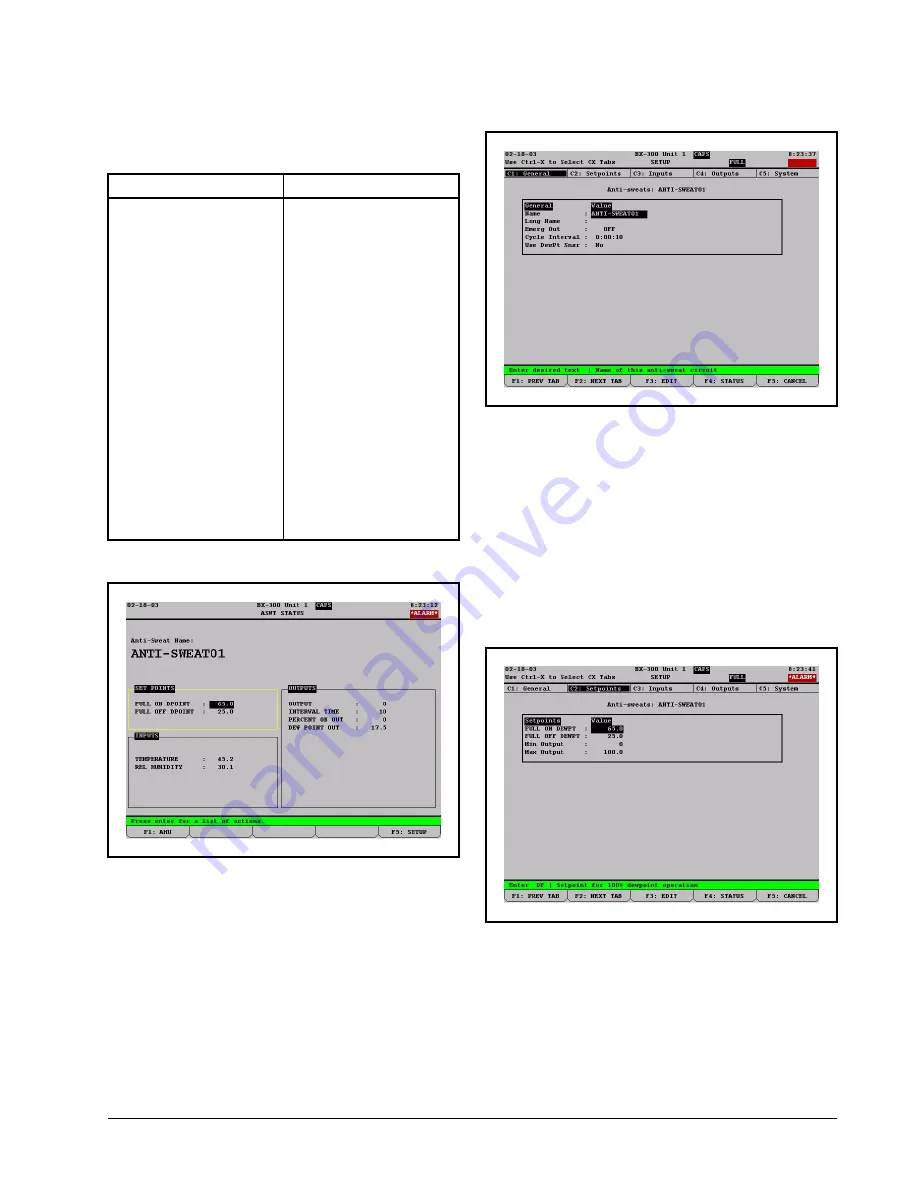
Programming the Einstein or E2
Configuring RMCC, BEC, Einstein and E2 • 13
figure each zone with the necessary control information,
such as the location of the humidity or dewpoint sensor and
the setpoints.
Once you have navigated to the status screen for the
Anti-Sweat application you wish to program, press
(
(Einstein) or
E
(E2) to enter Setup mode.
4.4.2.1. Screen 1: General
1. Enter the name of the zone in the Name field.
2. Enter the cycle interval (the full length of
time one ON and OFF period will last) in
H:MM:SS format in the Cycle Interval field.
3. Enter
YES
in the
Use DewPt Snsr
field if
you are using a a dewpoint sensor, or enter
No
if using a relative humidity sensor.
4. Press
B
(NEXT TAB) to advance to the
Setpoints Setup screen. (
4.4.2.2. Screen 2: Setpoints
1. Enter the dewpoint values that will corre-
spond to the maximum and minimum ON
percentages in the
FULL ON DEWPOINT
and
FULL OFF DEWPOINT
fields.
2. If you wish to limit the minimum and maxi-
mum output percentages, enter the desired
limits in the Min Output and Max Output
Einstein
E2
1. From the Home screen,
press
%
to select
Anti-Sweat.
2. If you have created more
than one application, you
will be asked to select an
application. Highlight the
one you wish to configure
and press
<
.
1. Press
I
.
2. Press
(Configured
Applications), and select
Anti-sweat
from the list.
3. If you have created more
than one application, the
Anti-sweat Summary
screen will appear. From
the Summary screen,
highlight the first applica-
tion to configure by using
the arrow keys. Press
>
to go to the Anti-
sweat Status screen (
). If you have set
up only one application,
you will go directly to the
Anti-sweat Status screen.
Figure 4-3
- Anti-Sweat Status Screen
Figure 4-4
- Anti-Sweat General Setup Screen
Figure 4-5
- Anti-Sweat Setpoints Setup Screen


















