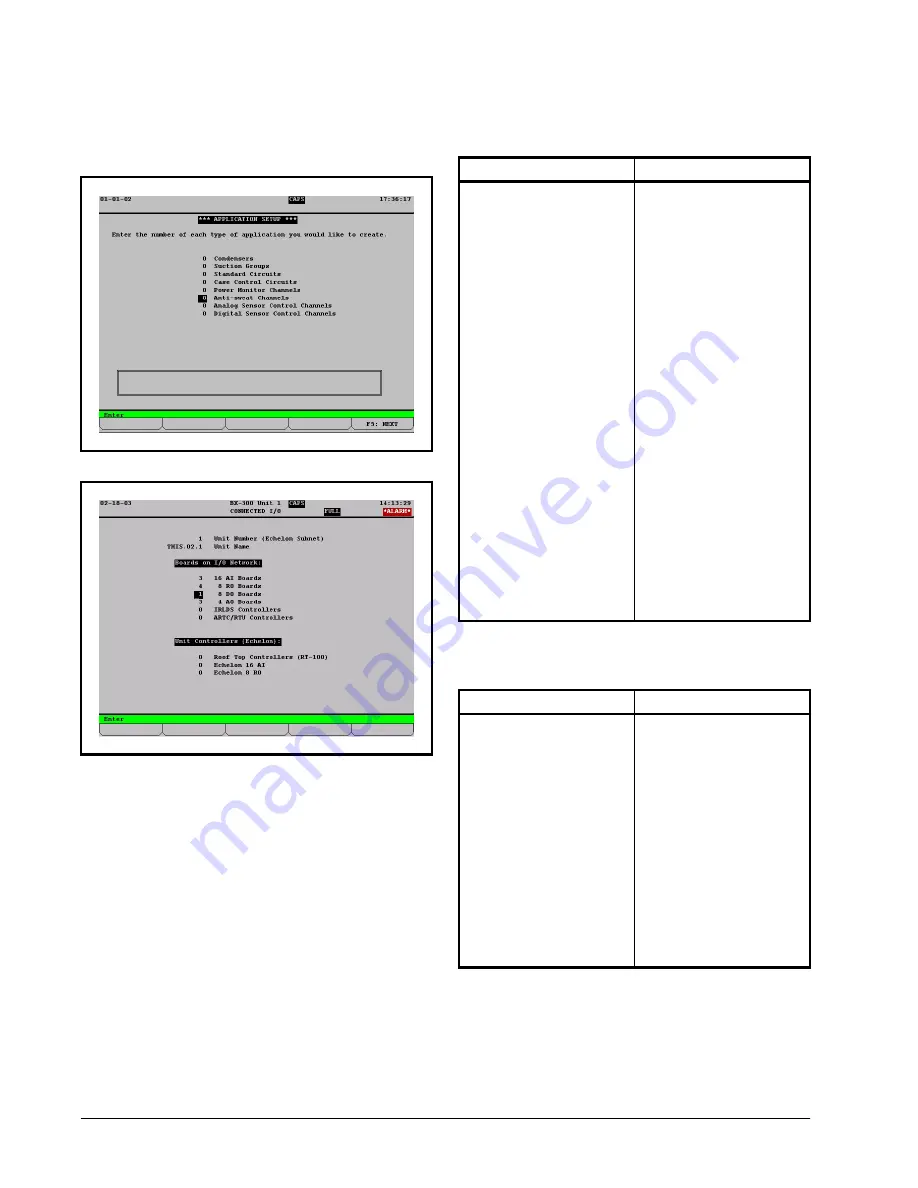
12 • PMAC
II
I&O Manual
4.4.1. Adding an Anti-Sweat Application
4.4.1.1. Using the Setup Wizard (During Start-
Up)
If you are programming the E2 or Einstein controller
for the first time, at power-up, the setup wizard will prompt
you to add the number of anti-sweat applications (see
) and the number of 8DO boards (see
For each separately-controlled zone of anti-sweat heater
control, add one application. For each PMAC II panel that
will be connected to this Einstein or E2, add one 8DO
board.
4.4.1.2. Adding an Anti-Sweat Application to a
Programmed Box
4.4.1.3. Adding an 8DO To a Programmed Con-
troller
4.4.2. Configuring Anti-Sweat Applica-
tions
You now have anti-sweat applications created for each
zone to be controlled by the PMAC II. Next, you must con-
Figure 4-1
- Application Setup Screen
Figure 4-2
- Connected I/O Boards & Controllers Screen
Einstein
E2
1. Log in to the Einstein
2. Press
(
(Actions) from
the Main Status screen
3. Press
(Control Appl
Setup)
4. Press
(Add Control
Application)
5. Press
'
(Look Up) and
press the DOWN AR-
ROW key until "Anti-
Sweat" is highlighted.
6. Press
<
7. Press the DOWN AR-
ROW key and enter the
desired number of appli-
cations in the "How
many?" field.
8. Press
<
to add the
Anti-Sweat applications.
1. Log in to the E2
2. Press
I
.
3. Press
(Add/Delete
Application)
4. . Press
(Add New Ap-
plication).
5. Press
D
(Look Up)
and press the DOWN AR-
ROW key until "Anti-
Sweat" is highlighted.
6. Press
>
.
7. Press the DOWN AR-
ROW key and enter the
desired number of appli-
cations in the "How
many?" field.
8. Press
>
to add the Anti-
Sweat applications.
Einstein
E2
1. From the Home screen,
press
(
2. Press the DOWN AR-
ROW key until the 8DO
field is highlighted.
3. Enter the number of 8DOs
connected to the Einstein
(one per PMAC II) and
press
<
.
4. Press
)
to return to the
Home Screen.
1. Press
I
.
2. Press
.
3. Press the DOWN AR-
ROW key until the 8DO
field is highlighted.
4. Enter the number of 8DOs
connected to the E2 (one
per PMAC II) and press
<
.
5. Press
J
to save chang-
es and exit the screen.


















