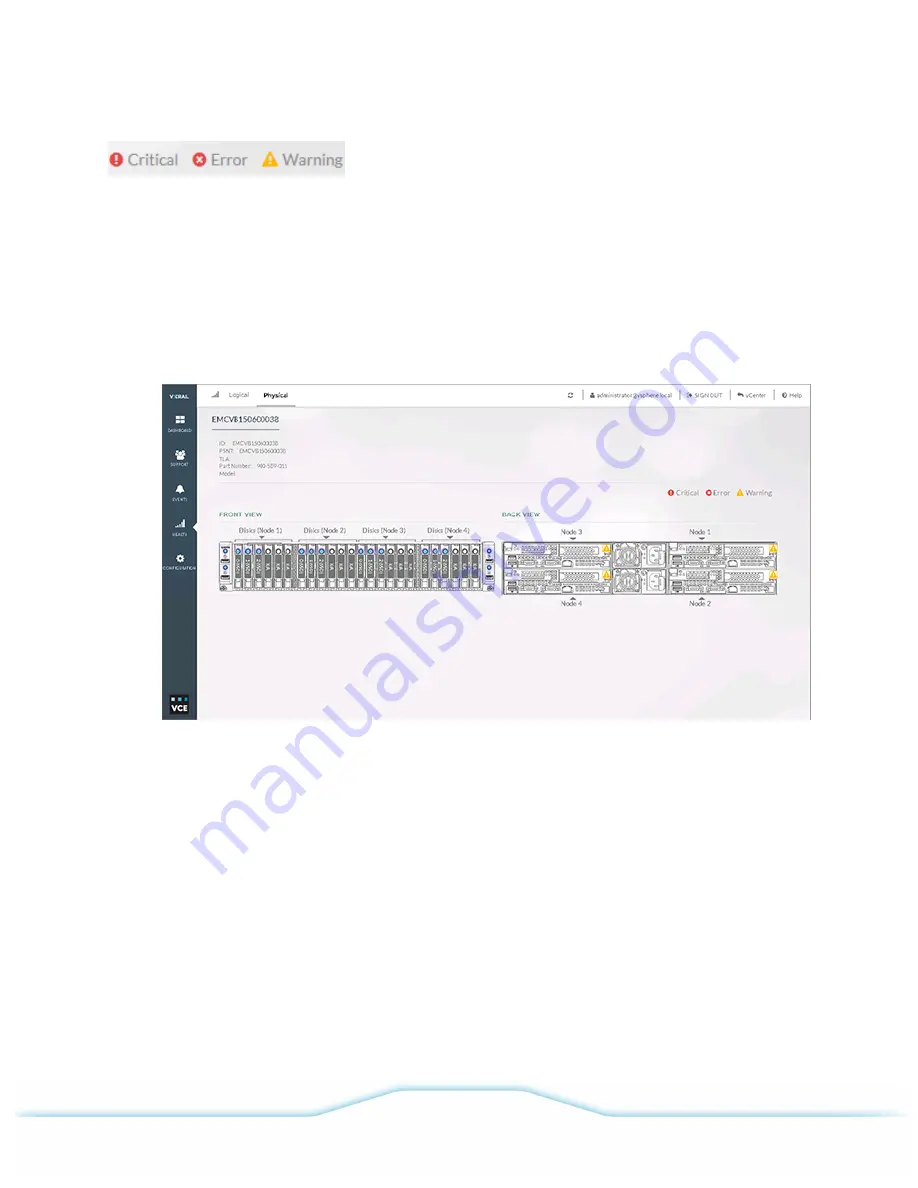
Procedure
1
In VxRail Manager click
HEALTH
. The
Health
window is displayed.
2
Click
Physical.
The
Physical
tab is displayed.
3
Observe
Appliances in Cluster
. A picture of each appliance in the cluster is shown.
4
If a status icon is displayed next to an appliance, click the appliance or the magnifying glass icon
to see more information. The
Front View
and
Back View
of the appliance are displayed.
5
Click any appliance component to view more details.
—
Click a
Disk
in the
Front View
to see disk status and information.
—
Click a
Node
in the
Back View
to see compute and network information.
—
Click a
power supply
in the
Back View
to see power supply status and information.
6
If a status icon is displayed on any component, click it to view event details in the
Health
window.
Use your browser's back button to return to the appliance view on the
Health > Physical
tab.
Viewing physical disk status
View status and information for any appliance disk in a cluster.
VCE VxRail
™
Appliance 3.5 Product Guide
Administration
36
©
2016 VCE Company, LLC.
All Rights Reserved.






























