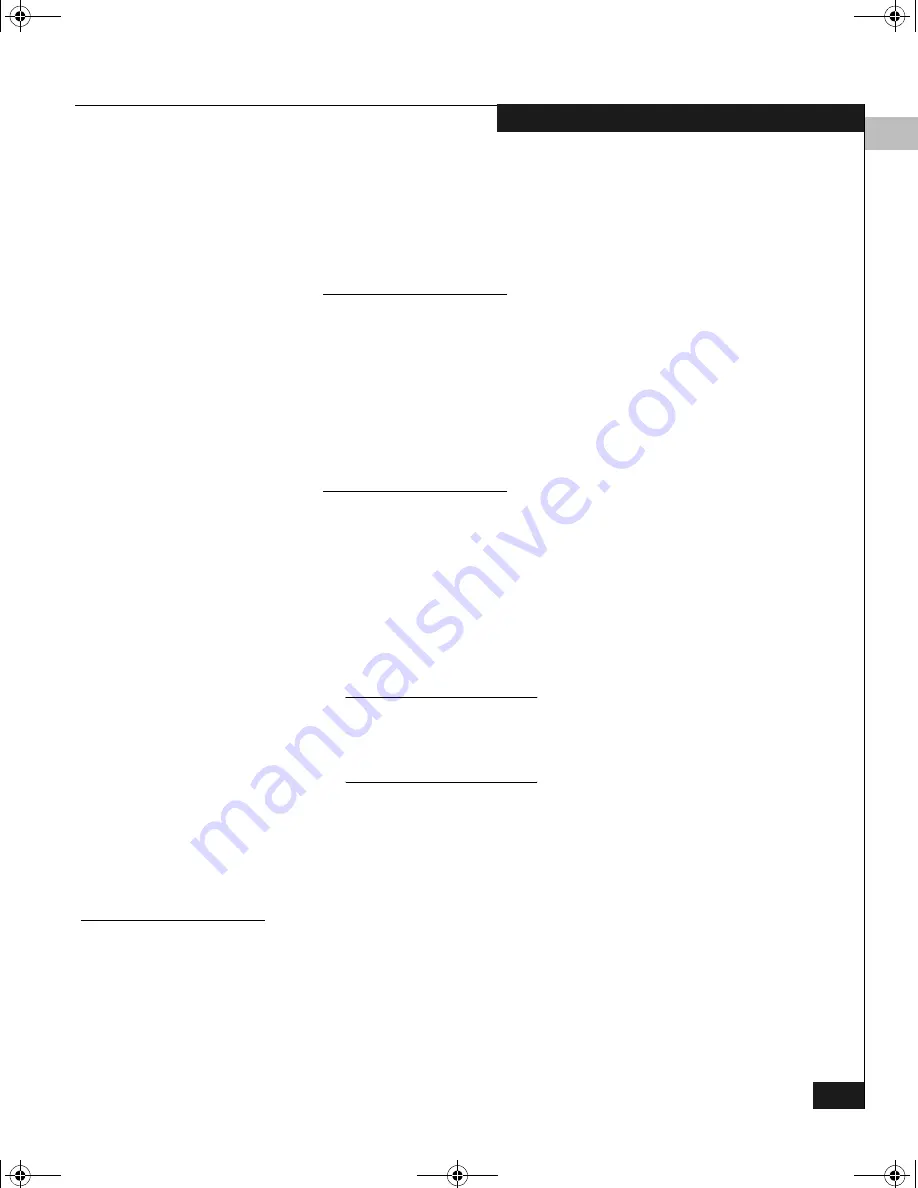
3
Configuring a CLARiiON Boot Device
3-23
Configuring an EMC Boot Device
3. To disconnect all SCSI hard disk drives, unplug the power and
SCSI bus cables connected to a SCSI adapter or controller. For
details, see the installation and operation manual for your server.
4. To prepare your system to boot Windows over a Fibre Channel
connection, you must do the following:
For detailed installation instructions on the HP ProLiant BL20p G2 and
BL40p, refer to
HP ProLiant BL p-Class server blades Booting Windows
systems from 3 rd party Storage Array Network (SAN), How To
, located here:
ftp://ftp.compaq.com/pub/supportinformation/techpubs
/other/5982-3248en_rev1_us.pdf
Following this installation proceed to
Verifying HBA Driver and Digital
Signature Installation
on page 3-28. For other detailed instructions, refer to
the manufacturer’s documentation available for each adapter.
• For any server with IDE CD-ROM drives, you should
disable
BIOS on any of the server’s integrated SCSI adapter(s) because
SCSI BIOS is not required to boot from CD-ROM.
• Disable or remove any IDE HDD drives.
• For servers with SCSI CD-ROM drives,
enable
BIOS on the
SCSI channel that includes the CD-ROM;
disable
BIOS on any
other integrated SCSI channels. Remove any SCSI hard disks
on the same bus as the CD-ROM drive.
If the CD-ROM is on a SCSI controller and the BIOS is disabled for
that controller, then you will not be able to boot from the CD-ROM.
To boot from CD-ROM in the future, you will need to re-enable the
BIOS for the CD-ROM controller.
• Disable BIOS on any other HBA BIOS in your system other
than the QLogic HBA(s) designated for booting. See the
documentation that accompanied the HBA for instructions.
What Next?
Configure the HBA Boot BIOS as described in the next section.
Configuring the HBA
Boot BIOS
Follow these steps to configure the storage system LUN for the HBA
Boot BIOS:
1. Reboot the server.
When the QLogic BIOS banner (shown below) appears, press
CTRL–Q
.
QLogic_Windows.book Page 23 Thursday, March 10, 2005 10:31 AM
















































