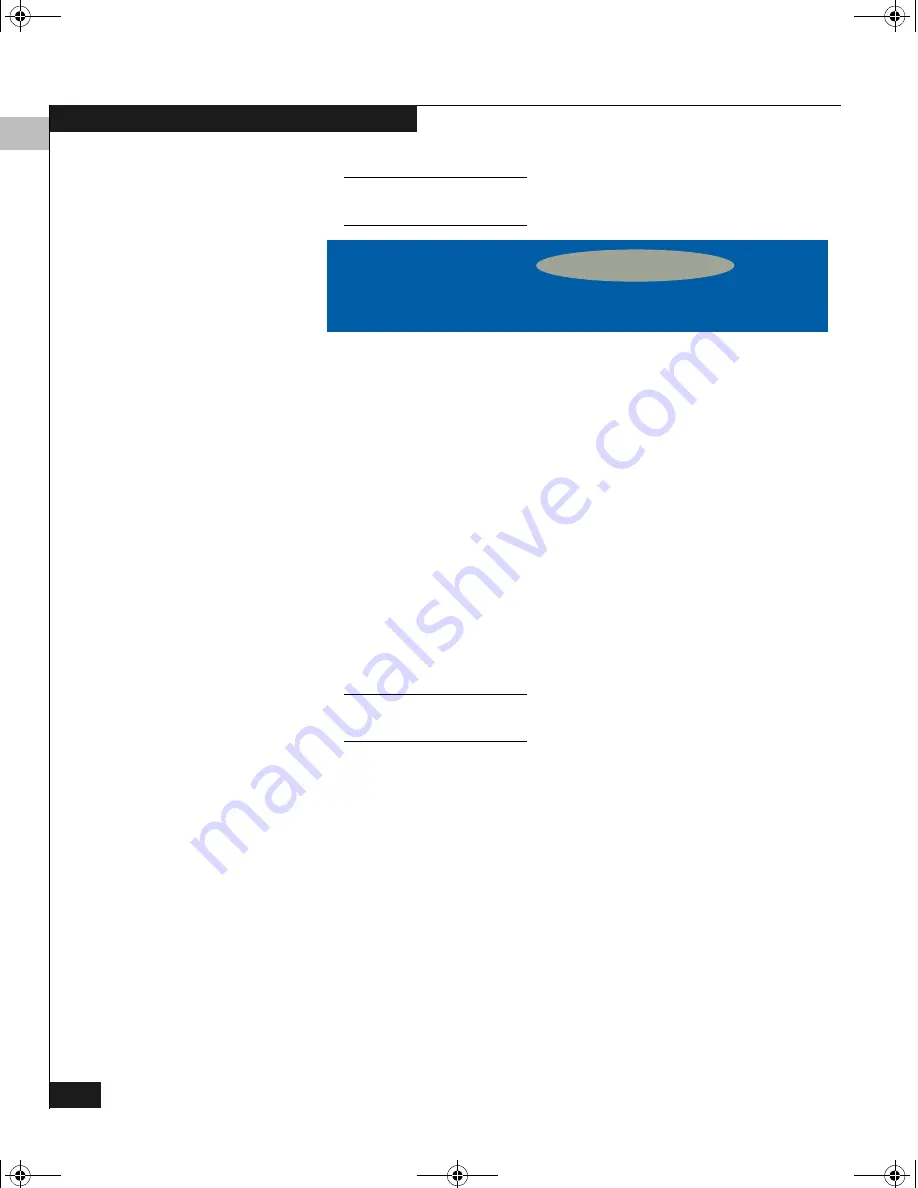
3
3-24
EMC Fibre Channel with QLogic HBAs in the Windows Environment
Configuring an EMC Boot Device
Different HBA models may display different banners. Be sure to select
CTRL-Q
for the HBA you wish to configure.
2. After
Fast!UTIL
loads, the display depends on whether there are
multiple QLogic HBAs installed:
• If there is only one QLogic HBA, the
Fast!UTIL
Options
menu appears.
• If there are multiple QLogic HBAs, a list of addresses occupies
by those HBAs appears. Use the arrow keys to select the
desired HBA; then press
ENTER
. The
Fast!UTIL
Options
menu
appears.
3. Select
Configuration Settings
from the menu.
4. Select
Selectable Boot Settings
from the
Configuration Settings
menu.
Select the first
Boot Port Name
entry, and in the
Device
window
scroll to select the CLARiiON port WWN from which you want to
boot.
Depending on the array model, the HBA may not yet detect any LUNs,
or it may detect a
LUNZ
labeled disk. This is normal behavior.
Leave the server here so the HBA will remain active while you
configure the storage array groups.
5. Using EMC ControlCenter Navisphere Management software,
you must add the HBA to the storage group you created earlier.
Depending on the array model, you may have to first manually
register the HBA connection. If you will later install PowerPath or
ATF, be sure to select the corresponding parameters during the
registration procedure. Refer to your EMC ControlCenter
Navisphere Management software, ATF, or PowerPath
documentation for detailed instructions.
6. Press
ESC
until you exit the
Fast!UTIL
Options
menu. You do not
need to save any changes if prompted.
7. Reboot the server.
QLogic Corporation
QLA2300 PCI Fibre Channel ROM BIOS Version 1.17
Copyright © Qlogic Corporation 1993-1999 All rights reserved
Press <CTRL - Q> for Fast!UTIL
www.qlogic.com
QLogic_Windows.book Page 24 Thursday, March 10, 2005 10:31 AM
















































