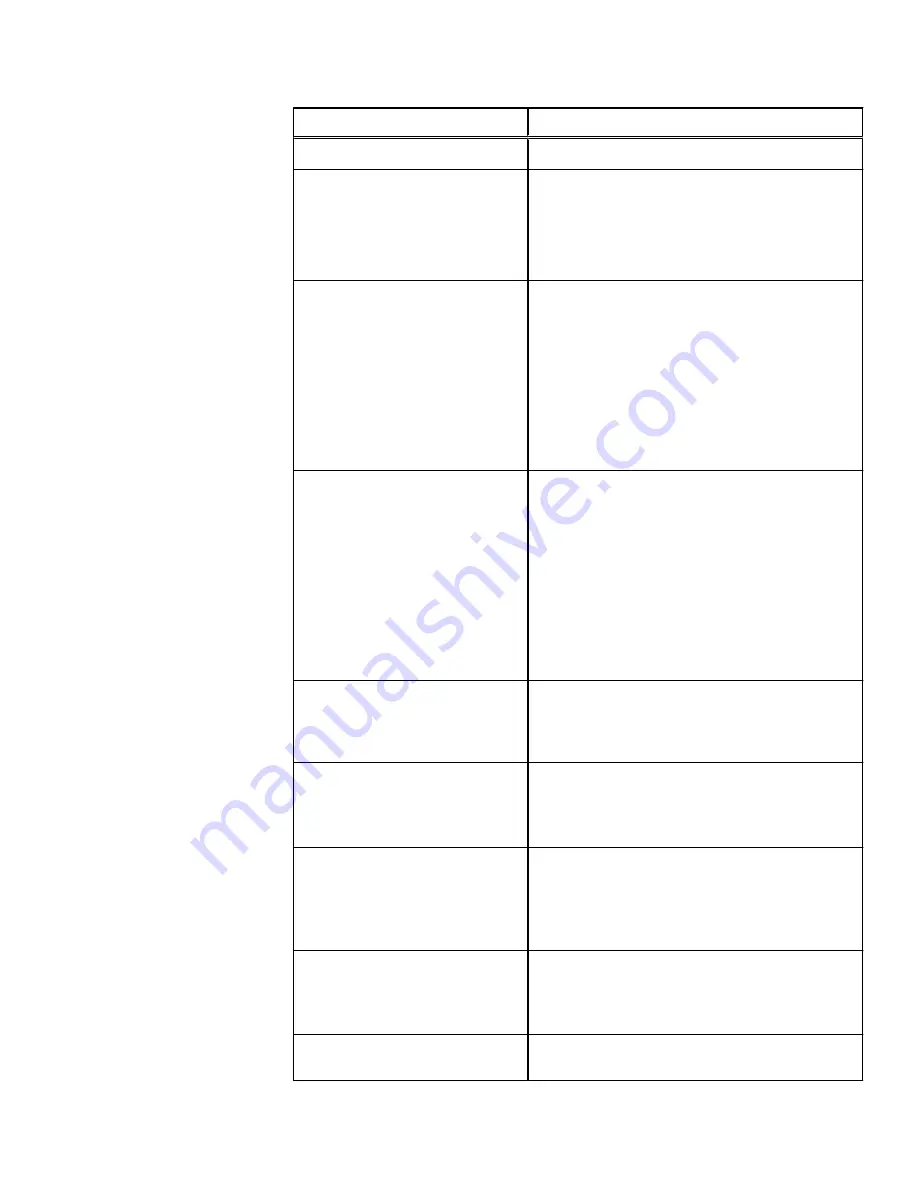
Setting
Description
The default character encoding is UTF-8.
int-a network settings
l
Netmask
l
IP range
The network settings used by the int-a network. The int-a
network is used for communication between nodes.
The int-a network must be configured with IPv4.
The int-a network must be on a separate subnet from an
int-b/failover network.
int-b / failover network settings
l
Netmask
l
IP range
l
Failover IP range
The network settings used by the optional int-b/failover
network. The int-b network is used for communication
between nodes and provides redundancy with the int-a
network.
The int-b network must be configured with IPv4.
The int-a and int-b networks must be on separate
subnets.
The failover IP range is a virtual IP range that is resolved
to either one of the active ports during failover.
ext-1 network settings
l
Netmask
l
MTU
l
IP range
The network settings used by the ext-1 network. The
ext-1 network is used by clients to access the cluster.
The default ext-1 network can be configured with IPv4 or
IPv6 addresses.
You can configure the external network with IPv6
addresses by entering an integer less than 128 for the
netmask value. The standard external netmask value for
IPv6 addresses is
64
.
If you enter a netmask value with dot-decimal notation,
you must use IPv4 addresses for your IP range.
Default gateway
The IP address of the optional gateway server through
which the cluster communicates with clients outside the
subnet. Enter an IPv4 or IPv6 address, depending on
how you configured the ext-1 network settings.
SmartConnect settings
l
SmartConnect zone name
l
SmartConnect service IP
SmartConnect balances client connections across nodes
in a cluster.
For information about configuring SmartConnect, see the
OneFS Administration Guide
.
DNS settings
l
DNS servers
l
DNS search domains
The DNS settings for the cluster.
Enter a comma-separated list to specify multiple DNS
servers or search domains. Enter IPv4 or IPv6 addresses,
depending on how you configured the ext-1 network
settings.
Date and time settings
l
Time zone
l
Day and time
The day and time settings for the cluster.
Cluster join mode
The method that the cluster uses to add new nodes.
Choose one of the following options:
Install a new node
Run the configuration wizard
15






































