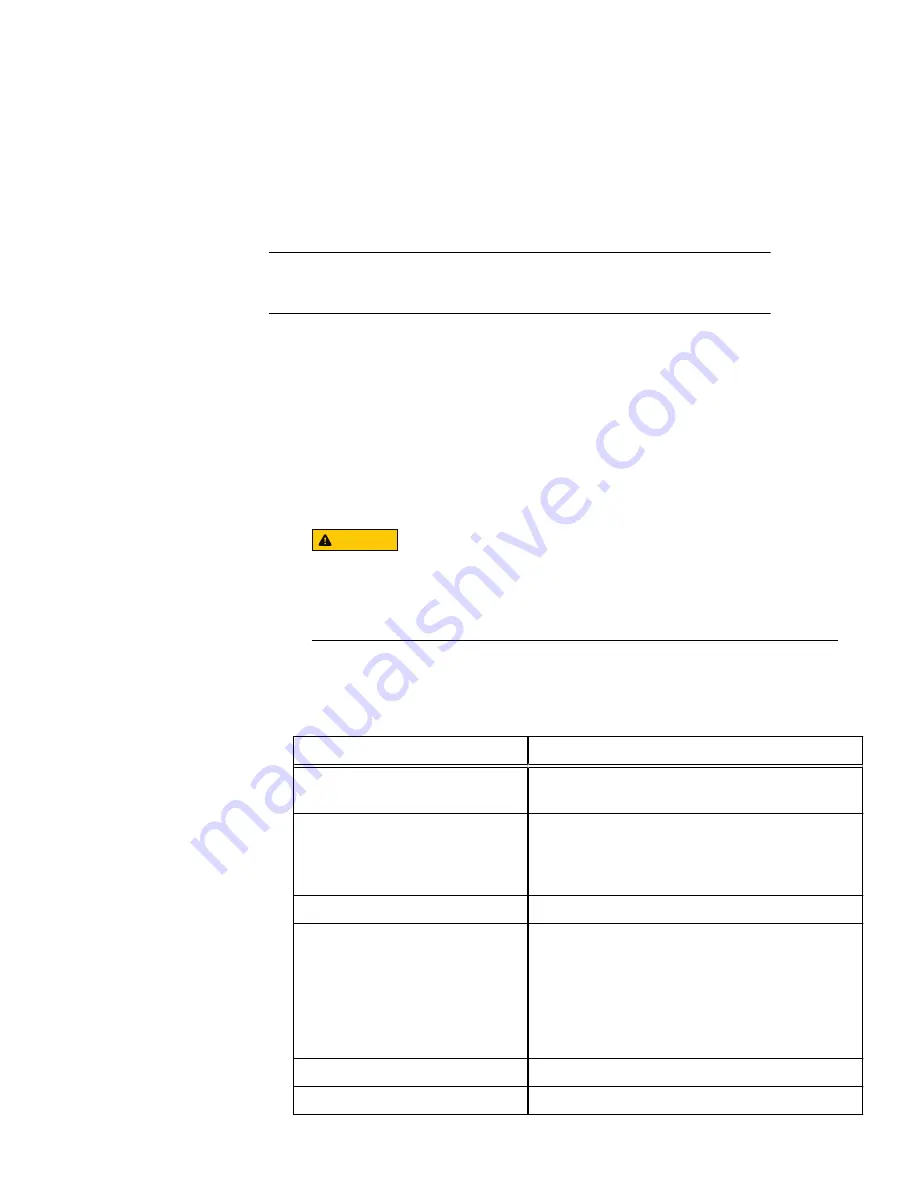
Run the configuration wizard
The Isilon configuration wizard starts automatically when a new node is powered on. The
wizard provides step-by-step guidance for configuring a new cluster or adding a new
node to an existing cluster.
The following procedure assumes that there is an open serial connection to a new node.
Note
You can type
back
at most prompts to return to the previous step in the wizard.
Procedure
1. Depending on whether you are creating a new cluster, joining a node to an existing
cluster, or preparing a node to run in SmartLock compliance mode, choose one of the
following options:
l
To create a new cluster, type
1
.
l
To join the node to an existing cluster, type
2
.
l
To exit the wizard and configure the node manually, type
3
.
l
To restart the node in SmartLock compliance mode, type
4
.
CAUTION
If you choose to restart the node in SmartLock compliance mode, the node
restarts and returns to this step. Selection 4 changes to enable you to disable
SmartLock compliance mode. This is the last opportunity to back out of
compliance mode without reformatting the node.
2. Follow the prompts to configure the node.
For new clusters, the following table lists the information necessary to configure the
cluster. To make sure the installation process is not interrupted, we recommend that
you collect this information prior to installation.
Setting
Description
SmartLock compliance license
A valid SmartLock license. For clusters in compliance
mode only.
Root password
The password for the root user. Clusters in compliance
mode do not allow a root user and request a compliance
administrator (compadmin) password in place of a root
user.
Admin password
The password for the administrator user.
Support IQ
l
Company name
l
Contact name
l
Contact phone number
l
Contact email
SupportIQ enables Isilon Technical Support to remotely
monitor a cluster, run scripts, and download information
to assist in troubleshooting cluster issues.
Cluster name
The name used to identify the cluster.
Character encoding
The character encoding for the cluster.
Installation Guide
14
NL400
Installation Guide




















