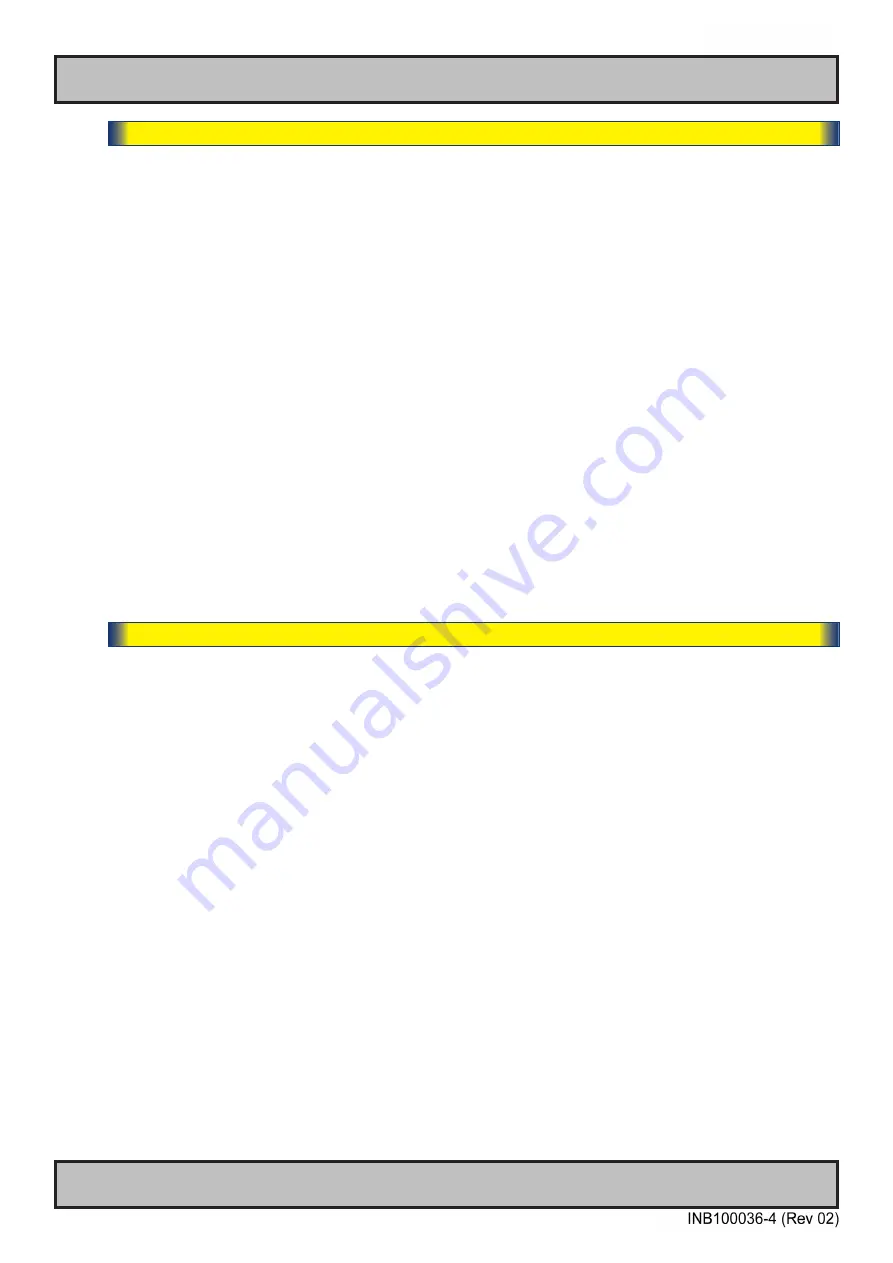
57
User Controls
OSD Menu Functions
IND100064-72
|---2---
OSD Miscellaneous
- OSD Mode
Configuring the OSD Menu access based on most common functions to service/troubleshooting.
Settings as follows:
“Basic”
= A few functions is not visible/available in this state. For most uses this
is the preferred setting and are safe for the display functionality and
continuous trusted operation on the unit.
“Advanced” = All functions and parameters is visible/available in this state. Some of the
settings adjusted could impact on display functionality and image quality.
Only experienced and qualified personnel should access and change
parameters when in this mode. Also, more technical details about signals,
frequency will be available.
“Service”
= Only applicable for authorized service personnell. Key code is available
from Hatteland Technology service network / HelpDesk.
● Note: Learn how to navigate and enter the correct code, by reading the “OSD Keycode / OSD Lock Mode”
introduction section in the previous chapter.
● Note: When requesting “Advanced” mode from “Basic” mode, the user is required to enter a key code.
This code is factory preset to “362”. You can enter the code by using navigation and “MENU” to confirm. After a
successful entering of the key code, the OSD menu will always be in this state during powered on. After a
power off and on to the unit, the OSD Mode will be reverted back to “Basic” mode.
|---2---
OSD Miscellaneous
- OSD Lock Mode
*Available in "Advanced/
Service
" mode only
To prevent accidental or unwanted user intervention, you can set the behaviour of how the OSD
menu is accessible by the user including adjusting brightness via the "(-) Brilliance (+)" symbols.
Normally by factory default accessible by pressing the "MENU" function on the front (user controls).
Settings as follows:
"Normal Mode"
= Default accessible pop-up by touching the "MENU" symbol.
For Non-ECDIS Compliant usage.
"Menu Protect"
= Ask for key code first (321) when the "MENU" symbol is touched on
the front glass and before the OSD menu will appear.
Required for ECDIS Compliance usage.
"Full Protect"
= When activated: You will have to press the "MENU" symbol for 5
seconds after which the key code requester will appear. Note that
only the "MENU" symbol will activate the password request, all other
touches on other symbols are ignored. After key code was entered
and accepted, the OSD menu will appear in which case you have
"x"
seconds to use brilliance and power functions before all
functions are deactivated again and returns to "Advanced Mode".
"x"
value is defined as OSD Timeout value (see previous page).
● Note: Learn how to navigate and enter the correct code, by reading the "OSD Keycode / OSD Lock Mode"
introduction section earlier in this chapter.
Содержание Hatteland Technology 1 G2 Series
Страница 7: ...7 General...
Страница 13: ...13 Product Labeling IND100077 247 Warranty label covers screw Labels placed on rear JH 23T14 MMD xRx xxxx...
Страница 17: ...17 Installation...
Страница 30: ...30 This page left intentionally blank...
Страница 31: ...31 Operation...
Страница 69: ...69 Specifications...
Страница 75: ...75 Technical Drawings...
Страница 82: ...82 This page left intentionally blank...
Страница 83: ...83 Technical Drawings Accessories...
Страница 113: ...113 Appendixes...
Страница 127: ...127 Revision History Appendix IND100077 246...
Страница 128: ...Hatteland Technology AS www hattelandtechnology com Enterprise no NO974533146...






























