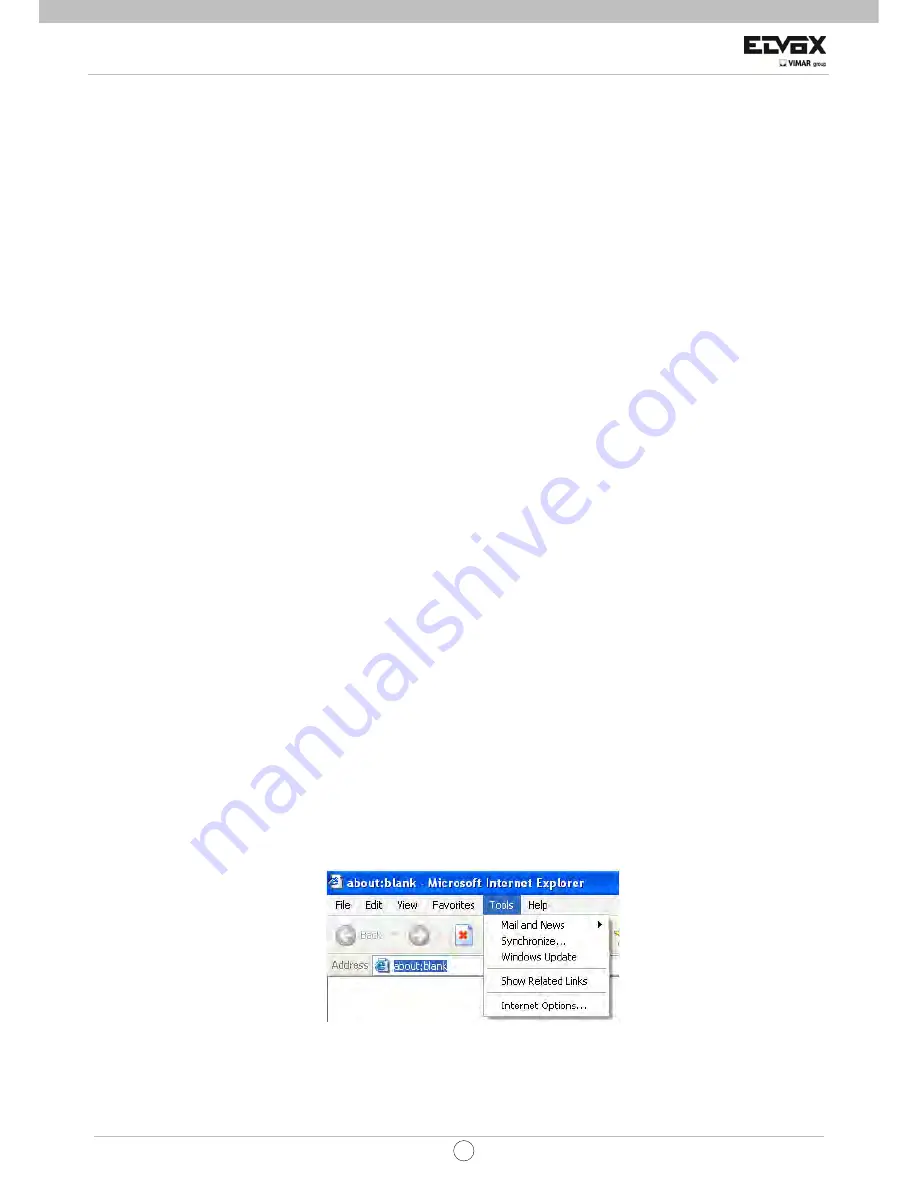
102
EN
CCTV
Appendix A FAQ
Q1. Why the DVR doesn’t turn on even after connecting to the power?
a. The power adapter could have gone bad. Please change a new power adapter
b. The power from the adapter may be not enough for operating the DVR. Please use the power adaptor supplied along with the
DVR.
c. It could be a hardware problem.
Q2. There is no menu displayed and only has live image display.
a. Check whether the monitor is connected to the main video out and not the spot out. The monitor might be connected to VGA
port whereas the DVR may be set for output through BNC or vice versa. Long press Fn/ESC key to toggle the output modes.
Q3. The DVR LED turns on, however there is no output.
a. The power from the adapter may be not enough for operating the DVR. Please use the power adaptor supplied along with the
DVR.
b. It could be a wiring issue. Please check the connection for the same.
c. Check the monitor settings.
Q4. Why are no images displayed on few or all the channels of the DVR?
a. It could be a wiring issue. Please check the cable and the ports of the cameras and DVR.
b. The problem can also be related to cameras. Please check the same.
c. Please make sure that the channels are not programmed as hidden channels and check the status from admin login.
Q5. Cannot find HDD
a. The power from the adapter may be not enough for operating the DVR. Please use the power adaptor supplied along with the
DVR.
b. It could be a wiring issue. Please check the power and data cables of the HDD.
c. The HDD could have gone bad. Change a new one.
Q6. Cannot record
a. Make sure the HDD was formatted prior to use.
b. Maybe the user hasn’t enabled the record function or has done incorrect setup. Please refer to Chapter 5.
c. Maybe HDD is full and thus the DVR is not able to record. Check HDD information from Disk management and if required,
please enable the recycle function.
d. Check the attributes of the HDD. It might be set to read only mode.
e. The HDD could have gone bad. Please change another one.
Q7. Mouse does not work.
a. The mouse should be connected to the USB port at the rear side.
b. After connecting the mouse, allow the DVR to detect the mouse for seconds. If not detected, try restarting the DVR.
c. The mouse may be incompatible or faulty. Please change a mouse.
Q8. Cannot download ActiveX control.
a. IE browser blocks ActiveX. Please do setup as per the steps mentioned below.
Open IE browser. Click Tools-----Internet Options….
select Security------Custom Level….Refer to Fig 8-1
Enable all the sub options under “ActiveX controls and plug-ins”. Refer to Fig 8-2
Then click ok to finish setup.























