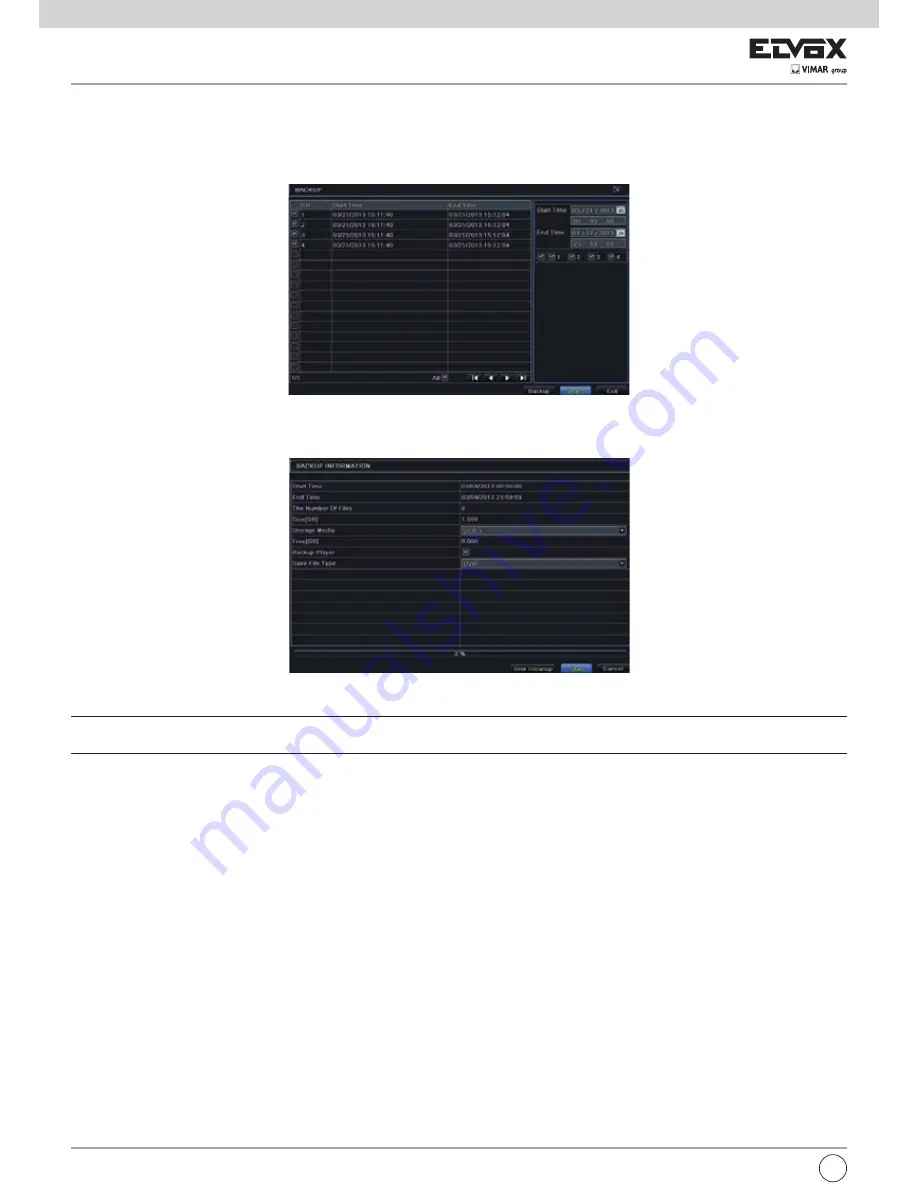
64
6.5 Backup
This unit supports backup by built-in SATA DVD Writer with USB Flash. You can also make backup by IE browser via internet (see section 8.5.2 Remote
backup).
1 - Go to backup configuration. Refer to Fig 6-5.
2 - Set the start & end time, select channels and click “Search” button to display the searched data in the data backup list box.
Fig 6-5 Search Configuration-Image
3 - Select a required file or checkmark “All” to select all data files. Click “Backup” button to display Backup information window.
4 - In the backup information interface, you can check the relevant information of backup files, storage type, save file type, etc. Then click Start button to start
backup.
Note:
If the backup files are saved in DVR format, please check backup player. Only this player can play these files in DVR format. If the backup files are
saved in AVI format, you can play these files with common media player.
7 Manage NVR
7.1 Check System Information
Check system information includes seven submenus: system, event, log, network, online users, record and QRCODE.
7.1.1 System Information
In this interface, user can check the hardware version, MCU version, kernel version, device ID, etc.
7.1.2 Event Information
In this tab, you can search for events like motion, sensor and video loss. The utility provides an interface to have a date based and a channel based search.
This report can further be saved on a USB flash drive as an html file using the export button.
7.1.3 Log Information
In this tab, you can search for relevant logs as per the set date and event which includes operation, setup, playback, backup, search, check information and
error. This report can further be saved on a USB flash drive as an html file using the export button.
7.1.4 Network Information
In this interface, you can check relevant parameters of network.
7.1.5 Online Information
In this tab, you can check the details of the connected online users.
Refresh: refresh the current interface.
Disconnect: Disconnect the online users to access NVR. If this function is used by the admin, the particular PC will not be able to access the device for five
minutes.
EN





























